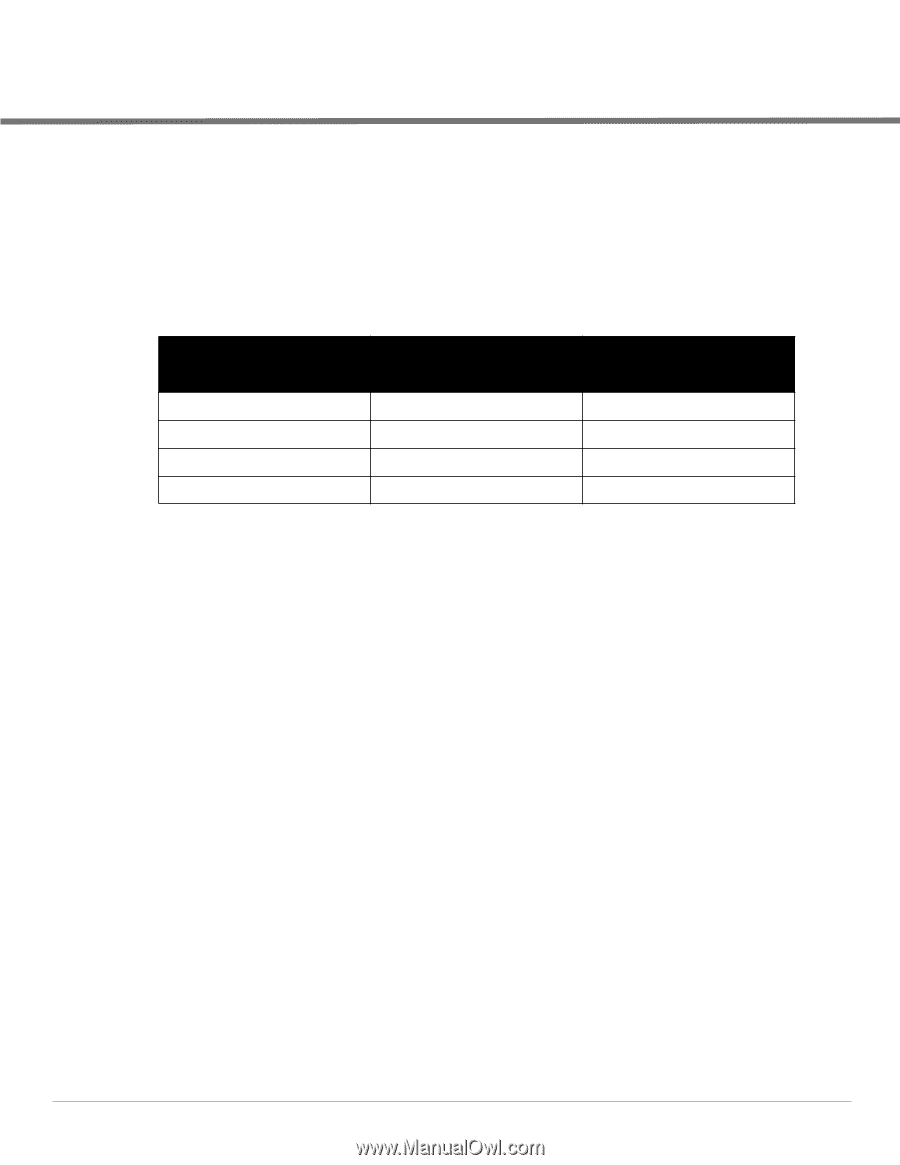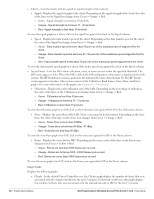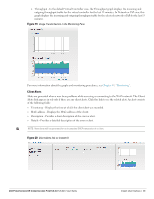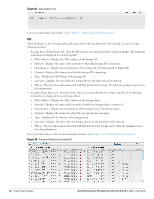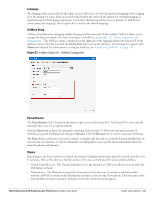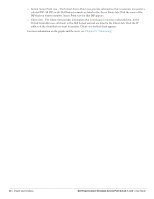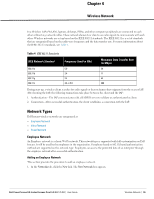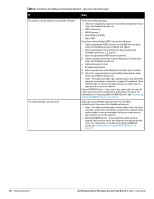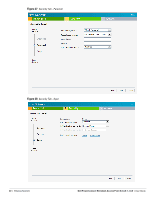Dell PowerConnect W-IAP92 Dell Instant 5.0.3.0-1.1.0.0 User Guide - Page 35
Wireless Network, Network Types, Employee Network, Adding an Employee Network
 |
View all Dell PowerConnect W-IAP92 manuals
Add to My Manuals
Save this manual to your list of manuals |
Page 35 highlights
Chapter 4 Wireless Network In a Wireless LAN (WLAN), laptops, desktops, PDAs, and other computer peripherals are connected to each other without any network cables. These network elements or clients use radio signals to communicate with each other. Wireless networks are set up based on the IEEE 802.11 standards. The IEEE 802.11 is a set of standards that are categorized based on the radio wave frequency and the data transfer rate. For more information about the IEEE 802.11 standards, see Table 4. Table 4 IEEE 802.11 Standards IEEE Network Standard 802.11a 802.11b 802.11g 802.11n Frequency Used (in GHz) 5.0 2.4 2.4 2.4 or 5.0 Maximum Data Transfer Rate (in Mbps) 54 11 54 300 During start up, a wireless client searches for radio signals or beacon frames that originate from the nearest IAP. After locating the IAP, the following transactions take place between the client and the IAP: 1. Authentication - The IAP communicates with a RADIUS server to validate or authenticate the client. 2. Connection - After successful authentication, the client establishes a connection with the IAP. Network Types Dell Instant wireless networks are categorized as: Employee Network Voice Network Guest Network Employee Network An Employee network is a classic Wi-Fi network. This network type is supported with full customization on Dell Instant. It will be used by the employees in the organization. Passphrase based or 802.1X based authentication methods are supported on this network type. Employees can access the protected data of an enterprise through the employee network after successful authentication. Adding an Employee Network This section provides the procedure to add an employee network. 1. In the Networks tab, click the New link. The New Network box appears. Dell PowerConnect W-Instant Access Point 5.0.3.0-1.1.0.0 | User Guide Wireless Network | 35