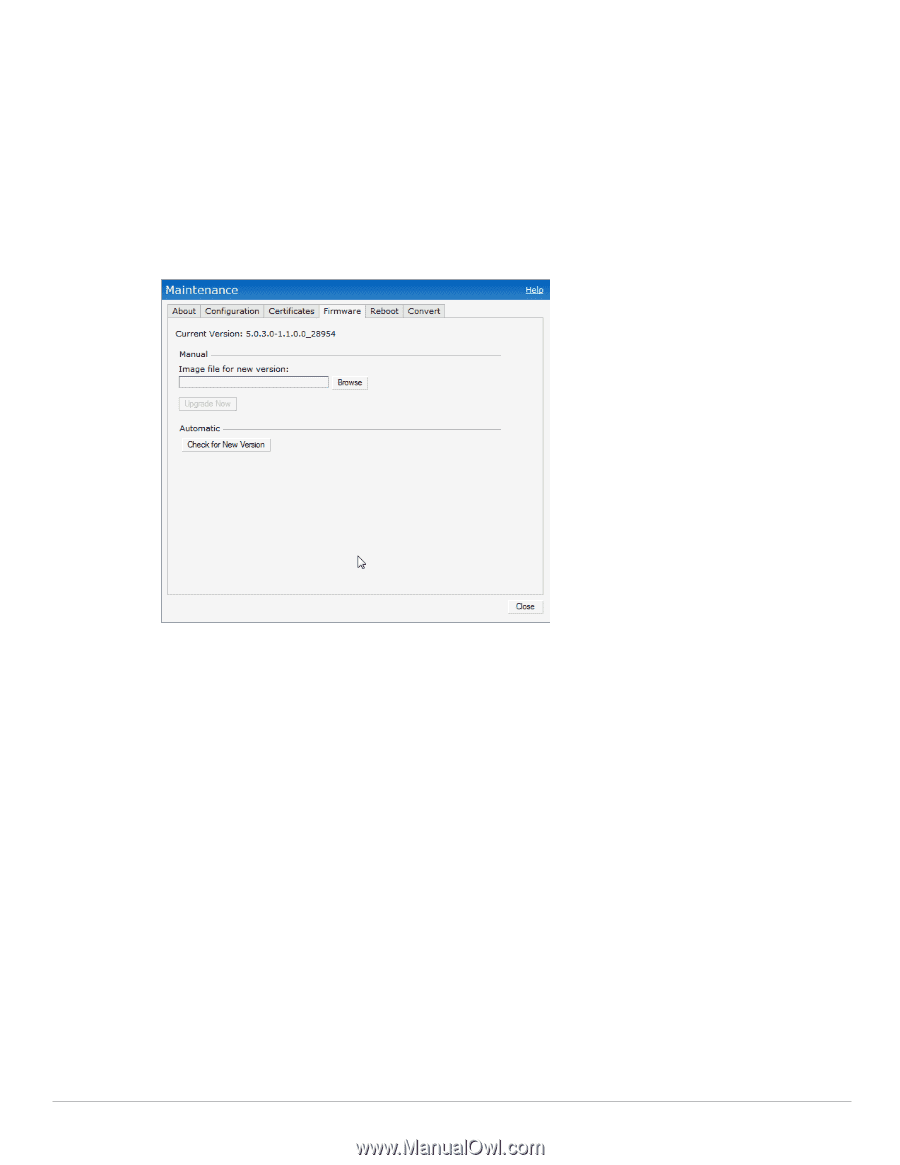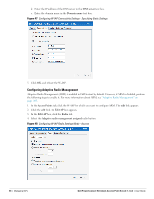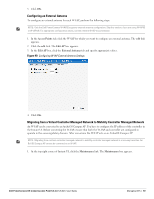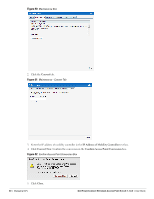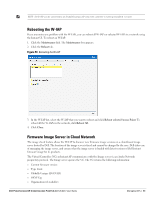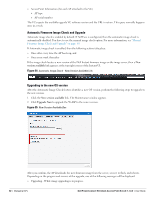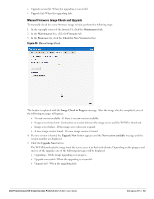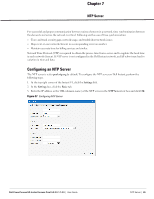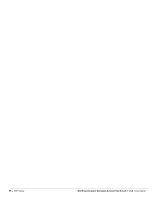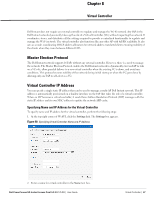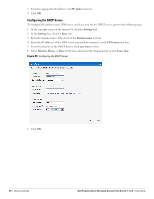Dell PowerConnect W-IAP92 Dell Instant 5.0.3.0-1.1.0.0 User Guide - Page 63
Manual Firmware Image Check and Upgrade, Maintenance, Firmware, Check for New Version
 |
View all Dell PowerConnect W-IAP92 manuals
Add to My Manuals
Save this manual to your list of manuals |
Page 63 highlights
Upgrade successful -When the upgrading is successful. Upgrade fail -When the upgrading fails. Manual Firmware Image Check and Upgrade To manually check for a new firmware image version, perform the following steps: 1. At the top right corner of the Instant UI, click the Maintenance link. 2. In the Maintenance box, click the Firmware tab. 3. In the Firmware tab, click the Check for New Version button. Figure 56 Manual Image Check The button is replaced with the Image Check in Progress message. After the image check is completed, one of the following messages will appear: No new version available - If there is no new version available. Image server timed out - Connection or session between the image server and the W-IAP is timed out. Image server failure - If the image server does not respond. A new image version found - If a new image version is found. 4. If a new version is found, the Upgrade Now button appears and the New version available message and the version number are displayed. 5. Click the Upgrade Now button. The W-IAP downloads the image from the server, saves it to flash and reboots. Depending on the progress and success of the upgrade, one of the following messages will be displayed: Upgrading - While image upgrading is in progress. Upgrade successful - When the upgrading is successful. Upgrade fail - When the upgrading fails. Dell PowerConnect W-Instant Access Point 5.0.3.0-1.1.0.0 | User Guide Managing IAPs | 63