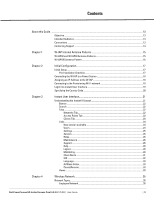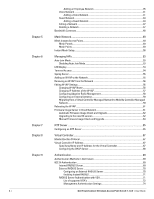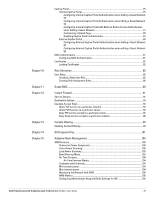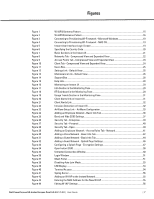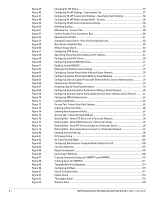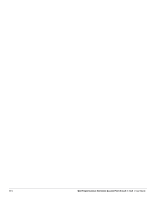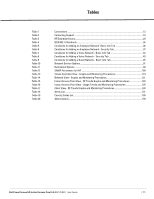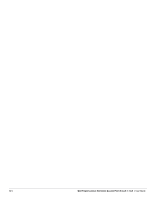Dell PowerConnect W-Instant Access Point 5.0.3.0-1.1.0.0
|
User Guide
|
7
Figures
Figure 1
W-IAP93 Antenna Pattern
...............................................................................................................
15
Figure 2
W-IAP105 Antenna Pattern
.............................................................................................................
16
Figure 3
Connecting to Provisioning Wi-Fi network - Microsoft Windows
............................................
19
Figure 4
Connecting to Provisioning Wi-Fi network - MAC OS
................................................................
19
Figure 5
Instant User Interface Login Screen
.............................................................................................
19
Figure 6
Specifying the Country Code
..........................................................................................................
20
Figure 7
Basic Sections in the Instant UI
.....................................................................................................
21
Figure 8
Networks Tab - Compressed View and Expanded View
...........................................................
22
Figure 9
Access Points Tab - Compressed View and Expanded View
...................................................
23
Figure 10
Client Tab - Compressed View and Expanded View
...................................................................
24
Figure 11
Users Box
...........................................................................................................................................
25
Figure 12
Settings Link - Default View
............................................................................................................
25
Figure 13
Maintenance Link - Default View
..................................................................................................
26
Figure 14
Support Box
.......................................................................................................................................
28
Figure 15
Help Link
.............................................................................................................................................
28
Figure 16
Monitoring on Instant UI
.................................................................................................................
29
Figure 17
Info Section in the Monitoring Pane
.............................................................................................
29
Figure 18
RF Dashboard in the Monitoring Pane
..........................................................................................
29
Figure 19
Usage Trends Section in the Monitoring Pane
...........................................................................
31
Figure 20
Client Alerts link on Instant UI
........................................................................................................
31
Figure 21
Client Alerts Link
...............................................................................................................................
32
Figure 22
Intrusion Detection on Instant UI
...................................................................................................
32
Figure 23
AirWave Setup Link – AirWave Configuration
............................................................................
33
Figure 24
Adding an Employee Network - Basic Info Tab
..........................................................................
36
Figure 25
Band and Hide SSID Settings
.........................................................................................................
37
Figure 26
Security Tab - Enterprise
................................................................................................................
39
Figure 27
Security Tab - Personal
...................................................................................................................
40
Figure 28
Security Tab - Open
.........................................................................................................................
40
Figure 29
Adding an Employee Network - Access Rules Tab - Network
.................................................
41
Figure 30
Adding a Voice Network - Basic Info Tab
....................................................................................
42
Figure 31
Adding a Guest Network - Basic Info Tab
....................................................................................
44
Figure 32
Adding a Guest Network - Splash Page Settings
.......................................................................
46
Figure 33
Configuring a Splash Page - Encryption Settings
.......................................................................
47
Figure 34
Open Instant SSID
............................................................................................................................
50
Figure 35
Untrusted Connection Window
......................................................................................................
50
Figure 36
Login Window
...................................................................................................................................
51
Figure 37
Mesh Portal
.......................................................................................................................................
51
Figure 38
Disabling Auto Join Mode
...............................................................................................................
53
Figure 39
LED Display
........................................................................................................................................
54
Figure 40
Terminal Access
...............................................................................................................................
54
Figure 41
Syslog Server
....................................................................................................................................
55
Figure 42
Adding an W-IAP to the Instant Network
.....................................................................................
55
Figure 43
Entering the MAC Address for the New W-IAP
..........................................................................
55
Figure 44
Editing W-IAP Settings
....................................................................................................................
56