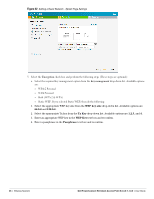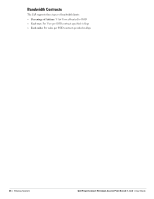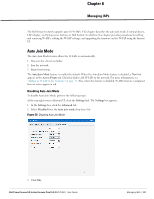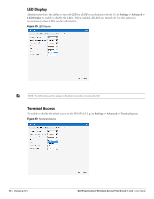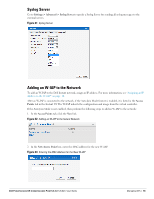Dell PowerConnect W-IAP92 Dell Instant 5.0.3.0-1.1.0.0 User Guide - Page 50
Instant Mesh Setup,
 |
View all Dell PowerConnect W-IAP92 manuals
Add to My Manuals
Save this manual to your list of manuals |
Page 50 highlights
mesh point provides traditional WLAN services (such as client connectivity, intrusion detection system (IDS) capabilities, user role association, and Quality of Service (QoS) for LAN-to-mesh communication) to clients and performs mesh backhaul/network connectivity. A mesh radio can be configured to carry mesh-backhaul traffic only. Mesh points use one of their wireless interfaces to carry traffic and reach the controller. NOTE: Any provisioned IAP that has an ethernet link is a mesh portal, and the IAP without an ethernet link is a mesh point. Instant Mesh Setup This section provides instructions on how to create a simple mesh network on Instant. To setup a mesh network, perform the following steps: 1. Wire all IAPs to a DHCP server so the IAPs get their IP addresses in the same subnet. 2. An open SSID, 'instant' will be listed. Connect a laptop to the default, open 'instant' SSID. Figure 34 Open Instant SSID 3. Type http://instant.dell-pcw.com/ in the browser. 4. Click I understand the risks and Add exception to ignore the certificate warnings that the client does not recognize the certificate authority. Figure 35 Untrusted Connection Window 5. In the login screen as shown in Figure 36, enter the following credentials: Username - admin Password - admin 50 | Mesh Network Dell PowerConnect W-Instant Access Point 5.0.3.0-1.1.0.0 | User Guide