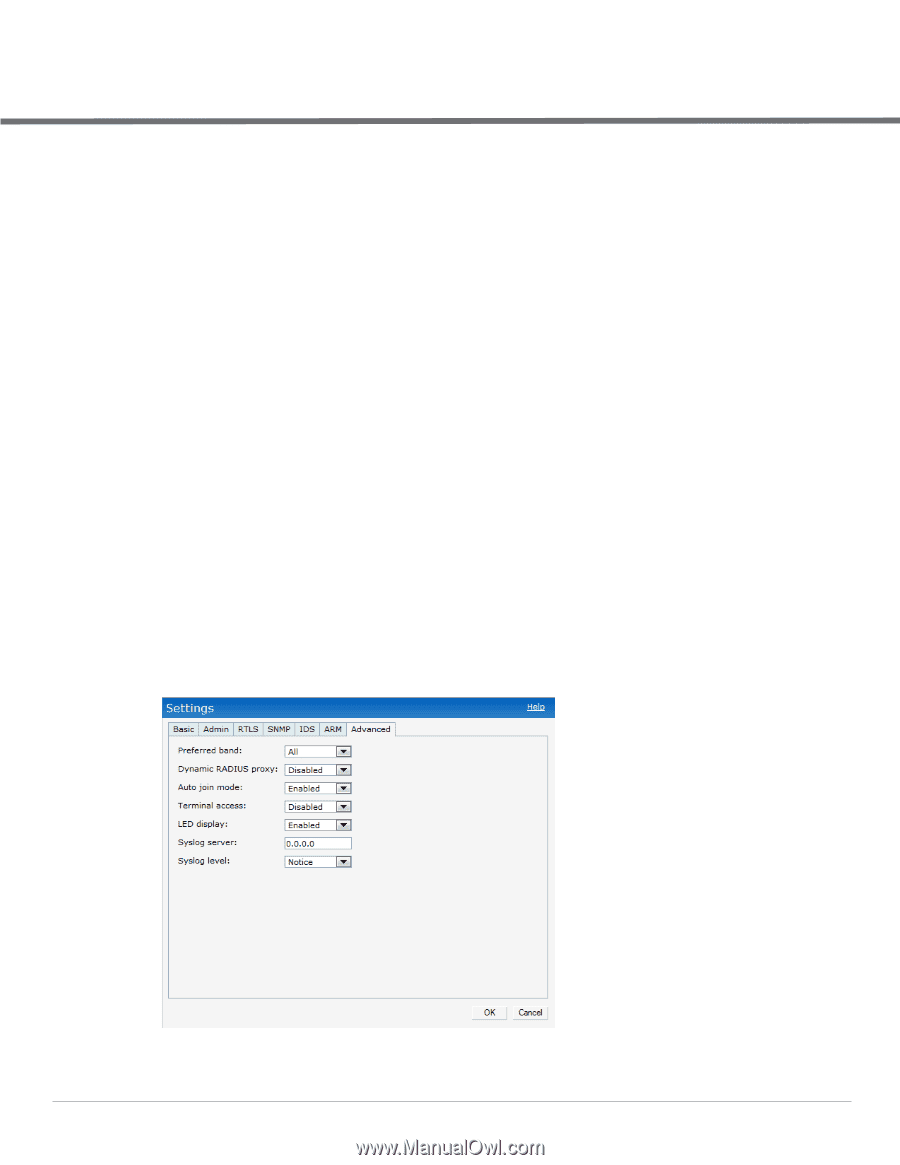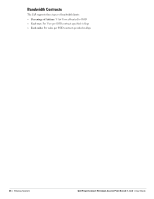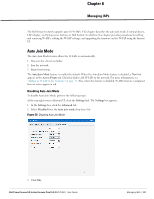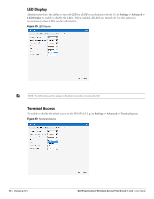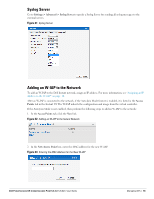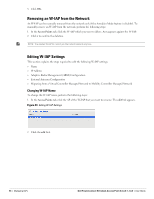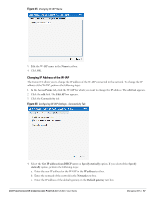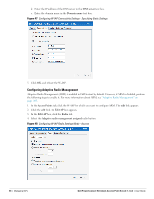Dell PowerConnect W-IAP92 Dell Instant 5.0.3.0-1.1.0.0 User Guide - Page 53
Managing IAPs, Auto Join Mode, Disabling Auto Join Mode
 |
View all Dell PowerConnect W-IAP92 manuals
Add to My Manuals
Save this manual to your list of manuals |
Page 53 highlights
Chapter 6 Managing IAPs The Dell Instant network supports upto 16 W-IAPs. This chapter describes the auto join mode, Terminal Access, LED display, and Syslog server features in Dell Instant. In addition, the chapter provides procedures for adding and removing W-IAPs, editing the W-IAP settings, and upgrading the firmware on the W-IAP using the Instant UI. Auto Join Mode The Auto Join Mode feature allows the W-IAPs to automatically, 1. Discover the virtual controller. 2. Join the network. 3. Begin functioning. The Auto Join Mode feature is enabled by default. When the Auto Join Mode feature is disabled, a New link appears in the Access Points tab. Click this link to add W-IAPs to the network. For more information, see "Adding an W-IAP to the Network" on page 55. Also, when this feature is disabled, W-IAPs that are configured but not active appear in red. Disabling Auto Join Mode To disable Auto Join Mode, perform the following steps: At the top right corner of Instant UI, click the Settings link. The Settings box appears. 1. In the Settings box, click the Advanced tab. 2. Select Disabled from the Auto join mode drop-down list. Figure 38 Disabling Auto Join Mode 3. Click OK. Dell PowerConnect W-Instant Access Point 5.0.3.0-1.1.0.0 | User Guide Managing IAPs | 53