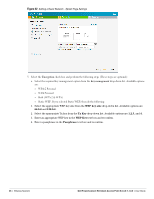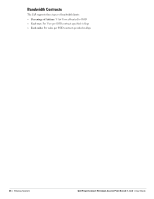Dell PowerConnect W-IAP92 Dell Instant 5.0.3.0-1.1.0.0 User Guide - Page 47
Editing a Network, Access, Allow any to all destinations, Edit Rule, New Rule, Finish, Networks
 |
View all Dell PowerConnect W-IAP92 manuals
Add to My Manuals
Save this manual to your list of manuals |
Page 47 highlights
Figure 33 Configuring a Splash Page - Encryption Settings 6. Click Next. The Access tab appears. The Allow any to all destinations access rule is enabled by default. This rule allows traffic to all destinations. Instant Firewall treats packets based on the first rule matched. For more information, see Chapter 12, "Instant Firewall" . To edit the default rule, perform the following steps: a. Select the rule and click the Edit button. b. Select appropriate options in the Edit Rule box and click OK. To define an access rule, perform the following steps: a. Click the New button. b. Select appropriate options in the New Rule box. c. Click OK. 7. Click Finish. Editing a Network To edit a network, perform the following steps: 1. In the Networks tab, click the network of the network which you want to edit. The edit link appears. 2. Click the edit link. The Edit network box appears. 3. Make the required changes in any of the tabs. Click Next or the tab name to move to the next tab. 4. Click Finish. Deleting a Network To delete a network, perform the following steps: 1. In the Networks tab, click the network which you want to delete. An x appears against the network to be deleted. 2. Click x. A delete confirmation box appears. 3. Click Delete Now. Dell PowerConnect W-Instant Access Point 5.0.3.0-1.1.0.0 | User Guide Wireless Network | 47