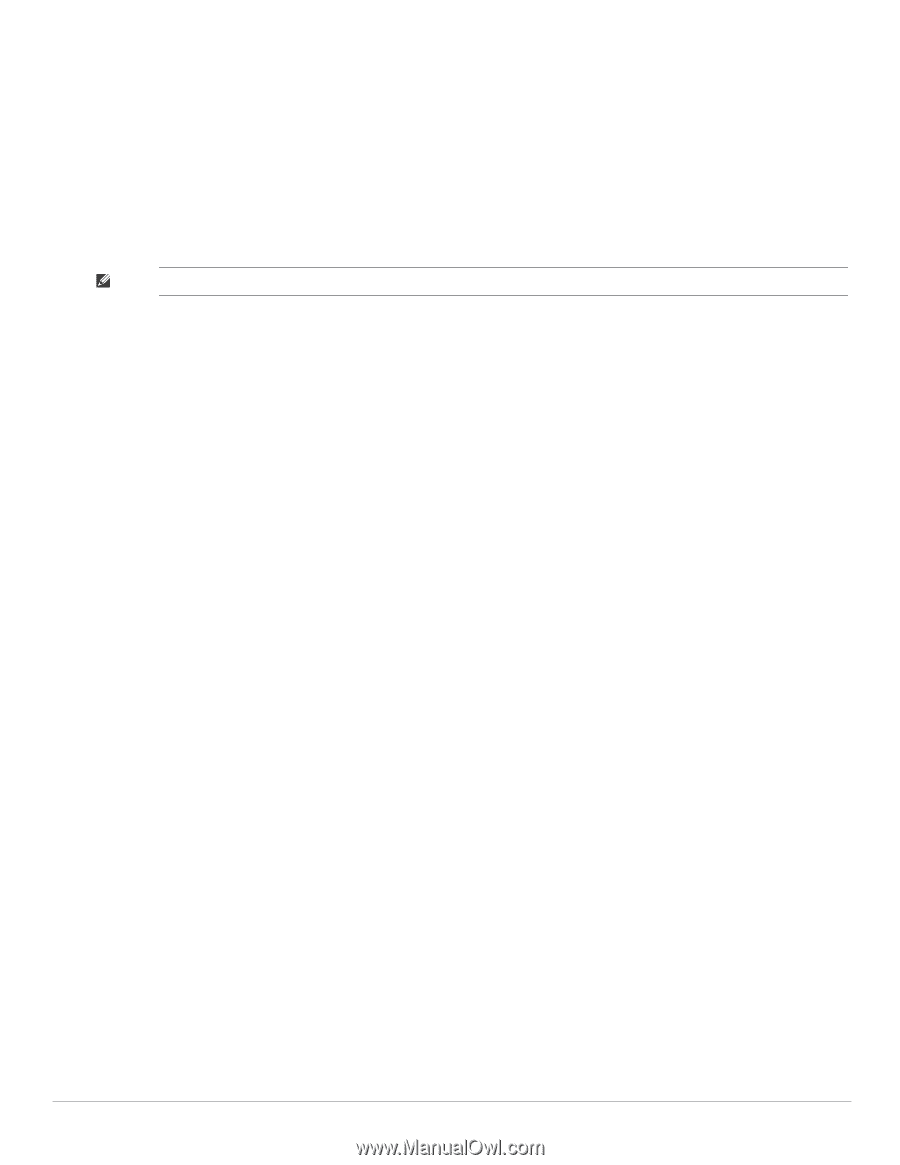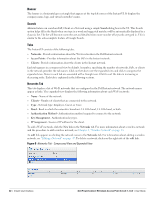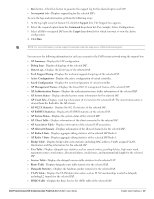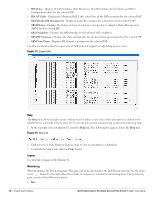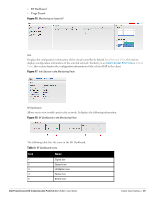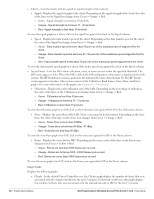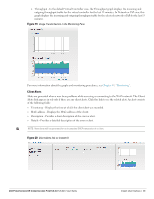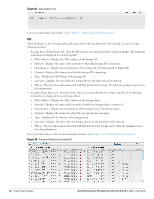Dell PowerConnect W-IAP92 Dell Instant 5.0.3.0-1.1.0.0 User Guide - Page 27
AP Client Table, Tech Support Dump
 |
View all Dell PowerConnect W-IAP92 manuals
Add to My Manuals
Save this manual to your list of manuals |
Page 27 highlights
Run button - Click this button to generate the support log for the selected option and IAP. Access point tabs - Displays support log for the selected IAPs. To view the logs and information, perform the following steps: 1. At the top right corner of Instant UI, click the Support link. The Support box appears. 2. Select the required option from the Command drop-down list. For example, Active Configuration. 3. Select all IAPs or required IAP from the Target drop-down list for which you want to view the Active configuration. 4. Click Run. NOTE: For more information, use the support commands under the supervision of Dell technical support. You can view the following information for each access point in the Dell Instant network using the support box: AP Summary - Displays the IAP configuration. Debug Logs - Displays debug logs of the selected IAP. Driver Logs - Displays the driver logs of the selected IAP. Tech Support Dump - Displays the technical support dump logs of the selected IAP. Active Configuration - Displays the active configuration of virtual controller. Saved Configuration - Displays the saved configuration of virtual controller. AP Management Frames - Displays the traced 802.11 management frames of the selected IAP. AP Authentication Frames - Displays the authentication trace buffer information of the selected IAP. AP System Status - Displays detailed system status information for the selected IAP. AP Crash Info - Displays crash log information (if it exists) for the selected IAP. The stored information is cleared from the flash after the AP reboots. AP 802.1X Statistics - Displays the 802.1X statistics of the selected IAP. AP RADIUS Statistics - Displays the RADIUS statistics of the selected IAP. AP System Status - Displays the system status of the selected IAP. AP Client Table - Displays information of the client connected to the selected IAP. AP Association Table - Displays information of the selected IAP association. AP Allowed Channels - Displays information of the allowed channels for the selected IAP. AP Radio 0 Stats - Displays aggregate debug statistics of the selected IAP Radio 0. AP Radio 1 Stats - Displays aggregate debug statistics of the selected IAP Radio 1. Bridge Table - Displays bridge table entry statistics including MAC address, VLAN, assigned VLAN, Destination and flag information for the selected IAP. User Table - Displays datapath user statistics such as current entries, pending deletes, high water mark, maximum entries, total entries, allocation failures, invalid users, and maximum link length for the selected IAP. Session Table - Displays the datapath session table statistics for the selected IAP. Route Table - Displays datapath route table statistics for the selected IAP. Datapath Statistics - Displays the hardware packet statistics for the selected IAP. VLAN Table - Displays the VLAN table information such as VLAN memberships inside the datapath including L2 tunnels for the selected IAP. BSSID Table - Displays the Basic Service Set (BSS) table of the selected IAP. Dell PowerConnect W-Instant Access Point 5.0.3.0-1.1.0.0 | User Guide Instant User Interface | 27