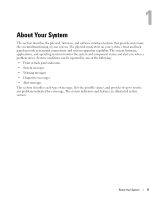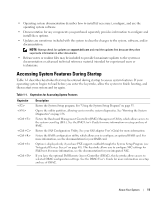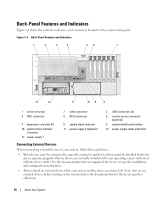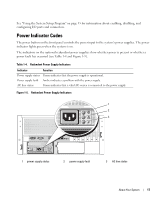Dell PowerEdge 2900 Hardware Owner's Manual (PDF) - Page 12
Front-Panel Features and Indicators, shows the controls, indicators - drivers
 |
View all Dell PowerEdge 2900 manuals
Add to My Manuals
Save this manual to your list of manuals |
Page 12 highlights
Front-Panel Features and Indicators Figure 1-2 shows the controls, indicators, and connectors located behind the optional rack bezel on the system's front panel. Table 1-2 provides component descriptions. Figure 1-2. Front-Panel Features and Indicators 1 2 34 5 6 7 8 11 Table 1-2. Front-Panel Components Item Component 1 Power-on indicator, power button 2 NMI button 10 9 Icon Description The power-on indicator lights when the system power is on. The power button controls the DC power supply output to the system. NOTE: If you turn off the system using the power button and the system is running an ACPI-compliant operating system, the system performs a graceful shutdown before the power is turned off. If the system is not running an ACPI-compliant operating system, the power is turned off immediately after the power button is pressed. Used to troubleshoot software and device driver errors when using certain operating systems. This button can be pressed using the end of a paper clip. Use this button only if directed to do so by qualified support personnel or by the operating system's documentation. 12 About Your System