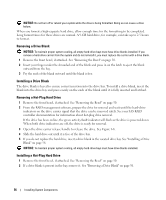Dell PowerEdge 2900 Hardware Owner's Manual (PDF) - Page 56
Removing a Drive Blank, Removing a Hot-Plug Hard Drive, See your SAS RAID - hard drive install
 |
View all Dell PowerEdge 2900 manuals
Add to My Manuals
Save this manual to your list of manuals |
Page 56 highlights
NOTICE: Do not turn off or reboot your system while the drive is being formatted. Doing so can cause a drive failure. When you format a high-capacity hard drive, allow enough time for the formatting to be completed. Long format times for these drives are normal. A 9-GB hard drive, for example, can take up to 2.5 hours to format. Removing a Drive Blank NOTICE: To maintain proper system cooling, all empty hard-drive bays must have drive blanks installed. If you remove a hard-drive carrier from the system and do not reinstall it, you must replace the carrier with a drive blank. 1 Remove the front bezel, if attached. See "Removing the Bezel" on page 50. 2 Insert your finger under the shrouded end of the blank and press in on the latch to eject the blank outward from the bay. 3 Pry the ends of the blank outward until the blank is free. Installing a Drive Blank The drive blank is keyed to ensure correct insertion into the drive bay. To install a drive blank, insert the blank into the drive bay and press evenly on the ends of the blank until it is fully inserted and latched. Removing a Hot-Plug Hard Drive 1 Remove the front bezel, if attached. See "Removing the Bezel" on page 50. 2 From the RAID management software, prepare the drive for removal and wait until the hard-drive indicators on the drive carrier signal that the drive can be removed safely. See your SAS RAID controller documentation for information about hot-plug drive removal. If the drive has been online, the green activity/fault indicator will flash as the drive is powered down. When both drive indicators are off, the drive is ready for removal. 3 Open the drive carrier release handle to release the drive. See Figure 3-6. 4 Slide the hard drive out until it is free of the drive bay. 5 If you do not replace the hard drive, insert a drive blank in the vacated drive bay. See "Installing a Drive Blank" on page 56. NOTICE: To maintain proper system cooling, all empty hard-drive bays must have drive blanks installed. Installing a Hot-Plug Hard Drive 1 Remove the front bezel, if attached. See "Removing the Bezel" on page 50. 2 If a drive blank is present in the bay, remove it. See "Removing a Drive Blank" on page 56. 56 Installing System Components