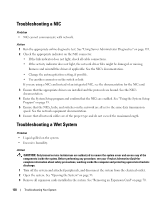Dell PowerEdge 2900 Hardware Owner's Manual (PDF) - Page 125
NOTICE, CAUTION, Program
 |
View all Dell PowerEdge 2900 manuals
Add to My Manuals
Save this manual to your list of manuals |
Page 125 highlights
4 Remove the bezel. See "Removing the Bezel" on page 50. 5 Turn off the system and attached peripherals, and disconnect the system from the electrical outlet. 6 Open the system. See "Opening the System" on page 53. 7 Remove the memory cooling shroud. See "Removing the Cooling Shroud" on page 79. NOTICE: Never remove the memory cooling shroud without first powering down the system. Overheating of the system can develop quickly resulting in a shutdown of the system and the loss of data. CAUTION: The DIMMs are hot to the touch for some time after the system has been powered down. Allow time for the DIMMs to cool before handling them. Handle the DIMMs by the card edges and avoid touching the DIMM components. 8 Reseat the memory modules in their sockets. See "Installing Memory Modules" on page 85. 9 Replace the memory cooling shroud. NOTICE: Never operate your system with the memory cooling shroud removed. Overheating of the system can develop quickly resulting in a shutdown of the system and the loss of data. 10 Close the system. See "Closing the System" on page 53. 11 Reconnect the system to its electrical outlet, and turn on the system and attached peripherals. 12 Enter the System Setup program and check the system memory setting. See "Using the System Setup Program" on page 35. If the amount of memory installed does not match the system memory setting, then perform the following steps: a Turn off the system and attached peripherals, and disconnect the system from its electrical outlet. b Open the system. See "Opening the System" on page 53. c Remove the memory cooling shroud. See "Removing the Cooling Shroud" on page 79. d Swap the memory module in socket 1 with another of the same capacity. See "Installing Memory Modules" on page 85. e Replace the memory cooling shroud. NOTICE: Never operate your system with the memory cooling shroud removed. Overheating of the system can develop quickly resulting in a shutdown of the system and the loss of data. f Close the system. See "Closing the System" on page 53. g Reconnect the system to its electrical outlet, and turn on the system and attached peripherals. h As the system boots, observe the monitor screen and the indicators on the keyboard. Troubleshooting Your System 125