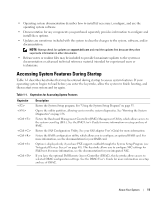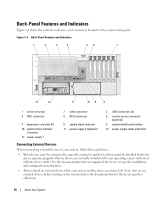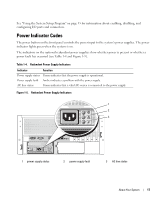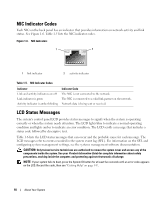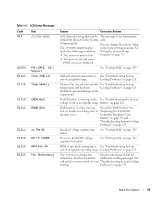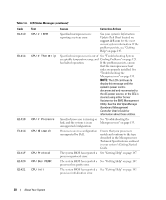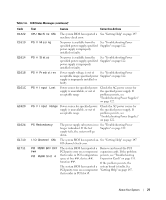Dell PowerEdge 2900 Hardware Owner's Manual (PDF) - Page 16
Back-Panel Features and Indicators, Connecting External Devices - driver
 |
View all Dell PowerEdge 2900 manuals
Add to My Manuals
Save this manual to your list of manuals |
Page 16 highlights
Back-Panel Features and Indicators Figure 1-4 shows the controls, indicators, and connectors located on the system's back panel. Figure 1-4. Back-Panel Features and Indicators 1 2 3 4 56 7 13 12 11 10 9 8 1 serial connector 4 NIC1 connector 7 expansion-card slots (6) 10 system status indicator connector 13 power supply 1 2 video connector 5 NIC2 connector 8 system status indicator 11 power supply 2 (optional) 3 USB connectors (4) 6 remote access connector (optional) 9 system identification button 12 power supply status indicators Connecting External Devices When connecting external devices to your system, follow these guidelines: • Most devices must be connected to a specific connector and device drivers must be installed before the device operates properly. (Device drivers are normally included with your operating system software or with the device itself.) See the documentation that accompanied the device for specific installation and configuration instructions. • Always attach an external device while your system and the device are turned off. Next, turn on any external devices before turning on the system (unless the documentation for the device specifies otherwise). 16 About Your System