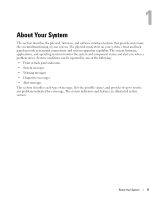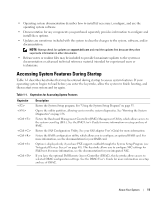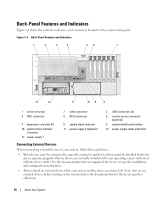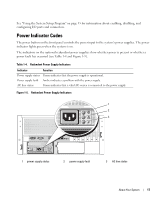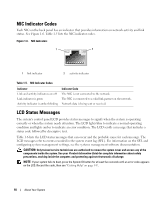Dell PowerEdge 2900 Hardware Owner's Manual (PDF) - Page 13
Table 1-2., Front-Panel Components, Component, Description, error has been detected - hard drive
 |
View all Dell PowerEdge 2900 manuals
Add to My Manuals
Save this manual to your list of manuals |
Page 13 highlights
Table 1-2. Front-Panel Components (continued) Item Component Icon 3 System identification button 4 LCD panel 5 USB connectors (2) 6 Video connector 7 Diskette drive 8 Hard drives 9 Flex bay 10 Tape backup unit 11 Optical drive Description The identification buttons on the front and back panels can be used to locate a particular system within a rack. When one of these buttons is pushed, the LCD panel on the front and the blue system status indicator on the back blink until one of the buttons is pushed again. Provides system ID, status information, and system error messages. The LCD lights during normal system operation. Both the system management software and the identification buttons located on the front and back of the system can cause the LCD to flash blue to identify a particular system. The LCD lights amber when the system needs attention, and the LCD panel displays an error code followed by descriptive text. NOTE: If the system is connected to AC power and an error has been detected, the LCD lights amber regardless of whether the system has been powered on. Connects USB 2.0-compliant devices to the system. Connects a monitor to the system. Optional. Eight hot-pluggable bays for 3.5-inch SAS or SATA hard drives connected to a 1x8 SAS backplane. Optional flex bay drive bracket with 1x2 SAS backplane for two additional 3.5-inch, hot-pluggable SAS or SATA hard drives. Optional half-height SCSI tape backup unit (requires optional SCSI controller). Optional full-height SCSI tape backup unit also available. Optional. About Your System 13