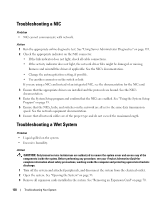Dell PowerEdge 2900 Hardware Owner's Manual (PDF) - Page 124
Troubleshooting System Memory, Faulty memory module.
 |
View all Dell PowerEdge 2900 manuals
Add to My Manuals
Save this manual to your list of manuals |
Page 124 highlights
Action CAUTION: Only trained service technicians are authorized to remove the system cover and access any of the components inside the system. Before performing any procedure, see your Product Information Guide for complete information about safety precautions, working inside the computer and protecting against electrostatic discharge. 1 Run the appropriate diagnostic test. See "Using Server Administrator Diagnostics" on page 135. 2 Open the system. See "Opening the System" on page 53. CAUTION: The cooling fans are hot-pluggable. To maintain proper cooling while the system is on, only replace one fan at a time. 3 Locate the faulty fan indicated by the LCD panel or diagnostic software. For the identification number of each fan, see Figure 3-11. 4 Check the fan connection by removing and reseating the fan in its bracket slot. See "Removing and Installing a Fan" on page 65. NOTE: Wait 30 seconds for the system to recognize the fan and determine whether it is working properly. 5 If the problem is not resolved, install a new fan. See "Removing and Installing a Fan" on page 65. If the replacement fan is working properly, close the system. See "Closing the System" on page 53. If the replacement fan does not operate, see "Getting Help" on page 147. Troubleshooting System Memory Problem • Faulty memory module. • Faulty system board. • Front-panel status LCD indicates a problem with system memory. Action CAUTION: Only trained service technicians are authorized to remove the system cover and access any of the components inside the system. Before performing any procedure, see your Product Information Guide for complete information about safety precautions, working inside the computer and protecting against electrostatic discharge. 1 Run the appropriate online diagnostic test. See "Using Server Administrator Diagnostics" on page 135. 2 Turn on the system and attached peripherals. If an error message does not appear, continue to the next step. If an error messages appears, go to step 13. 3 Enter the System Setup program and check the system memory setting. See "Using the System Setup Program" on page 35. If the amount of memory installed matches the system memory setting, go to step 13. 124 Troubleshooting Your System