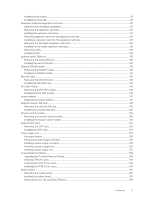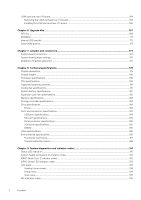Dell PowerEdge R7525 EMC Installation and Service Manual - Page 10
Table 1. Features available on the front of the system
 |
View all Dell PowerEdge R7525 manuals
Add to My Manuals
Save this manual to your list of manuals |
Page 10 highlights
Figure 3. Front view of the 8 x 2.5-inch drive system Figure 4. Front view of the 12 x 3.5-inch drive system Table 1. Features available on the front of the system Item 1 Ports, panels, and slots Icon Left control panel N/A Description Contains the system health, system ID, status LED, and the iDRAC Quick Sync 2 (wireless) indicator. NOTE: The iDRAC Quick Sync 2 indicator is available only on certain configurations. • Status LED: Enables you to identify any failed hardware components. There are up to five status LEDs and an overall system health LED (Chassis health and system ID) bar. For more information, see the Status LED indicators section. • Quick Sync 2 (wireless): Indicates a Quick Sync enabled system. The Quick Sync feature is optional. This feature allows management of the system by using mobile devices called as OpenManage Mobile (OMM) feature. Using iDRAC Quick Sync 2 with OpenManage Mobile (OMM) aggregates hardware or firmware inventory and various system level diagnostic and error information that can be used in troubleshooting the system. For more information, see the iDRAC User's Guide available at https://www.dell.com/idracmanuals 2 Drive N/A 3 Right control panel N/A Enables you to install drives that are supported on your system. For more information about drives, see the Drives section. Contains the power button, USB port, iDRAC Direct micro port, and the iDRAC Direct status LED. 4 Information tag The Information tag is a slide-out label panel that contains system information such as Service Tag, NIC, MAC address, and so on. If you have opted for the secure default access to iDRAC, the Information tag also contains the iDRAC secure default password. 10 System overview