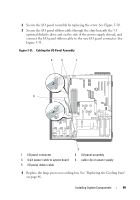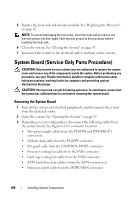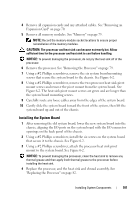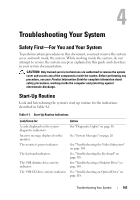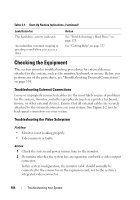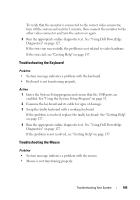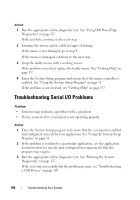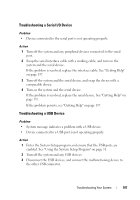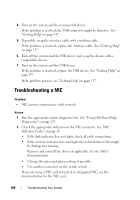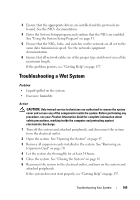Dell PowerEdge T105 Hardware Owner's Manual (PDF) - Page 104
Checking the Equipment, Troubleshooting External Connections, Troubleshooting the Video Subsystem - printers work with
 |
View all Dell PowerEdge T105 manuals
Add to My Manuals
Save this manual to your list of manuals |
Page 104 highlights
Table 4-1. Start-Up Routine Indications (continued) Look/listen for: The hard-drive activity indicator. An unfamiliar constant scraping or grinding sound when you access a drive. Action See "Troubleshooting a Hard Drive" on page 120. See "Getting Help" on page 137. Checking the Equipment This section provides troubleshooting procedures for external devices attached to the system, such as the monitor, keyboard, or mouse. Before you perform any of the procedures, see "Troubleshooting External Connections" on page 104. Troubleshooting External Connections Loose or improperly connected cables are the most likely source of problems for the system, monitor, and other peripherals (such as a printer, keyboard, mouse, or other external device). Ensure that all external cables are securely attached to the external connectors on your system. See Figure 1-2 for the back-panel connectors on your system. Troubleshooting the Video Subsystem Problem • Monitor is not working properly. • Video memory is faulty. Action 1 Check the system and power connections to the monitor. 2 Determine whether the system has an expansion card with a video output connector. In this system configuration, the monitor cable should normally be connected to the connector on the expansion card, not to the system's integrated video connector. 104 Troubleshooting Your System