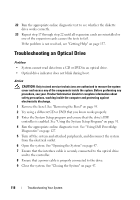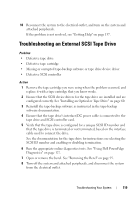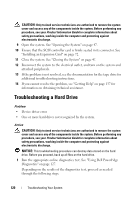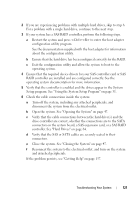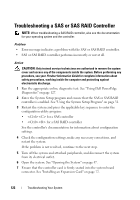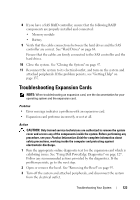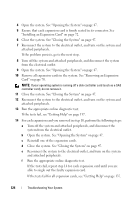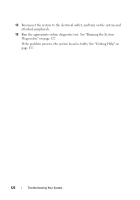Dell PowerEdge T105 Hardware Owner's Manual (PDF) - Page 123
Troubleshooting Expansion Cards
 |
View all Dell PowerEdge T105 manuals
Add to My Manuals
Save this manual to your list of manuals |
Page 123 highlights
8 If you have a SAS RAID controller, ensure that the following RAID components are properly installed and connected: • Memory module • Battery 9 Verify that the cable connections between the hard drives and the SAS controller are correct. See "Hard Drives" on page 64. Ensure that the cables are firmly connected to the SAS controller and the hard drives. 10 Close the system. See "Closing the System" on page 47. 11 Reconnect the system to its electrical outlet, and turn on the system and attached peripherals. If the problem persists, see "Getting Help" on page 137. Troubleshooting Expansion Cards NOTE: When troubleshooting an expansion card, see the documentation for your operating system and the expansion card. Problem • Error message indicates a problem with an expansion card. • Expansion card performs incorrectly or not at all. Action CAUTION: Only trained service technicians are authorized to remove the system cover and access any of the components inside the system. Before performing any procedure, see your Product Information Guide for complete information about safety precautions, working inside the computer and protecting against electrostatic discharge. 1 Run the appropriate online diagnostic test for the expansion card which is exhibiting issues. See "Using Dell PowerEdge Diagnostics" on page 127. Follow any recommended actions provided by the diagnostics. If the problem persists, go to the next step. 2 Open or remove the bezel. See "Removing the Bezel" on page 95. 3 Turn off the system and attached peripherals, and disconnect the system from the electrical outlet. Troubleshooting Your System 123