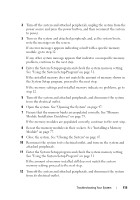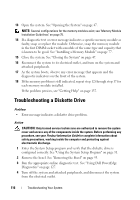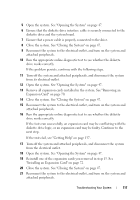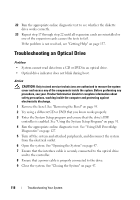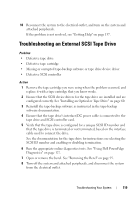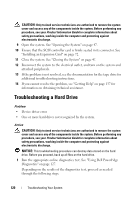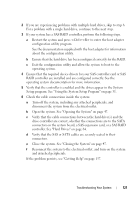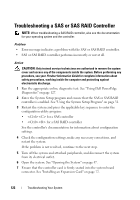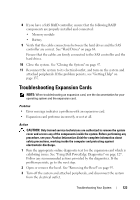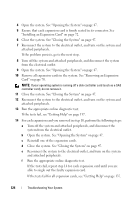Dell PowerEdge T105 Hardware Owner's Manual (PDF) - Page 120
Troubleshooting a Hard Drive
 |
View all Dell PowerEdge T105 manuals
Add to My Manuals
Save this manual to your list of manuals |
Page 120 highlights
CAUTION: Only trained service technicians are authorized to remove the system cover and access any of the components inside the system. Before performing any procedure, see your Product Information Guide for complete information about safety precautions, working inside the computer and protecting against electrostatic discharge. 9 Open the system. See "Opening the System" on page 47. 10 Ensure that the SCSI controller card is firmly seated in its connector. See "Installing an Expansion Card" on page 72. 11 Close the system. See "Closing the System" on page 47. 12 Reconnect the system to the electrical outlet, and turn on the system and attached peripherals. 13 If the problem is not resolved, see the documentation for the tape drive for additional troubleshooting instructions. 14 If you cannot resolve the problem, see "Getting Help" on page 137 for information on obtaining technical assistance. Troubleshooting a Hard Drive Problem • Device driver error. • One or more hard drives not recognized by the system. Action CAUTION: Only trained service technicians are authorized to remove the system cover and access any of the components inside the system. Before performing any procedure, see your Product Information Guide for complete information about safety precautions, working inside the computer and protecting against electrostatic discharge. NOTICE: This troubleshooting procedure can destroy data stored on the hard drive. Before you proceed, back up all files on the hard drive. 1 Run the appropriate online diagnostics test. See "Using Dell PowerEdge Diagnostics" on page 127. Depending on the results of the diagnostics test, proceed as needed through the following steps. 120 Troubleshooting Your System