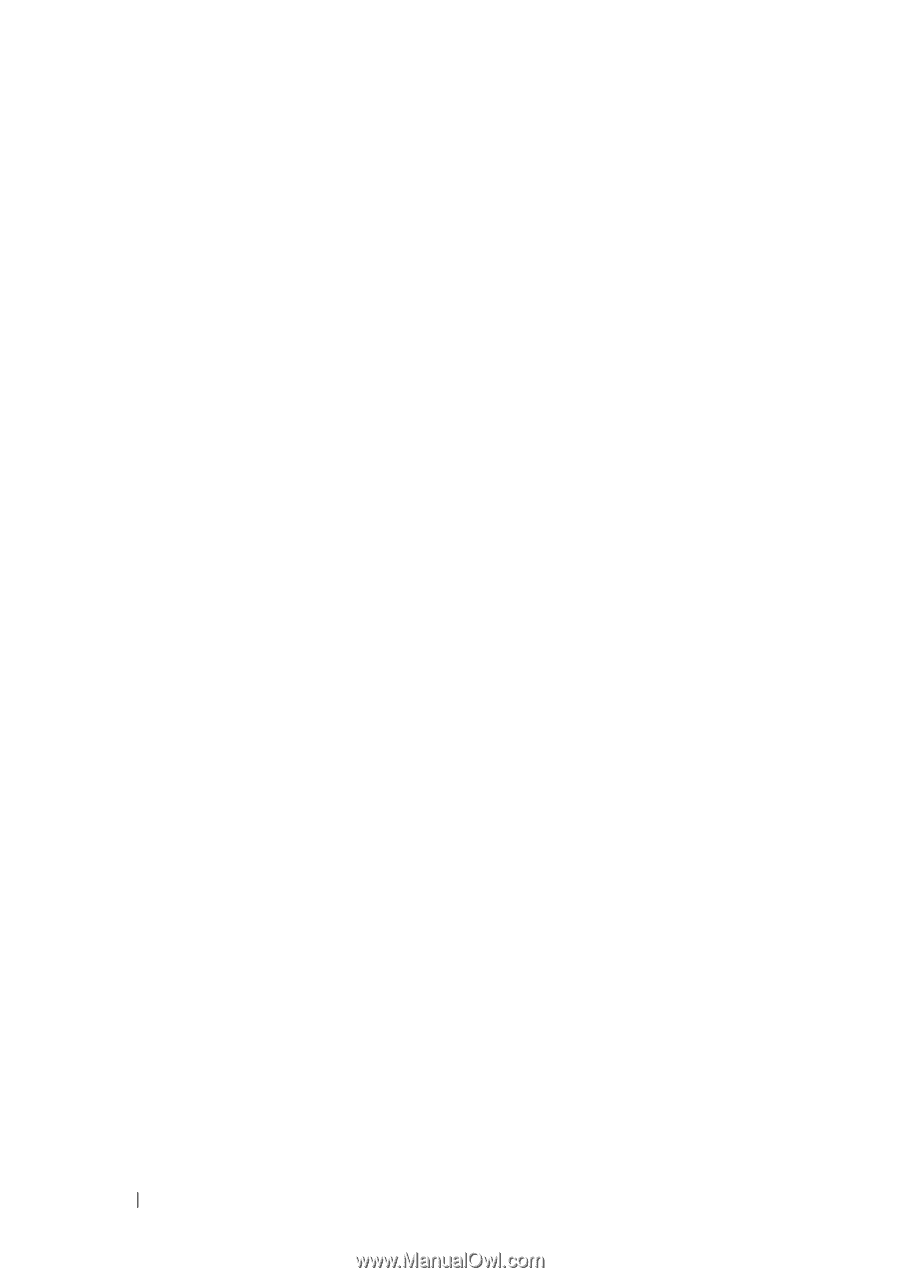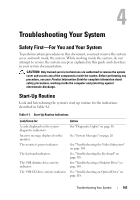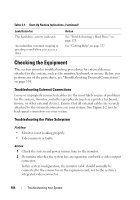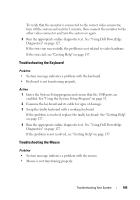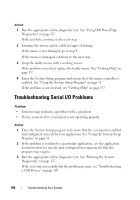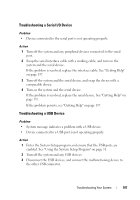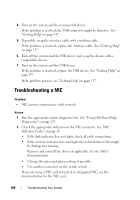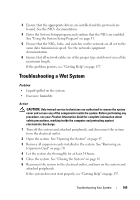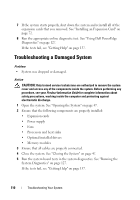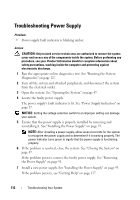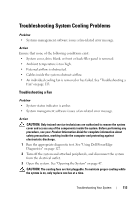Dell PowerEdge T105 Hardware Owner's Manual (PDF) - Page 108
Troubleshooting a NIC - diagnostic lights
 |
View all Dell PowerEdge T105 manuals
Add to My Manuals
Save this manual to your list of manuals |
Page 108 highlights
4 Turn on the system and the reconnected device. If the problem is resolved, the USB connector might be defective. See "Getting Help" on page 137. 5 If possible, swap the interface cable with a working cable. If the problem is resolved, replace the interface cable. See "Getting Help" on page 137. 6 Turn off the system and the USB device, and swap the device with a comparable device. 7 Turn on the system and the USB device. If the problem is resolved, replace the USB device. See "Getting Help" on page 137. If the problem persists, see "Getting Help" on page 137. Troubleshooting a NIC Problem • NIC cannot communicate with network. Action 1 Run the appropriate online diagnostic test. See "Using Dell PowerEdge Diagnostics" on page 127. 2 Check the appropriate indicator on the NIC connector. See "NIC Indicator Codes" on page 16. • If the link indicator does not light, check all cable connections. • If the activity indicator does not light, the network driver files might be damaged or missing. Remove and reinstall the drivers if applicable. See the NIC's documentation. • Change the autonegotiation setting, if possible. • Use another connector on the switch or hub. If you are using a NIC card instead of an integrated NIC, see the documentation for the NIC card. 108 Troubleshooting Your System