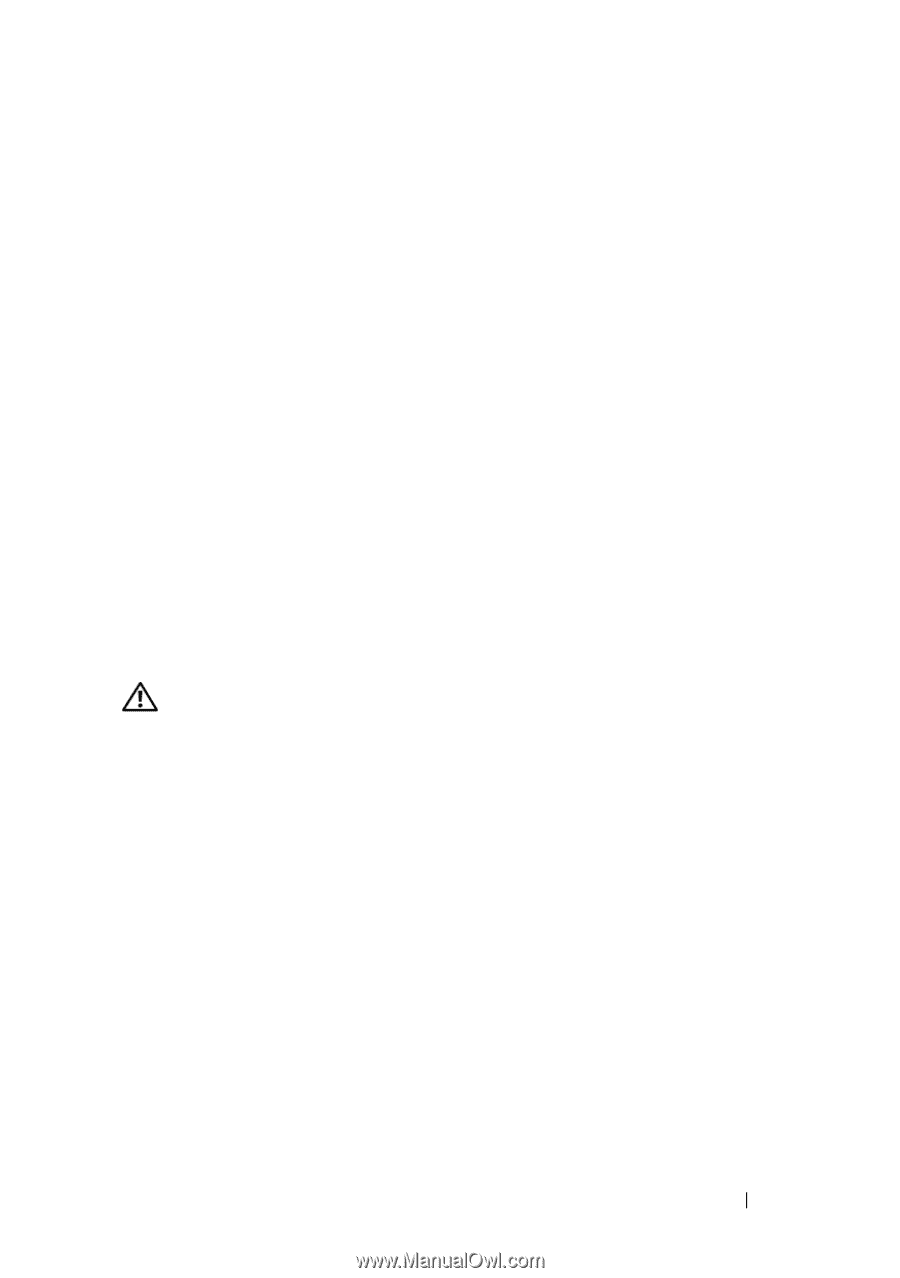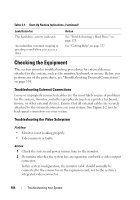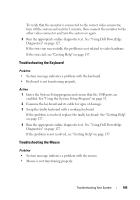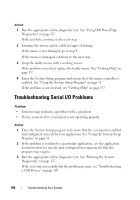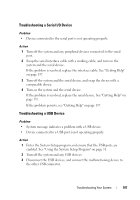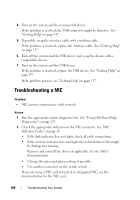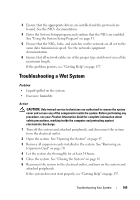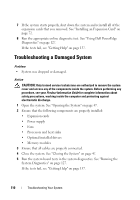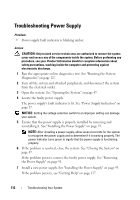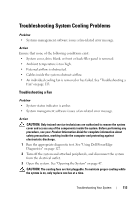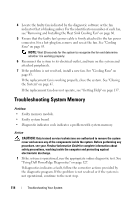Dell PowerEdge T105 Hardware Owner's Manual (PDF) - Page 109
Troubleshooting a Wet System - network driver
 |
View all Dell PowerEdge T105 manuals
Add to My Manuals
Save this manual to your list of manuals |
Page 109 highlights
3 Ensure that the appropriate drivers are installed and the protocols are bound. See the NIC's documentation. 4 Enter the System Setup program and confirm that the NICs are enabled. See "Using the System Setup Program" on page 31. 5 Ensure that the NICs, hubs, and switches on the network are all set to the same data transmission speed. See the network equipment documentation. 6 Ensure that all network cables are of the proper type and do not exceed the maximum length. If the problem persists, see "Getting Help" on page 137. Troubleshooting a Wet System Problem • Liquid spilled on the system. • Excessive humidity. Action CAUTION: Only trained service technicians are authorized to remove the system cover and access any of the components inside the system. Before performing any procedure, see your Product Information Guide for complete information about safety precautions, working inside the computer and protecting against electrostatic discharge. 1 Turn off the system and attached peripherals, and disconnect the system from the electrical outlet. 2 Open the system. See "Opening the System" on page 47. 3 Remove all expansion cards installed in the system. See "Removing an Expansion Card" on page 70. 4 Let the system dry thoroughly for at least 24 hours. 5 Close the system. See "Closing the System" on page 47. 6 Reconnect the system to the electrical outlet, and turn on the system and attached peripherals. If the system does not start properly, see "Getting Help" on page 137. Troubleshooting Your System 109