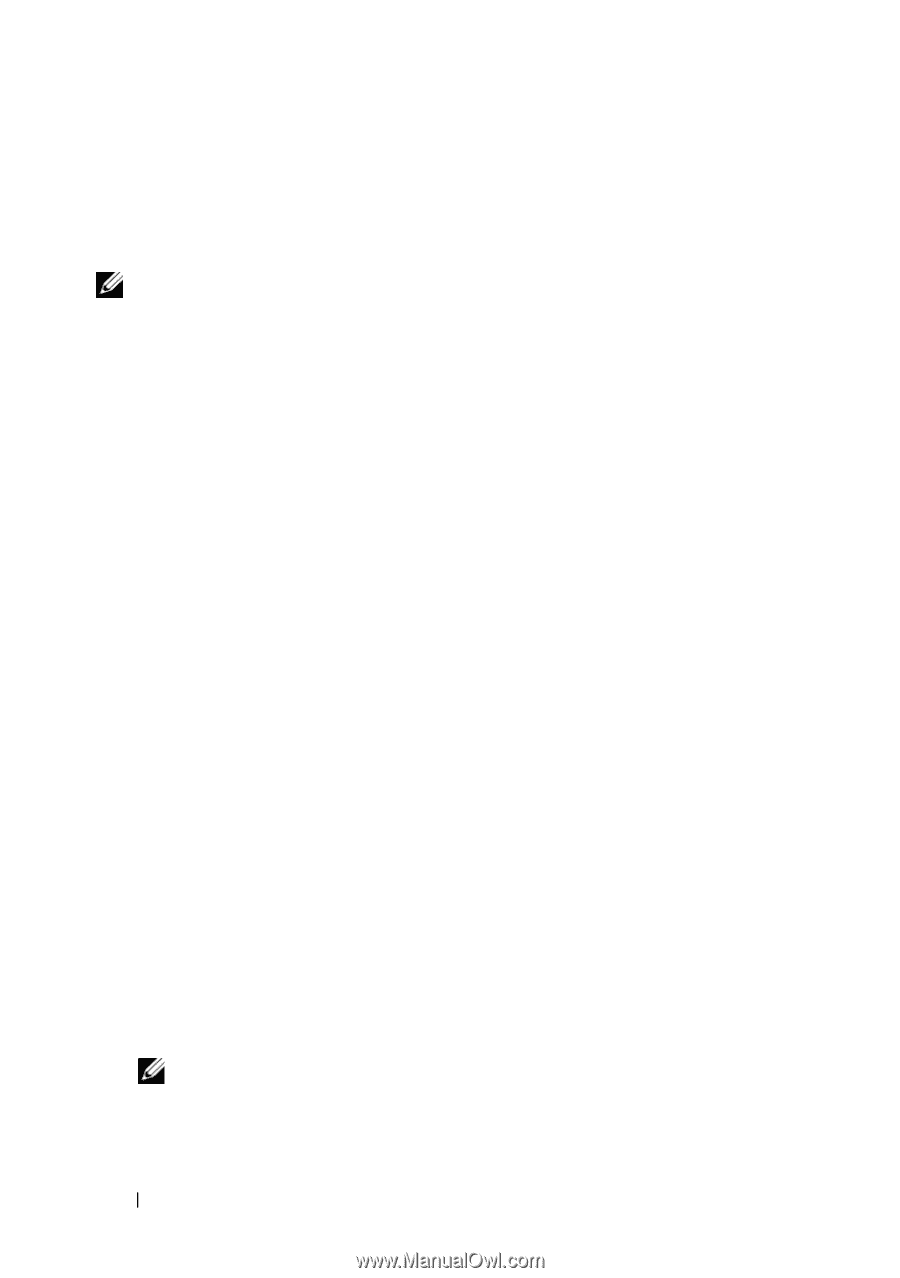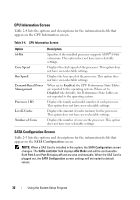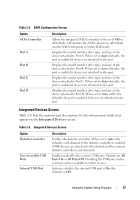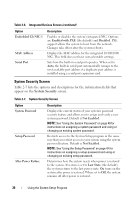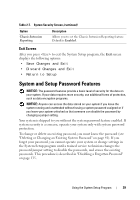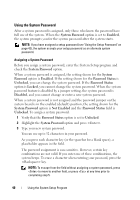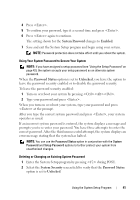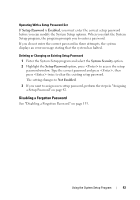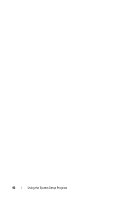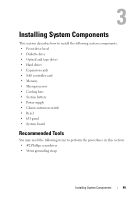Dell PowerEdge T105 Hardware Owner's Manual (PDF) - Page 40
Using the System Password, System Password, Enabled, System, Password, Password Status, Unlocked
 |
View all Dell PowerEdge T105 manuals
Add to My Manuals
Save this manual to your list of manuals |
Page 40 highlights
Using the System Password After a system password is assigned, only those who know the password have full use of the system. When the System Password option is set to Enabled, the system prompts you for the system password after the system starts. NOTE: If you have assigned a setup password (see "Using the Setup Password" on page 42), the system accepts your setup password as an alternate system password. Assigning a System Password Before you assign a system password, enter the System Setup program and check the System Password option. When a system password is assigned, the setting shown for the System Password option is Enabled. If the setting shown for the Password Status is Unlocked, you can change the system password. If the Password Status option is Locked, you cannot change the system password. When the system password feature is disabled by a jumper setting, the system password is Disabled, and you cannot change or enter a new system password. When a system password is not assigned and the password jumper on the system board is in the enabled (default) position, the setting shown for the System Password option is Not Enabled and the Password Status field is Unlocked. To assign a system password: 1 Verify that the Password Status option is set to Unlocked. 2 Highlight the System Password option and press . 3 Type your new system password. You can use up to 32 characters in your password. As you press each character key (or the spacebar for a blank space), a placeholder appears in the field. The password assignment is case-sensitive. However, certain key combinations are not valid. If you enter one of these combinations, the system beeps. To erase a character when entering your password, press the key. NOTE: To escape from the field without assigning a system password, press to move to another field, or press at any time prior to completing step 5. 40 Using the System Setup Program