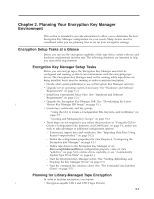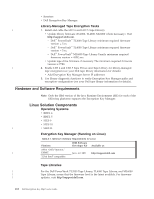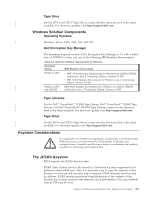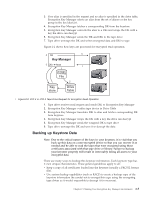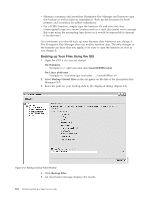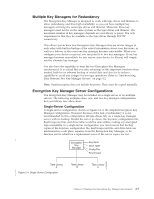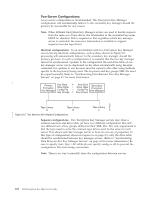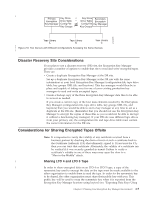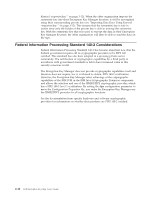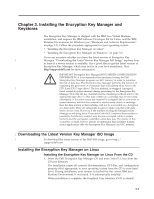Dell PowerVault TL4000 Dell PowerVault ML6000 Encryption Key Manager User's - Page 26
Backing up Your Files Using the GUI, On Windows, LaunchEKMGui.bat, On Linux platforms
 |
View all Dell PowerVault TL4000 manuals
Add to My Manuals
Save this manual to your list of manuals |
Page 26 highlights
v Maintain a primary and secondary Encryption Key Manager and keystore copy (for backup as well as failover redundancy). Back up the keystores for both primary and secondary for added redundancy. v For a JCEKS keystore, simply copy the keystore file and store the clear (unencrypted) copy in a secure location such as a vault (be careful not to encrypt this copy using the encrypting tape drives as it would be impossible to decrypt it for recovery). At a minimum, you should back up your keystore data whenever you change it. The Encryption Key Manager does not modify keystore data. The only changes to the keystore are those that you apply, so be sure to copy the keystore as soon as you change it. Backing up Your Files Using the GUI 1. Open the GUI if it is not yet started: On Windows Navigate to c:\ekm\gui and click LaunchEKMGui.bat On Linux platforms Navigate to /var/ekm/gui and enter . ./LaunchEKMGui.sh 2. Select Backup Critical Files in the navigator on the left of the Encryption Key Manager GUI. 3. Enter the path for your backup data in the displayed dialog (Figure 2-3). Figure 2-3. Backup Critical Files Window 4. Click Backup Files. 5. An information message displays the results. 2-6 Dell Encryption Key Mgr User's Guide a14m0241