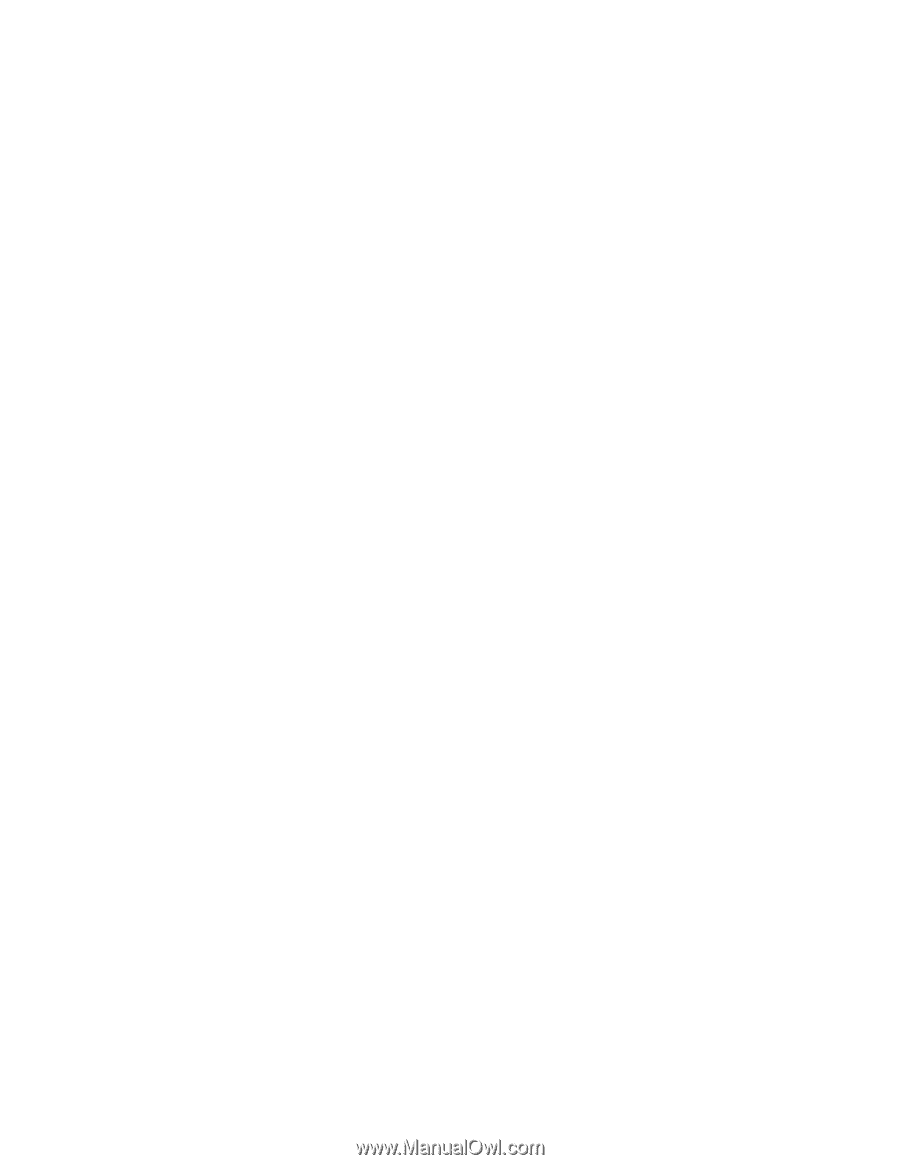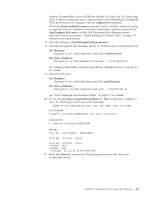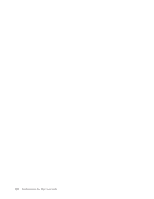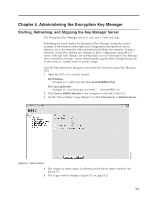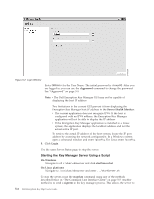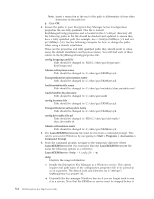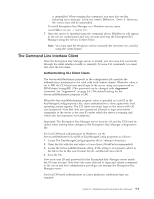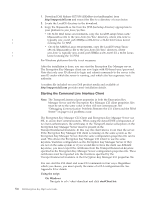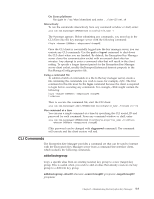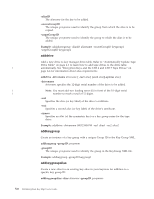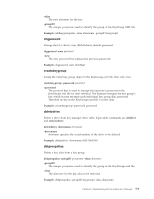Dell PowerVault TL4000 Dell PowerVault ML6000 Encryption Key Manager User's - Page 60
Command Prompt, config.drivetable.file.url
 |
View all Dell PowerVault TL4000 manuals
Add to My Manuals
Save this manual to your list of manuals |
Page 60 highlights
Note: Insert a semicolon at the end of the path to differentiate it from other directories in the path list. g. Click OK. 4. Ensure the paths in your Encryption Key Manager Server Configuration properties file are fully qualified. This file is named KeyManagerConfig.properties and is located in the C:\ekm\gui directory. All the following paths in the file should be checked and updated to ensure they have a fully qualified path (for example, use c:\ekm\gui\EKMKeys.jck and not gui\EKMKeys.jck). See the following examples for how to change the paths when using a default installation. These are the properties and fully qualified paths they should point to when using the default installation and keystore names. You will find each of these entries in the KeyManagerConfig.properties file. config.keygroup.xml.file Path should be changed to: FILE:C:/ekm/gui/keygroups/ KeyGroups.xml Admin.ssl.keystore.name Path should be changed to: C:/ekm/gui/EKMKeys.jck TransportListener.ssl.truststore.name Path should be changed to: C:/ekm/gui/EKMKeys.jck Audit.metadata.file.name Path should be changed to: C:/ekm/gui/metadata/ekm_metadata.xml Audit.handler.file.directory Path should be changed to: C:/ekm/gui/audit config.keystore.file Path should be changed to: C:/ekm/gui/EKMKeys.jck TransportListener.ssl.keystore.name Path should be changed to: C:/ekm/gui/EKMKeys.jck config.drivetable.file.url Path should be changed to: FILE:C:/ekm/gui/drivetable/ ekm_drivetable.dt Admin.ssl.truststore.name Path should be changed to: C:/ekm/gui/EKMKeys.jck 5. The LaunchEKMServices.exe file must be run from a command prompt. This can be accessed in Windows by navigating to Start > Programs > Accessories > Command Prompt. 6. From the command prompt, navigate to the temporary directory where LaunchEKMService.exe was extracted. Run the LaunchEKMService.exe file using the following options as a reference. LaunchEKMService {-help | -i config_file | -u} -help Displays the usage information. -i Installs the Encryption Key Manager as a Windows service. This option requires full path name of the configuration properties file to be passed in as an argument. The default path and filename are C:\ekm\gui\ KeyManagerConfig.properties. -u Uninstalls the key manager Windows Service if you no longer need to run it as a service. Note that the EKMServer service must be stopped before it 5-4 Dell Encryption Key Mgr User's Guide