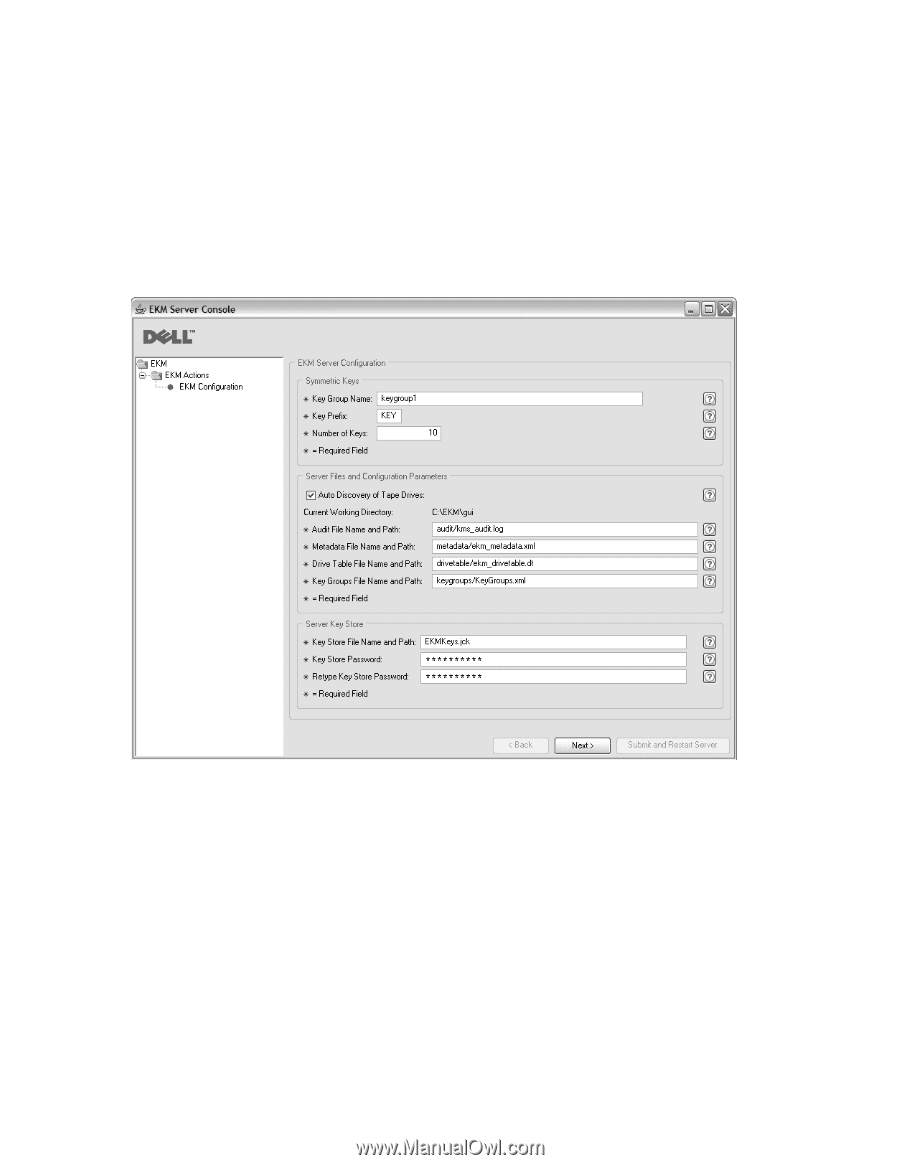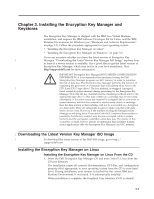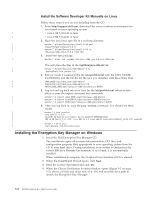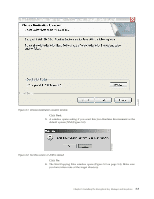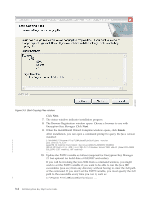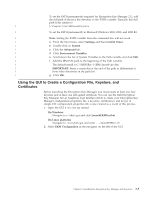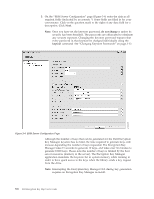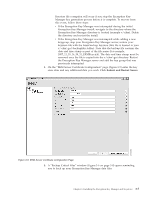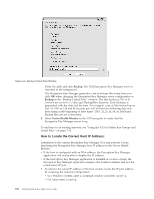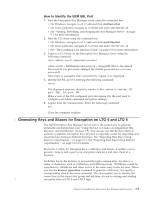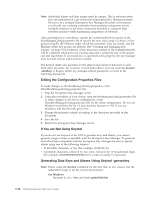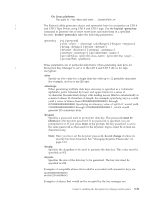Dell PowerVault TL4000 Dell PowerVault ML6000 Encryption Key Manager User's - Page 36
Interrupting the Encryption Key Manager GUI during key generation, do not change, keytool - user password
 |
View all Dell PowerVault TL4000 manuals
Add to My Manuals
Save this manual to your list of manuals |
Page 36 highlights
3. On the "EKM Server Configuration" page (Figure 3-4) enter the data in all required fields (indicated by an asterisk *). Some fields are filled in for your convenience. Click on the question mark to the right of any data field for a description. Click Next. Note: Once you have set the keystore password, do not change it unless its security has been breached. The passwords are obfuscated to eliminate any security exposure. Changing the keystore password requires that every password in that keystore be changed individually using the keytool command. See "Changing Keystore Passwords" on page 3-12. Figure 3-4. EKM Server Configuration Page Although the number of keys that can be generated for the Dell Encryption Key Manager keystore has no limit, the time required to generate keys will increase depending the number of keys requested. The Encryption Key Manager takes 15 seconds to generate 10 keys, and takes over 30 minutes to generate 10000 keys. Please note the number of keys is limited by the host server resources (memory in the server). The Encryption Key Manager application maintains the keystore list in system memory while running in order to have quick access to the keys when the library sends a key request from the drive. Note: Interrupting the Encryption Key Manager GUI during key generation requires an Encryption Key Manager re-install. 3-6 Dell Encryption Key Mgr User's Guide a14m0247