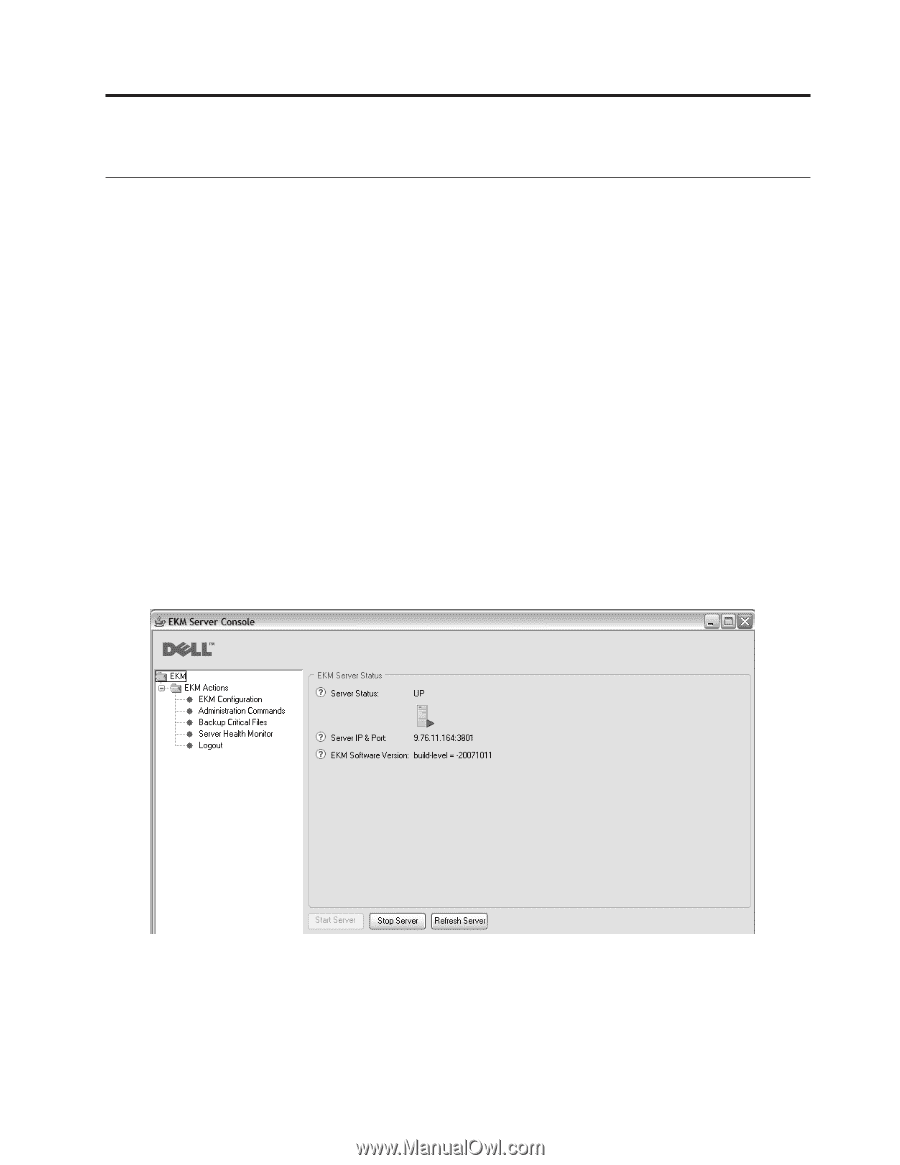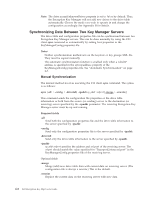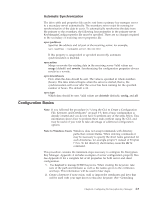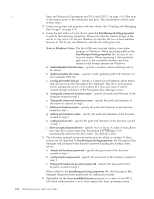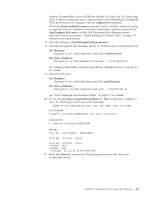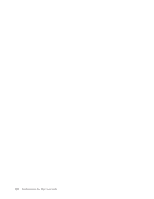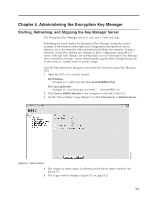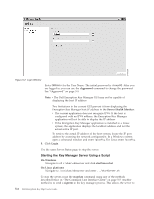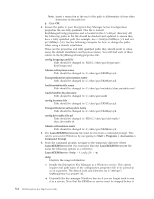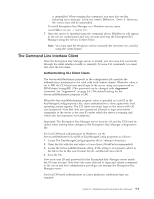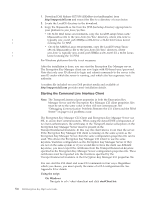Dell PowerVault TL4000 Dell PowerVault ML6000 Encryption Key Manager User's - Page 57
Administering the Encryption Key Manager, Starting, Refreshing
 |
View all Dell PowerVault TL4000 manuals
Add to My Manuals
Save this manual to your list of manuals |
Page 57 highlights
Chapter 5. Administering the Encryption Key Manager Starting, Refreshing, and Stopping the Key Manager Server The Encryption Key Manager server is very easy to start and stop. Refreshing the server makes the Encryption Key Manager dump the current contents of the keystore, drive table and configuration information it has in memory out to the respective files and then reload them into memory. Issuing a refresh is useful after making any changes to these components using the CLI client. Although such changes are automatically saved at Encryption Key Manager server shutdown, issuing a server refresh guards against these changes being lost in the event of a system crash or power outage. Start the Encryption Key Manager server from the Dell Encryption Key Manager GUI: 1. Open the GUI if it is not yet started: On Windows Navigate to c:\ekm\gui and click LaunchEKMGui.bat On Linux platforms Navigate to /var/ekm/gui and enter . ./LaunchEKMGui.sh 2. Click Server Health Monitor in the navigator on the left of the GUI. 3. On the "Server Status" page (Figure 5-1), click Start Server or Refresh Server. Figure 5-1. Server Status 4. The change in server status is reflected on the Server Status window. See Figure 5-1. 5. The Login window displays (Figure 5-2 on page 5-2). 5-1 a14m0249