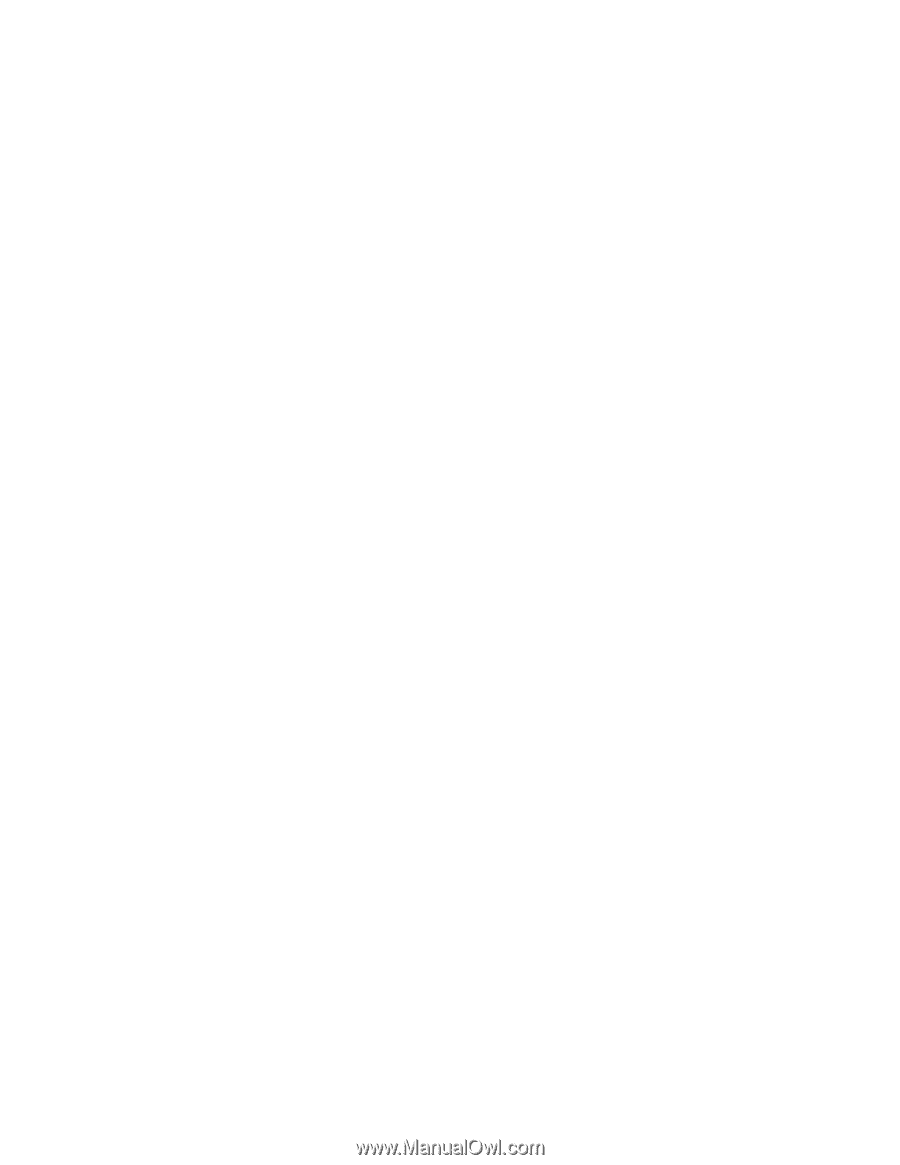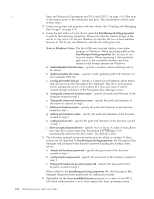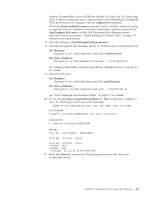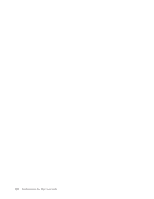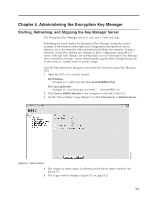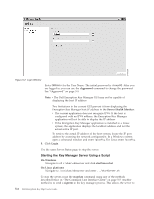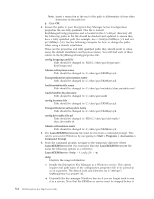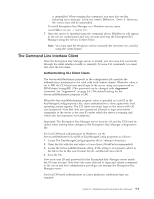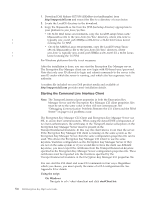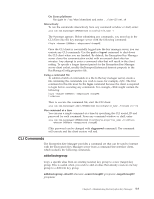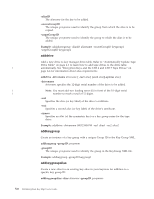Dell PowerVault TL4000 Dell PowerVault ML6000 Encryption Key Manager User's - Page 59
Starting and Stopping the Key Manager Server from the, Command Prompt
 |
View all Dell PowerVault TL4000 manuals
Add to My Manuals
Save this manual to your list of manuals |
Page 59 highlights
shutdown and end cleanly. Do not send a sigkill to the key manager process. sigkill will not shut the process down cleanly. For example, on Linux systems, enter kill -SIGTERM pid or kill -15 pid. Starting and Stopping the Key Manager Server from the Command Prompt To start the Encryption Key Manager server from any command window or shell , enter: java com.ibm.keymanager.EKMLaunch KeymanagerConfig.properties This launches the Encryption Key Manager server in the background. When started correctly, the Encryption Key Manager Java process can be displayed with the ps -ef | grep java command (Linux platforms) or using the Windows Task Manager. When running as a Windows Service, it displays as LaunchEKMService. To stop the server, issue the stopekm command using any of the methods described below in "The Command Line Interface Client" on page 5-5. Another method is to send a sigterm to the key manager process. This allows the server to shutdown and end cleanly. Do not send a sigkill to the key manager process. sigkill will not shut the process down cleanly. For example, on Linux systems, enter kill -SIGTERM pid or kill -15 pid. On Windows platforms, when the Dell Encryption Key Manager is started as a Windows Service, it can be stopped from the Control Panel. Installing the Key Manager Server as a Window Service Installing the Encryption Key Manager server as a service in the host server ensures that when the host server is rebooted the Encryption Key Manager server application will be started. 1. Extract the executable LaunchEKMService.exe file from the release downloaded from Dell Support Website (http://support.dell.com) into a temporary directory. 2. For the service to run properly some environment variables must be set: a. From the Start menu, click Control Panel. b. Double click System. c. Click the Advanced tab. d. Click Environment Variables. e. Under the list of System Variables, click New. f. Specify JAVA_HOME as the variable name and enter the IBM JVM directory. | The default install is C:\PROGRA~1\IBM\Java60 g. Click OK. 3. Edit the system PATH variable using this procedure. Note: Setting the PATH variable from the command line will not work. a. From the Start menu, click Control Panel. b. Double click System. c. Click the Advanced tab. d. Click Environment Variables. e. Scroll the list of System Variables for the Path variable and click Edit. f. Add the IBM JVM path to the beginning of the Path variable. The default | install is C:\PROGRA~1\IBM\Java60\jre\bin Chapter 5. Administering the Encryption Key Manager 5-3