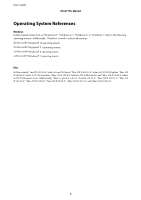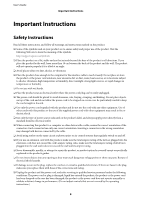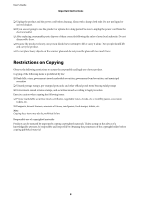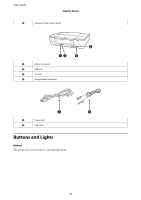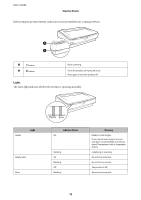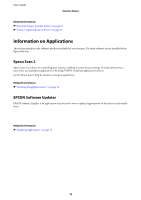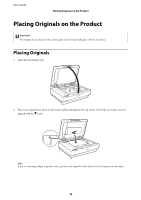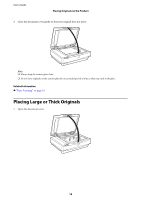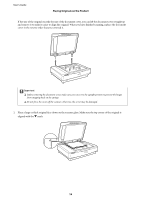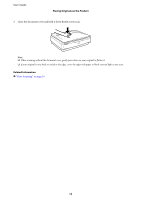Epson 12000XL Users Guide - Page 12
Lights, Scanner Basics, Aa B. - transparency unit
 |
View all Epson 12000XL manuals
Add to My Manuals
Save this manual to your list of manuals |
Page 12 highlights
User's Guide Scanner Basics Before using the product buttons, make sure you have installed your scanning software. A a button B . button Starts scanning. Turns the product on if pressed once. Press again to turn the product off. Lights The status light indicates whether the product is operating normally. Ready Light Ready, Error Error Indicator Status On Flashing On Flashing Off Flashing Meaning Ready to scan images. If you cannot scan images, an error may have occurred. Make sure the optional Transparency Unit is completely closed. Initializing or scanning. An error has occurred. An error has occurred. The product is off. An error has occurred. 12
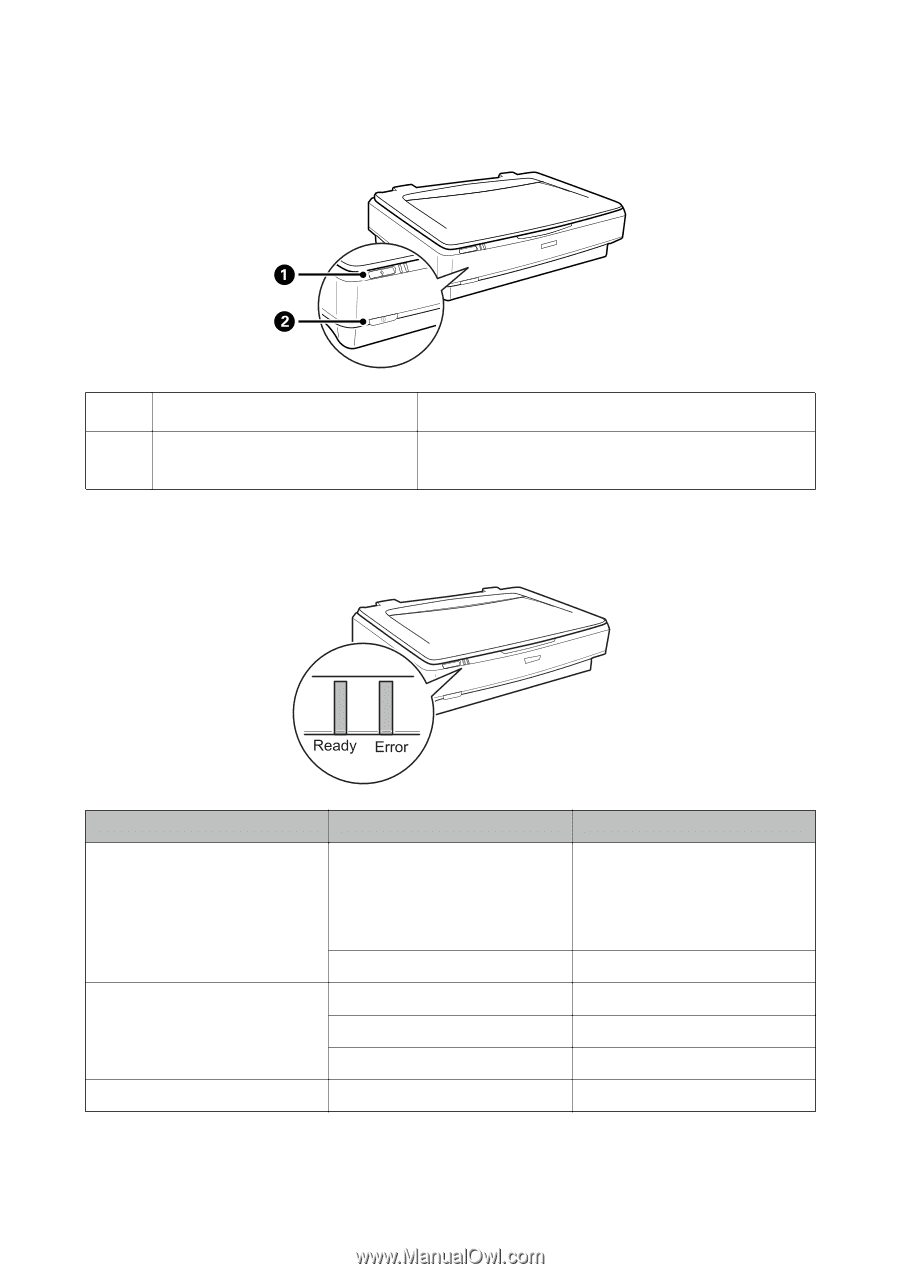
Before using the product buttons, make sure you have installed your scanning soſtware.
A
a
button
Starts scanning.
B
.
button
Turns the product on if pressed once.
Press again to turn the product off.
Lights
°e status light indicates whether the product is operating normally.
Light
Indicator Status
Meaning
Ready
On
Ready to scan images.
If you cannot scan images, an error
may have occurred. Make sure the op-
tional Transparency Unit is completely
closed.
Flashing
Initializing or scanning.
Ready, Error
On
An error has occurred.
Flashing
An error has occurred.
Off
The product is off.
Error
Flashing
An error has occurred.
User's Guide
Scanner Basics
12