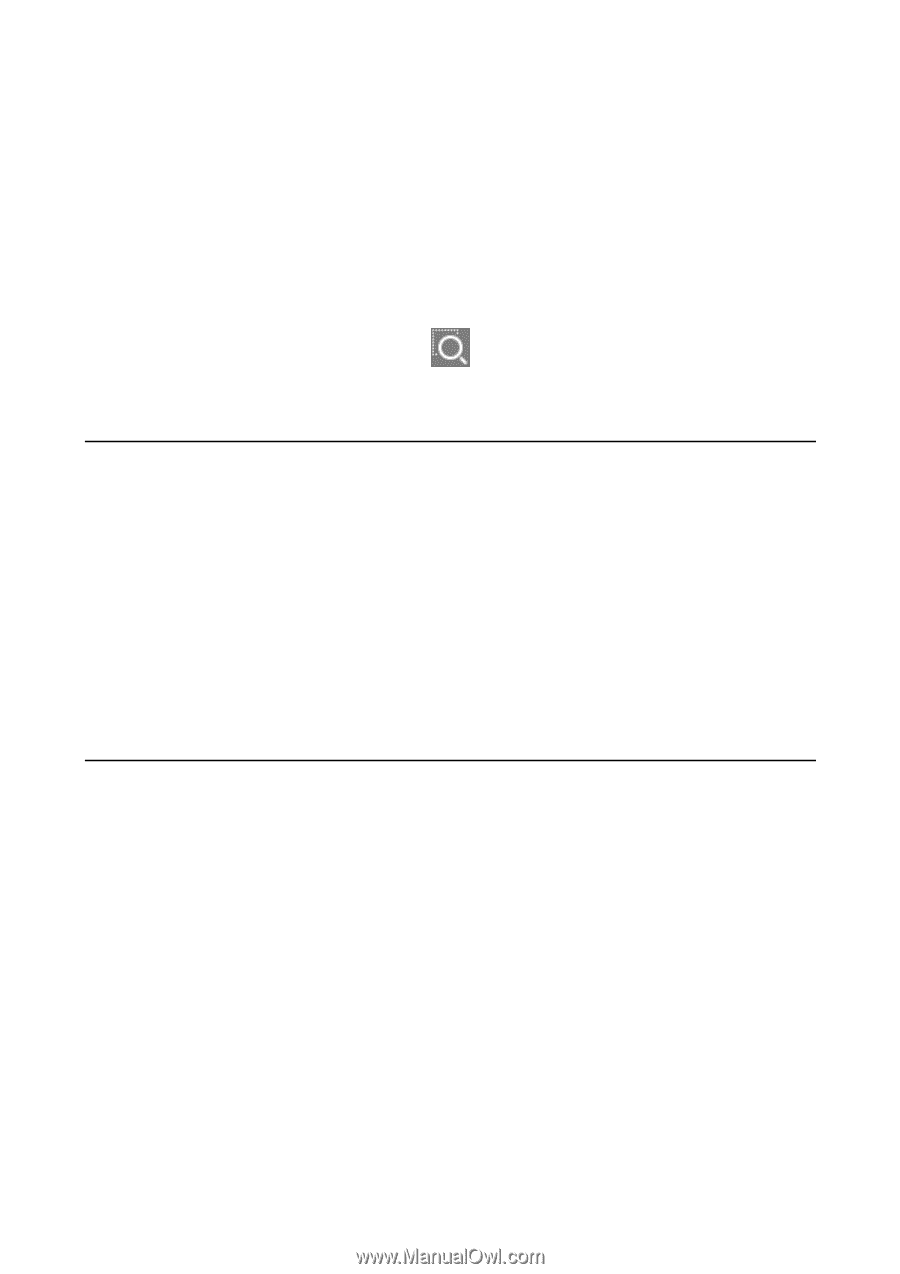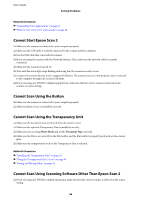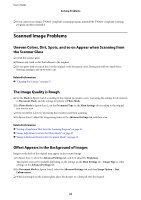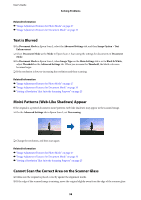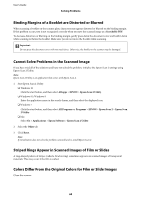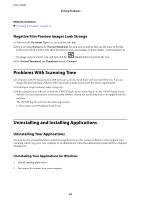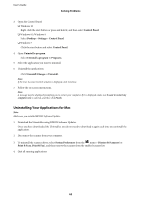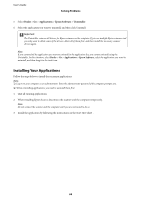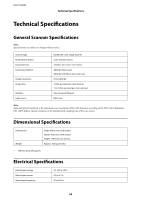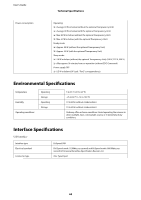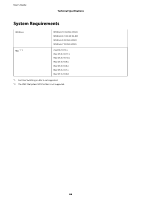Epson 12000XL Users Guide - Page 61
Negative Film Preview Images Look Strange, Problems With Scanning Time
 |
View all Epson 12000XL manuals
Add to My Manuals
Save this manual to your list of manuals |
Page 61 highlights
User's Guide Solving Problems Related Information & "Cleaning the Scanner" on page 51 Negative Film Preview Images Look Strange ❏ Make sure the Document Type is set correctly for your film. ❏ If you are using Normal as the Normal/Thumbnail, the dark area around the film and the frame of the film holder is perceived as white. This alters the exposure and causes images to appear darker. Create marquees on the image area you want to scan, and then click the (Zoom) button to preview the area. ❏ For Normal/Thumbnail, use Thumbnail instead of Normal. Problems With Scanning Time ❏ Computers with Hi-Speed external USB ports can scan faster than those with external USB ports. If you are using a Hi-Speed external USB port with your product, make sure it meets the system requirements. ❏ Scanning at a high resolution takes a long time. ❏ When using security software, exclude the TWAIN.log file from monitoring, or set the TWAIN.log as a read- only file. For more information on your security software's functions, see the help and so on supplied with the software. The TWAIN.log file is saved in the following location. C:\Users\(user name)\AppData\Local\Temp Uninstalling and Installing Applications Uninstalling Your Applications You may need to uninstall and then reinstall your applications to solve certain problems or if you upgrade your operating system. Log on to your computer as an administrator. Enter the administrator password if the computer prompts you. Uninstalling Your Applications for Windows 1. Quit all running applications. 2. Disconnect the scanner from your computer. 61