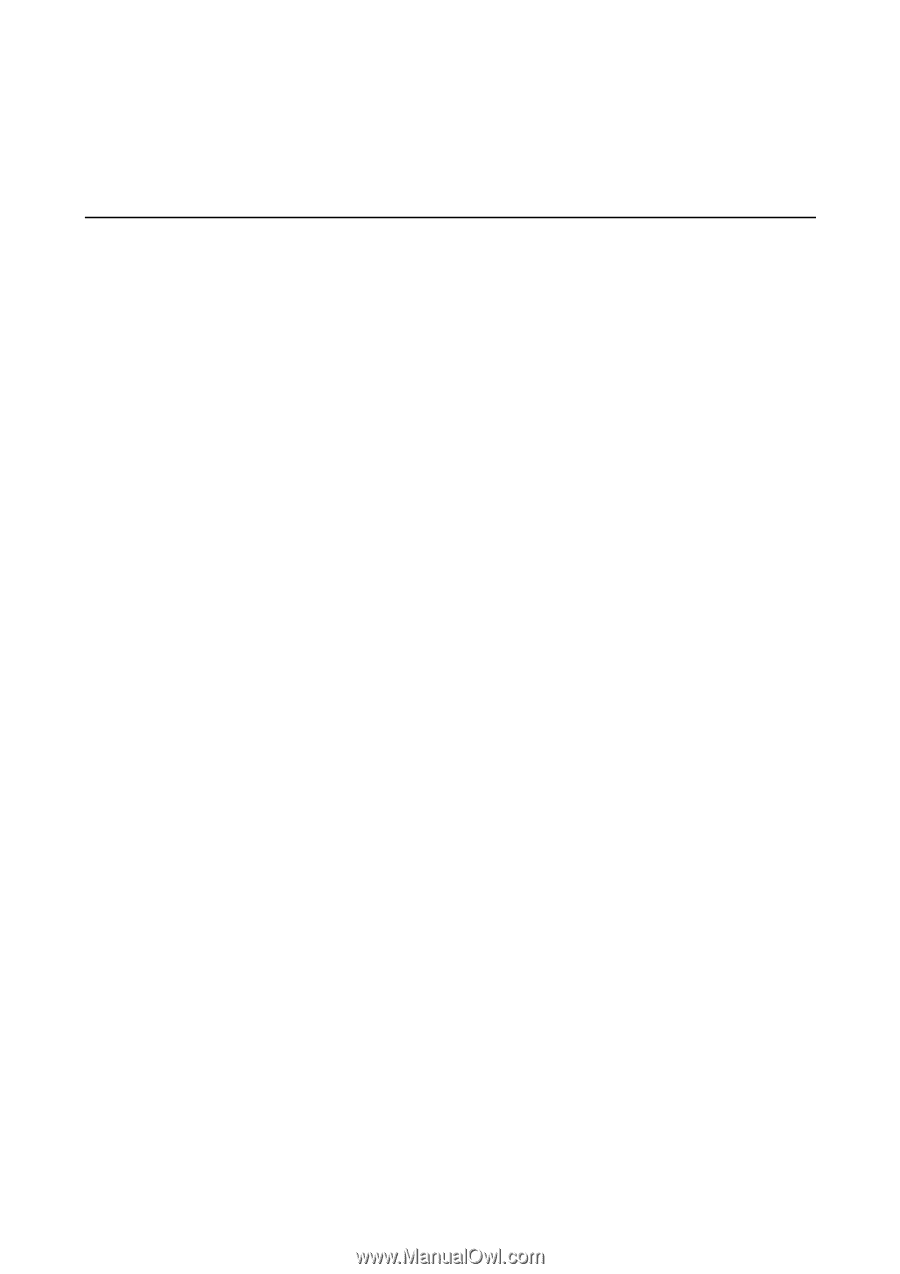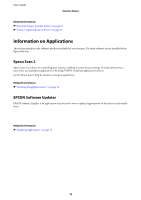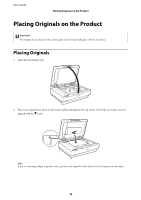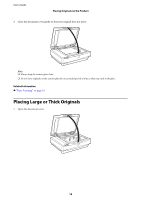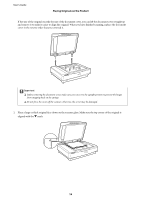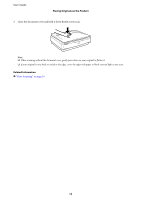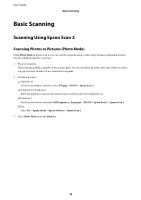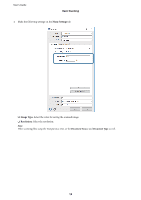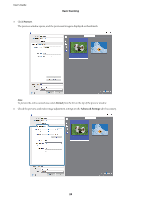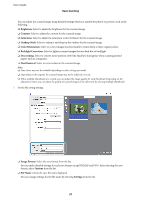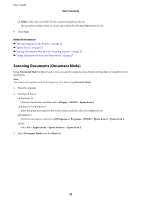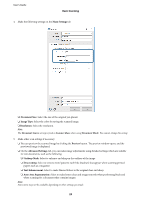Epson 12000XL Users Guide - Page 18
Basic Scanning, Scanning Using Epson Scan 2, Scanning Photos or Pictures (Photo Mode) - photo scanner
 |
View all Epson 12000XL manuals
Add to My Manuals
Save this manual to your list of manuals |
Page 18 highlights
User's Guide Basic Scanning Basic Scanning Scanning Using Epson Scan 2 Scanning Photos or Pictures (Photo Mode) Using Photo Mode in Epson Scan 2, you can scan the originals using a wide variety of image adjustment features that are suitable for photos or pictures. 1. Place the originals. When placing multiple originals on the scanner glass, you can scan them all at the same time. Make sure there is a gap of at least 20 mm (0.8 in.) between the originals. 2. Start Epson Scan 2. ❏ Windows 10 Click the start button, and then select All apps > EPSON > Epson Scan 2. ❏ Windows 8.1/Windows 8 Enter the application name in the search charm, and then select the displayed icon. ❏ Windows 7 Click the start button, and select All Programs or Programs > EPSON > Epson Scan 2 > Epson Scan 2. ❏ Mac Select Go > Applications > Epson Software > Epson Scan 2. 3. Select Photo Mode from the Mode list. 18