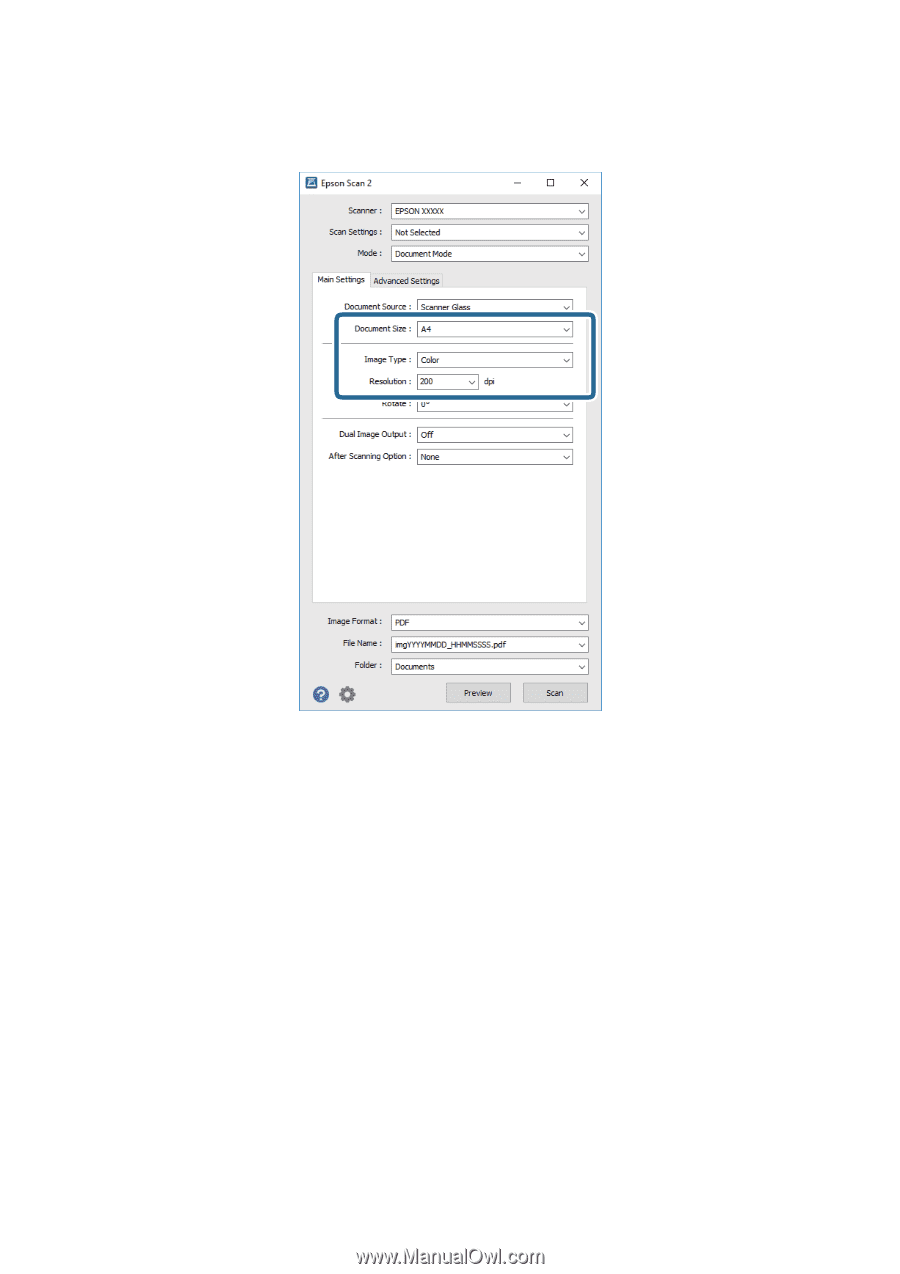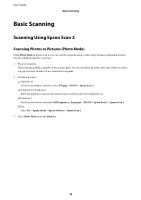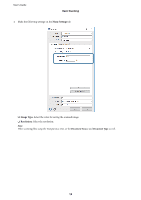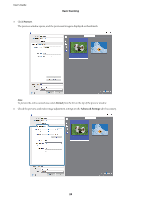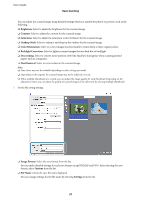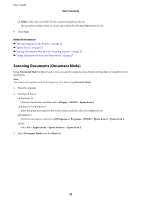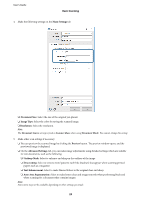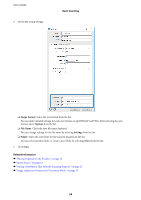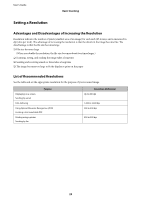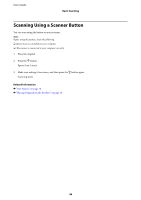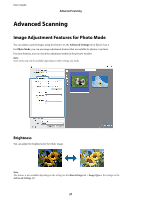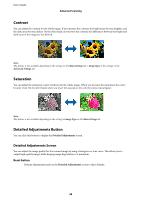Epson 12000XL Users Guide - Page 23
Main Settings, Document Size, Image Type, Resolution, Preview, Advanced Settings, Unsharp Mask,
 |
View all Epson 12000XL manuals
Add to My Manuals
Save this manual to your list of manuals |
Page 23 highlights
User's Guide Basic Scanning 4. Make the following settings on the Main Settings tab. ❏ Document Size: Select the size of the original you placed. ❏ Image Type: Select the color for saving the scanned image. ❏ Resolution: Select the resolution. Note: The Document Source setting is fixed as Scanner Glass when using Document Mode. You cannot change this setting. 5. Make other scan settings if necessary. ❏ You can preview the scanned image by clicking the Preview button. The preview window opens, and the previewed image is displayed. ❏ On the Advanced Settings tab, you can make image adjustments using detailed settings which are suitable for text documents, such as the following. ❏ Unsharp Mask: Select to enhance and sharpen the outlines of the image. ❏ Descreening: Select to remove moiré patterns (web-like shadows) that appear when scanning printed papers such as a magazine. ❏ Text Enhancement: Select to make blurred letters in the original clear and sharp. ❏ Auto Area Segmentation: Select to make letters clear and images smooth when performing black and white scanning for a document that contains images. Note: Some items may not be available depending on other settings you made. 23