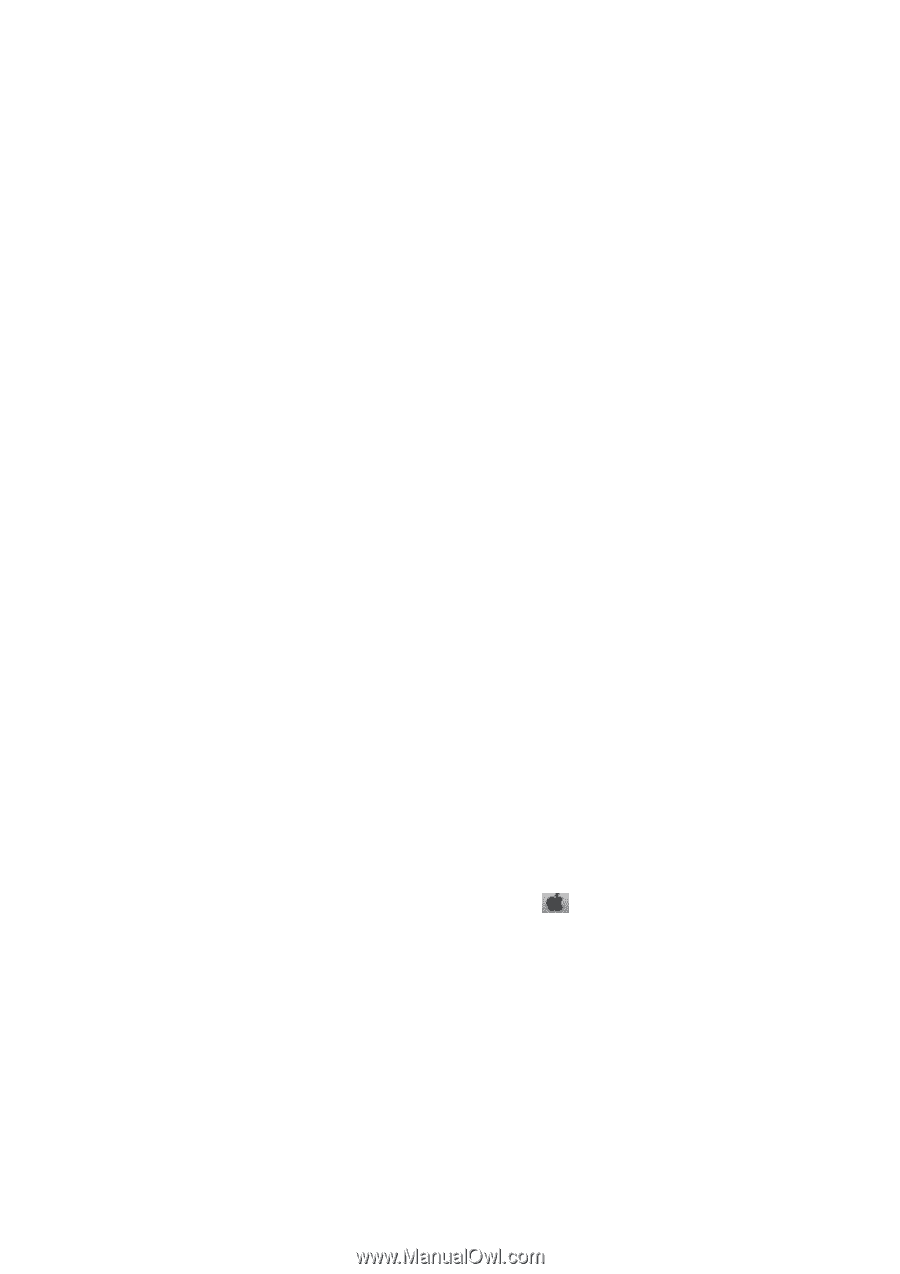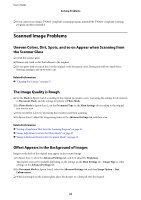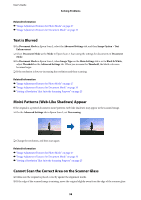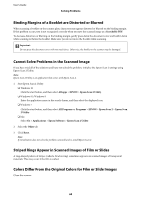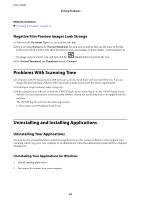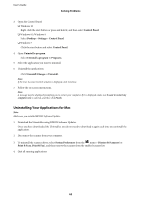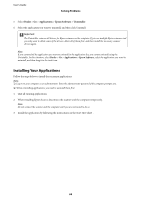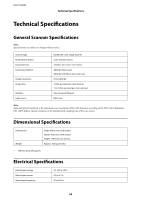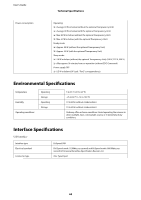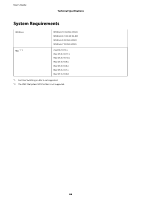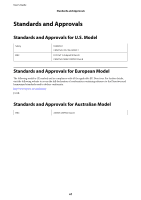Epson 12000XL Users Guide - Page 62
Uninstalling Your Applications for Mac, Print & Fax - driver download
 |
View all Epson 12000XL manuals
Add to My Manuals
Save this manual to your list of manuals |
Page 62 highlights
User's Guide Solving Problems 3. Open the Control Panel: ❏ Windows 10 Right-click the start button or press and hold it, and then select Control Panel. ❏ Windows 8.1/Windows 8 Select Desktop > Settings > Control Panel. ❏ Windows 7 Click the start button and select Control Panel. 4. Open Uninstall a program. Select Uninstall a program in Programs. 5. Select the application you want to uninstall. 6. Uninstall the applications: Click Uninstall/Change or Uninstall. Note: If the User Account Control window is displayed, click Continue. 7. Follow the on-screen instructions. Note: A message may be displayed prompting you to restart your computer. If it is displayed, make sure I want to restart my computer now is selected, and then click Finish. Uninstalling Your Applications for Mac Note: Make sure you installed EPSON Software Updater. 1. Download the Uninstaller using EPSON Software Updater. Once you have downloaded the Uninstaller, you do not need to download it again each time you uninstall the application. 2. Disconnect the scanner from your computer. 3. To uninstall the scanner driver, select System Preferences from the menu > Printers & Scanners (or Print & Scan, Print & Fax), and then remove the scanner from the enabled scanner list. 4. Quit all running applications. 62