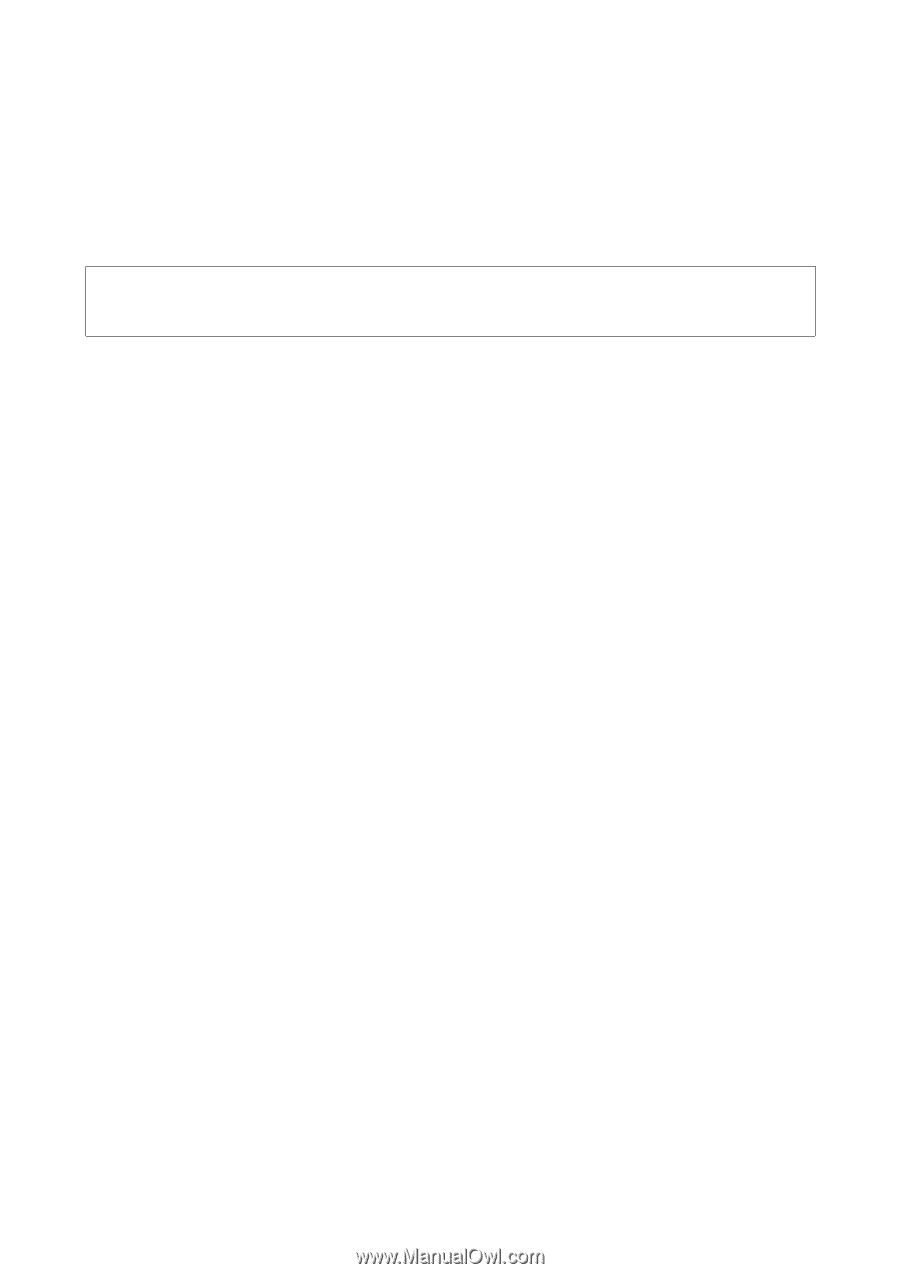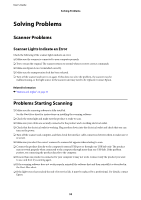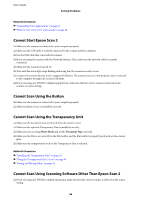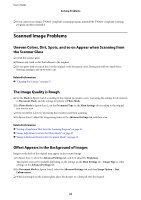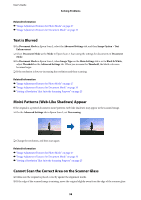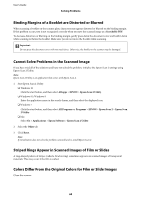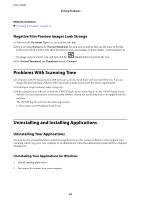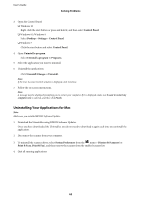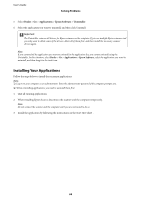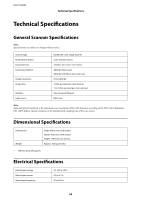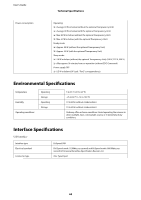Epson 12000XL Users Guide - Page 60
Binding Margins of a Booklet are Distorted or Blurred, Cannot Solve Problems in the Scanned Image
 |
View all Epson 12000XL manuals
Add to My Manuals
Save this manual to your list of manuals |
Page 60 highlights
User's Guide Solving Problems Binding Margins of a Booklet are Distorted or Blurred When scanning a booklet on the scanner glass, characters may appear distorted or blurred on the binding margin. If this problem occurs, text is not recognized correctly when you save the scanned image as a Searchable PDF. To decrease distortion or blurring on the binding margin, gently press down the document cover and hold it down while scanning to flatten the booklet. Make sure you do not move the booklet while scanning. c Important: Do not press the document cover with too much force. Otherwise, the booklet or the scanner may be damaged. Cannot Solve Problems in the Scanned Image If you have tried all of the solutions and have not solved the problem, initialize the Epson Scan 2 settings using Epson Scan 2 Utility. Note: Epson Scan 2 Utility is an application that comes with Epson Scan 2. 1. Start Epson Scan 2 Utility. ❏ Windows 10 Click the start button, and then select All apps > EPSON > Epson Scan 2 Utility. ❏ Windows 8.1/Windows 8 Enter the application name in the search charm, and then select the displayed icon. ❏ Windows 7 Click the start button, and then select All Programs or Programs > EPSON > Epson Scan 2 > Epson Scan 2 Utility. ❏ Mac Select Go > Applications > Epson Software > Epson Scan 2 Utility. 2. Select the Other tab. 3. Click Reset. Note: If initialization does not solve the problem, uninstall and re-install Epson Scan 2. Striped Rings Appear in Scanned Images of Film or Slides A ring-shaped pattern of stripes (called a Newton ring) sometimes appears on scanned images of transparent materials. This may occur if the film is curled. Colors Differ From the Original Colors for Film or Slide Images Clean the scanner. 60