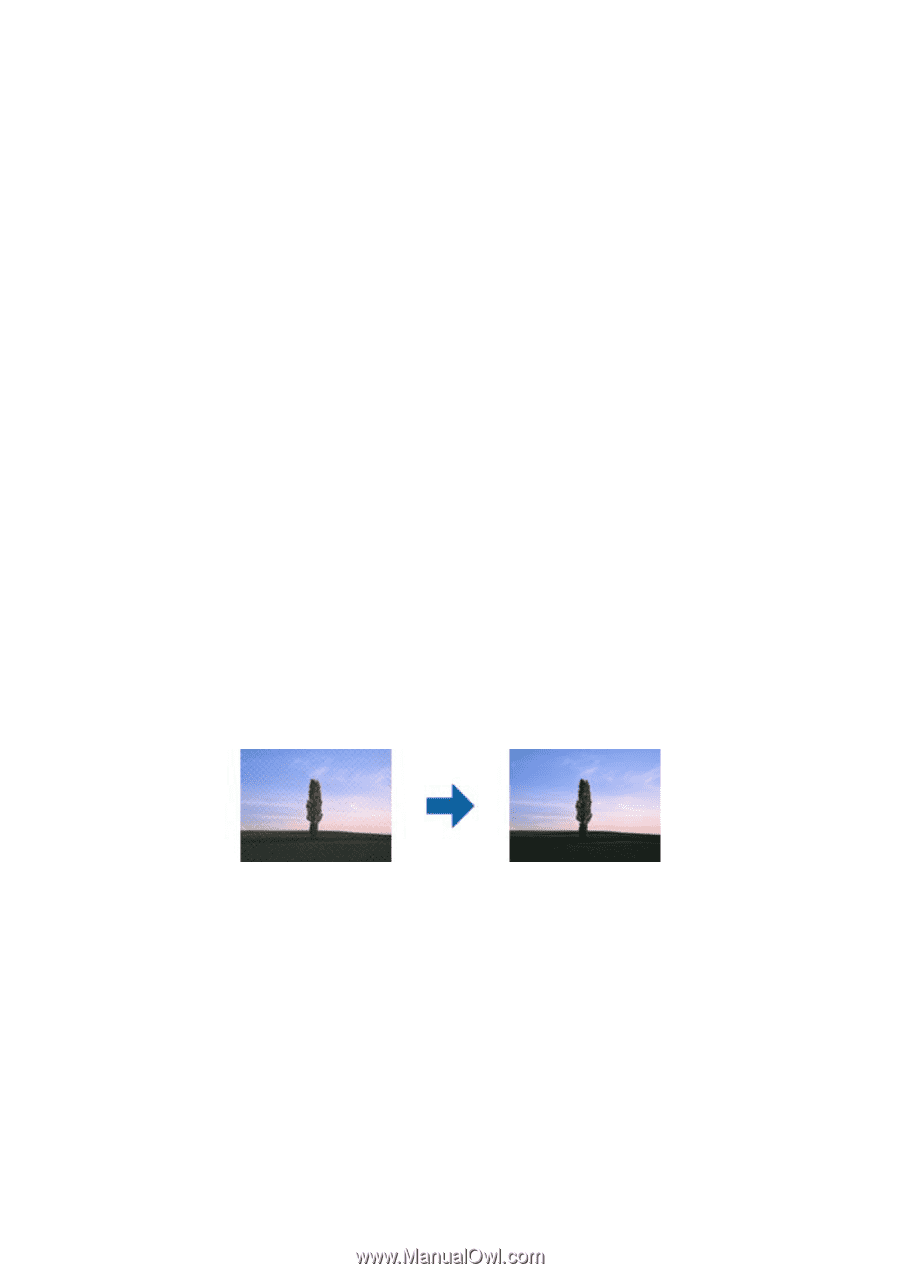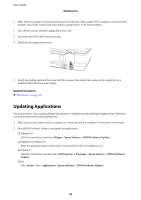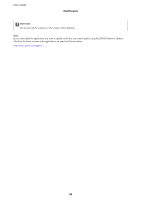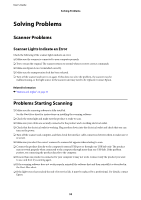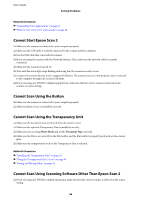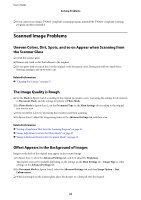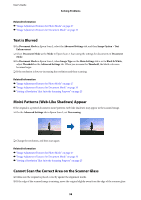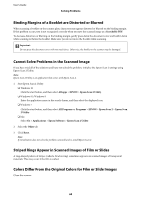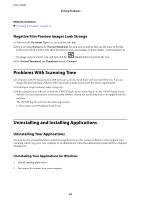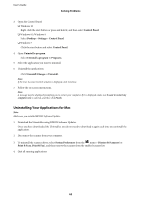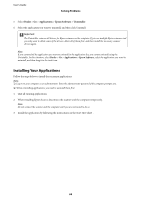Epson 12000XL Users Guide - Page 58
Text is Blurred, Moiré Patterns (Web-Like Shadows) Appear, Cannot Scan the Correct Area on
 |
View all Epson 12000XL manuals
Add to My Manuals
Save this manual to your list of manuals |
Page 58 highlights
User's Guide Solving Problems Related Information & "Image Adjustment Features for Photo Mode" on page 27 & "Image Adjustment Features for Document Mode" on page 33 Text is Blurred ❏ In Document Mode in Epson Scan 2, select the Advanced Settings tab, and then Image Option > Text Enhancement. ❏ Select Document Mode as the Mode in Epson Scan 2. Scan using the settings for documents in Document Mode. ❏ In Document Mode in Epson Scan 2, when Image Type on the Main Settings tab is set to Black & White, adjust Threshold on the Advanced Settings tab. When you increase the Threshold, the black color area becomes larger. ❏ If the resolution is low, try increasing the resolution and then scanning. Related Information & "Image Adjustment Features for Photo Mode" on page 27 & "Image Adjustment Features for Document Mode" on page 33 & "Setting a Resolution That Suits the Scanning Purpose" on page 25 Moiré Patterns (Web-Like Shadows) Appear If the original is a printed document, moiré patterns (web-like shadows) may appear in the scanned image. ❏ On the Advanced Settings tab in Epson Scan 2, set Descreening. ❏ Change the resolution, and then scan again. Related Information & "Image Adjustment Features for Photo Mode" on page 27 & "Image Adjustment Features for Document Mode" on page 33 & "Setting a Resolution That Suits the Scanning Purpose" on page 25 Cannot Scan the Correct Area on the Scanner Glass ❏ Make sure the original is placed correctly against the alignment marks. ❏ If the edge of the scanned image is missing, move the original slightly away from the edge of the scanner glass. 58