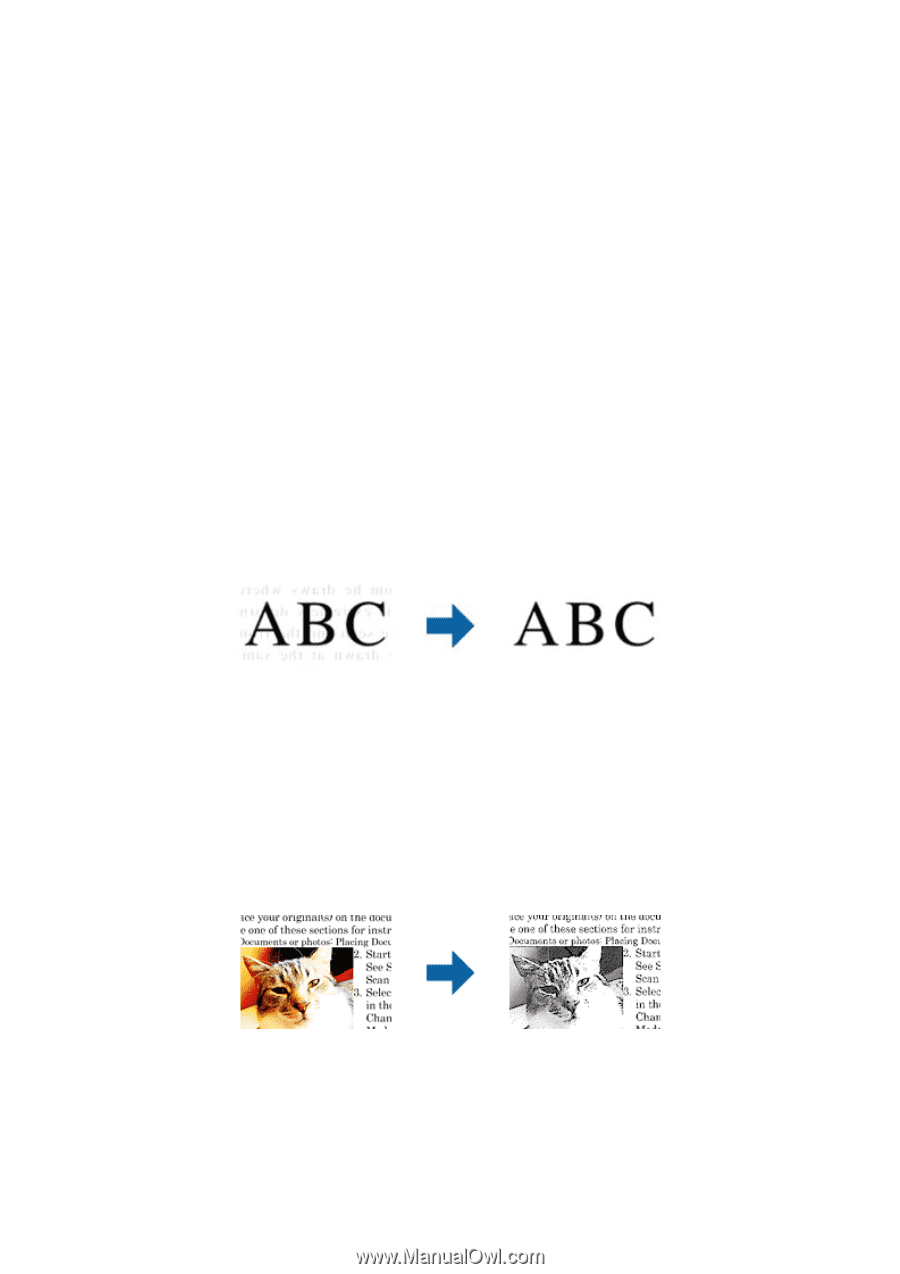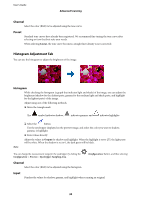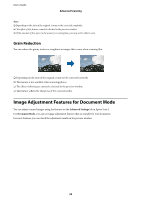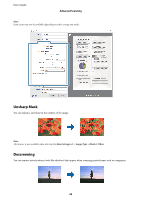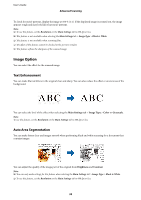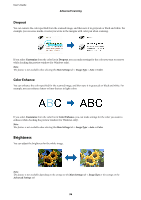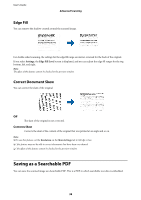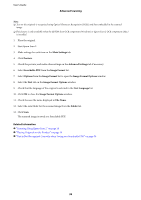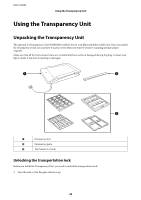Epson 12000XL Users Guide - Page 35
Image Option, Text Enhancement, Auto Area Segmentation
 |
View all Epson 12000XL manuals
Add to My Manuals
Save this manual to your list of manuals |
Page 35 highlights
User's Guide Advanced Scanning To check for moiré patterns, display the image at 100 % (1:1). If the displayed image is zoomed out, the image appears rough and may look like it has moiré patterns. Note: ❏ To use this feature, set the Resolution on the Main Settings tab to 600 dpi or less. ❏ This feature is not available when selecting the Main Settings tab > Image Type > Black & White. ❏ This feature is not available when scanning films. ❏ The effect of this feature cannot be checked in the preview window. ❏ This feature softens the sharpness of the scanned image. Image Option You can select the effect for the scanned image. Text Enhancement You can make blurred letters in the original clear and sharp. You can also reduce the offset or unevenness of the background. You can select the level of the effect when selecting the Main Settings tab > Image Type > Color or Grayscale. Note: To use this feature, set the Resolution on the Main Settings tab to 600 dpi or less. Auto Area Segmentation You can make letters clear and images smooth when performing black and white scanning for a document that contains images. You can adjust the quality of the image part of the original from Brightness and Contrast. Note: ❏ You can only make settings for this feature when selecting the Main Settings tab > Image Type > Black & White. ❏ To use this feature, set the Resolution on the Main Settings tab to 600 dpi or less. 35