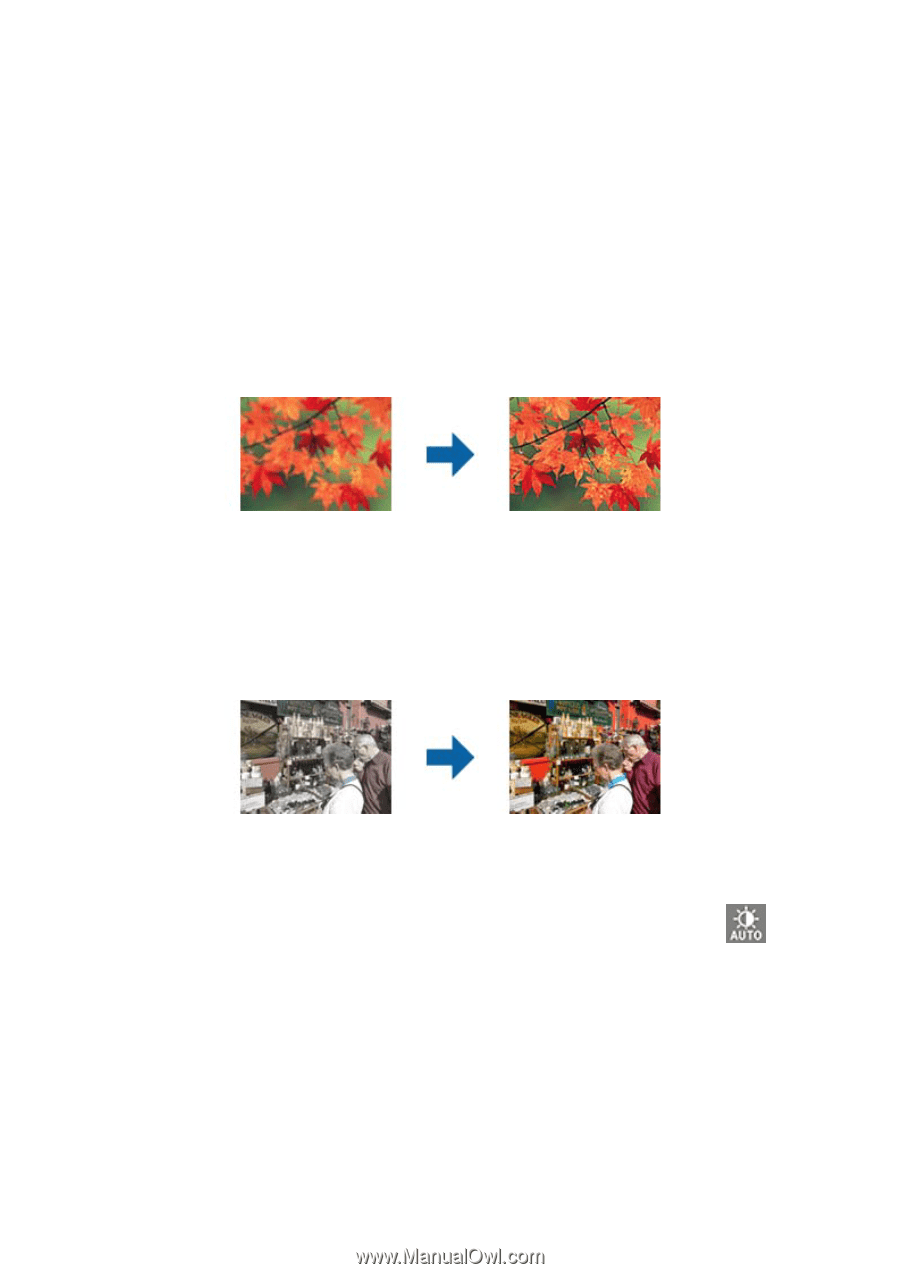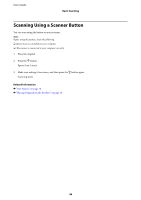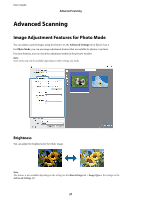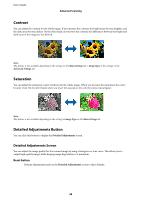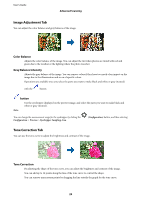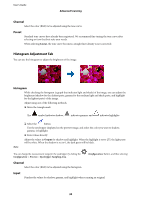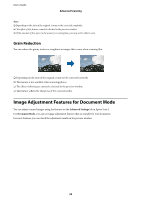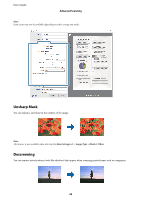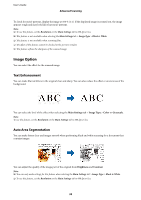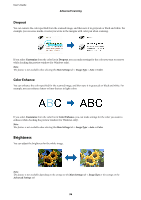Epson 12000XL Users Guide - Page 31
Unsharp Mask, Color Restoration, Output, Tone Curve
 |
View all Epson 12000XL manuals
Add to My Manuals
Save this manual to your list of manuals |
Page 31 highlights
User's Guide Advanced Scanning Output Displays the values for the previous shadow and highlight adjustments. Tone Curve Displays the density for the output value for the image input value. Adjusts the density outside of the shadow or highlight parts set in Histogram. Unsharp Mask You can enhance and sharpen the outlines of the image. Note: This feature is not available when selecting the Main Settings tab > Image Type > Black & White. Color Restoration You can correct images and film that have faded to return them to their original colors. Note: ❏ Depending on the state of the original, it may not be corrected correctly. In this situation, adjust from the Detailed Adjustments screen. ❏ When adjusting image quality on the Detailed Adjustments screen after previewing an original, press the Exposure) button on the preview screen. (Auto 31