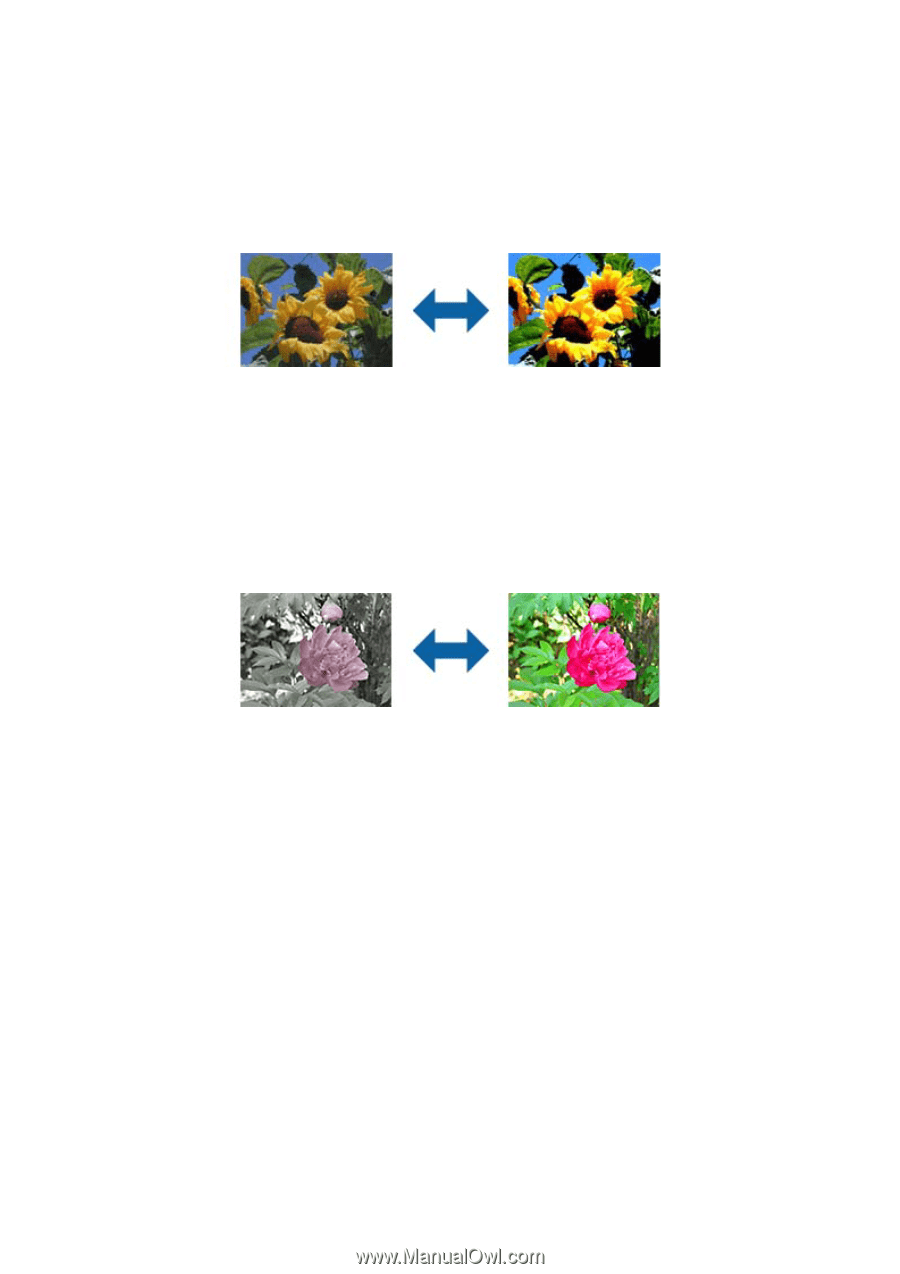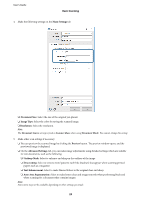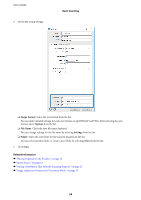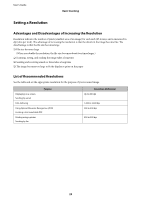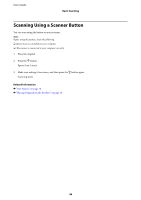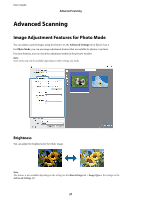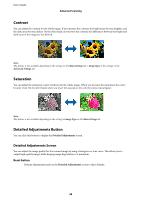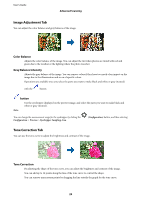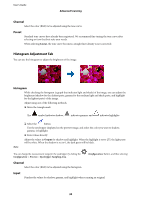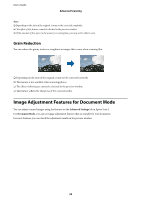Epson 12000XL Users Guide - Page 28
Contrast, Saturation, Detailed Adjustments Button
 |
View all Epson 12000XL manuals
Add to My Manuals
Save this manual to your list of manuals |
Page 28 highlights
User's Guide Advanced Scanning Contrast You can adjust the contrast for the whole image. If you increase the contrast, the bright areas become brighter, and the dark areas become darker. On the other hand, if you lower the contrast, the differences between the bright and dark areas of the image are less defined. Note: This feature is not available depending on the settings on the Main Settings tab > Image Type or the settings on the Advanced Settings tab. Saturation You can adjust the saturation (color vividness) for the whole image. When you increase the saturation, the colors become vivid. On the other hand, when you lower the saturation, the color becomes neutral (gray). Note: This feature is not available depending on the settings in Image Type on the Main Settings tab. Detailed Adjustments Button You can click this button to display the Detailed Adjustments screen. Detailed Adjustments Screen You can adjust the image quality for the scanned image by using a histogram or tone curve. This allows you to output high-quality images while keeping image degradation to a minimum. Reset button Returns adjustments made on the Detailed Adjustments screen to their defaults. 28