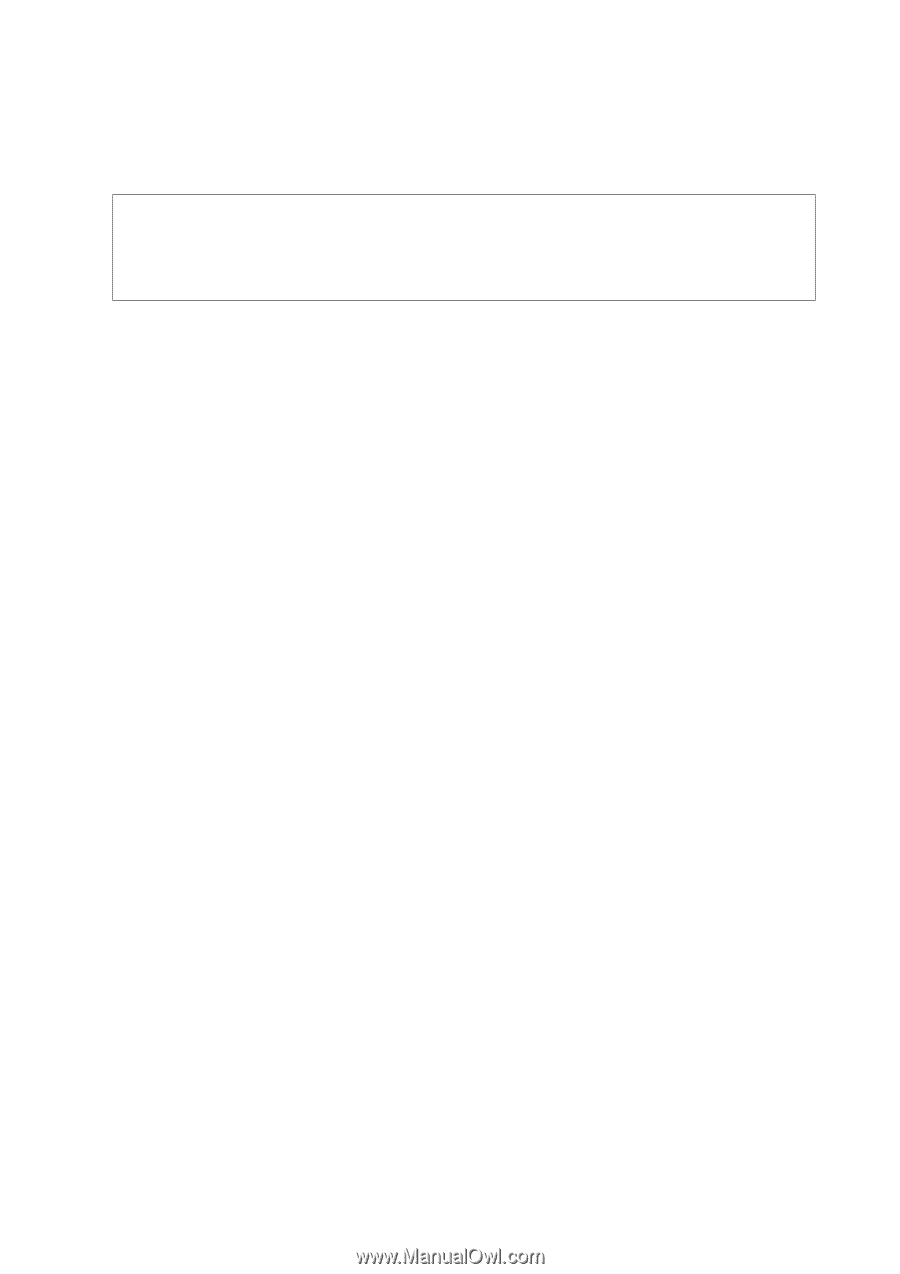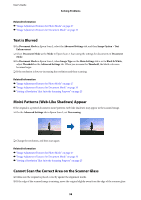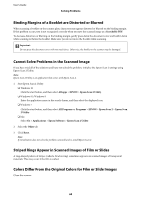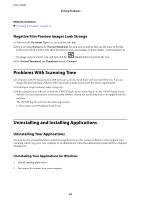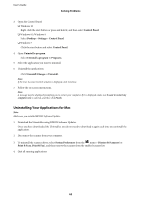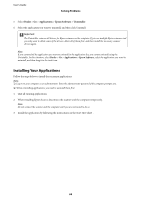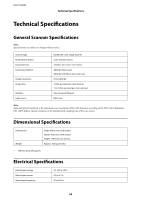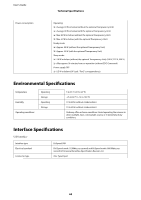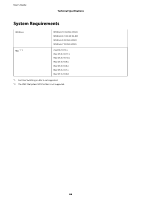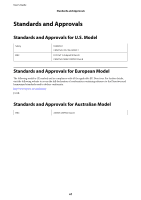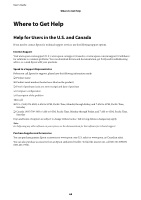Epson 12000XL Users Guide - Page 63
Installing Your Applications - scanner driver
 |
View all Epson 12000XL manuals
Add to My Manuals
Save this manual to your list of manuals |
Page 63 highlights
User's Guide Solving Problems 5. Select Finder > Go > Applications > Epson Software > Uninstaller. 6. Select the application you want to uninstall, and then click Uninstall. c Important: The Uninstaller removes all drivers for Epson scanners on the computer. If you use multiple Epson scanners and you only want to delete some of the drivers, delete all of them first, and then install the necessary scanner drivers again. Note: If you cannot find the application you want to uninstall in the application list, you cannot uninstall using the Uninstaller. In this situation, select Finder > Go > Applications > Epson Software, select the application you want to uninstall, and then drag it to the trash icon. Installing Your Applications Follow the steps below to install the necessary applications. Note: ❏ Log on to your computer as an administrator. Enter the administrator password if the computer prompts you. ❏ When reinstalling applications, you need to uninstall them first. 1. Quit all running applications. 2. When installing Epson Scan 2, disconnect the scanner and the computer temporarily. Note: Do not connect the scanner and the computer until you are instructed to do so. 3. Install the application by following the instructions on the Start Here sheet . 63