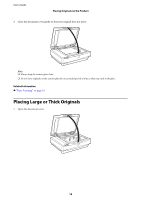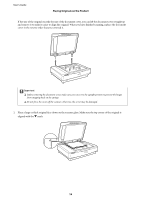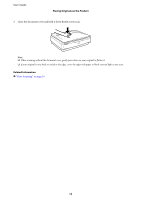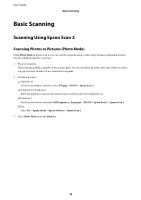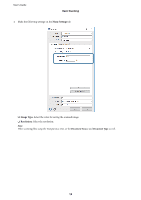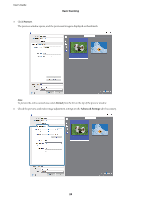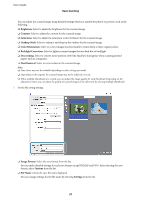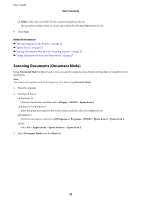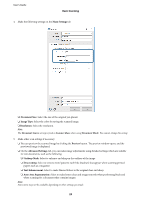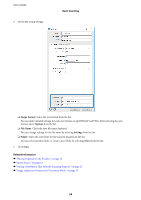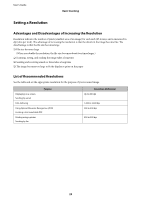Epson 12000XL Users Guide - Page 20
Preview, Advanced Settings
 |
View all Epson 12000XL manuals
Add to My Manuals
Save this manual to your list of manuals |
Page 20 highlights
User's Guide Basic Scanning 5. Click Preview. The preview window opens, and the previewed image is displayed as thumbnails. Note: To preview the entire scanned area, select Normal from the list on the top of the preview window. 6. Check the preview, and make image adjustment settings on the Advanced Settings tab if necessary. 20
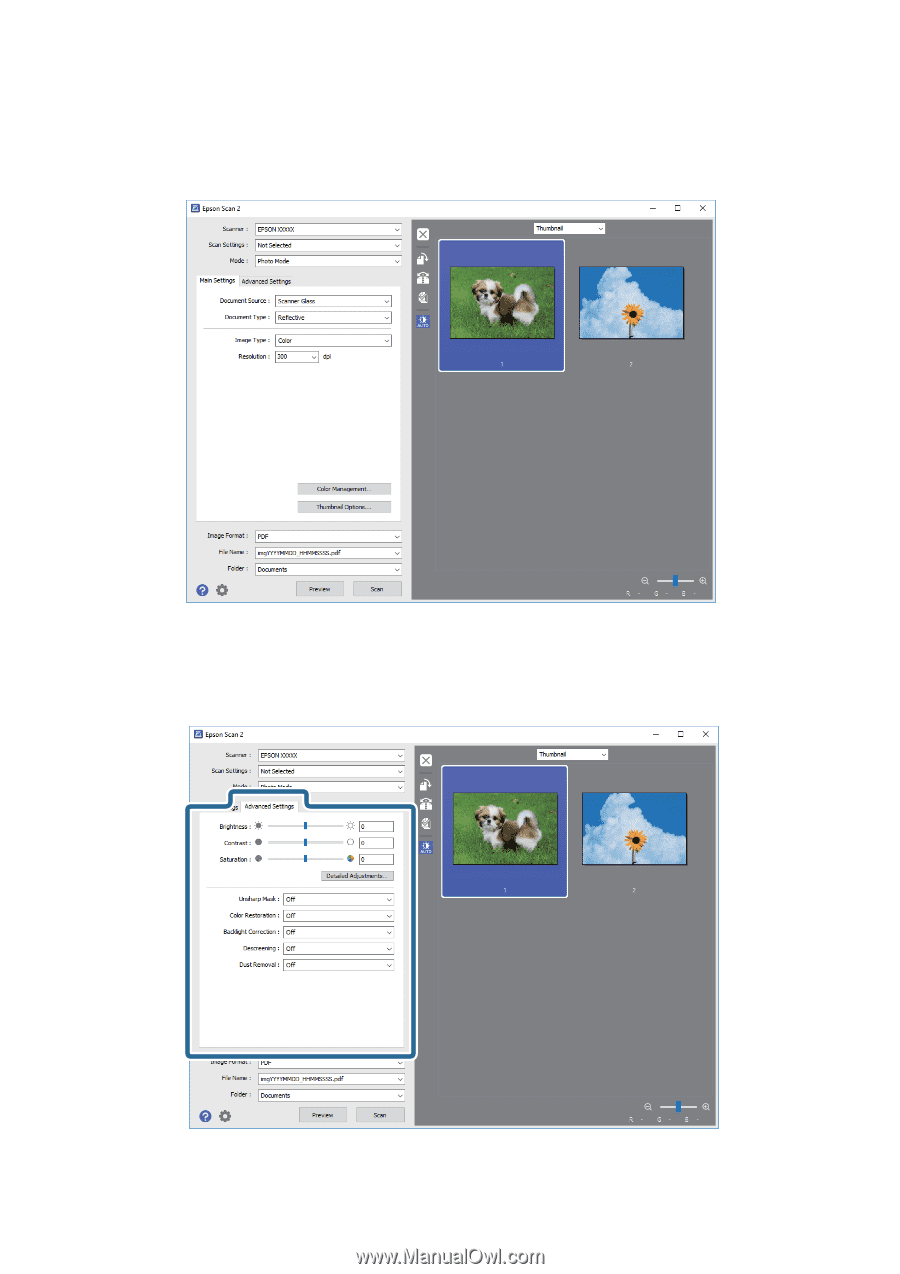
5.
Click
Preview
.
°e preview window opens, and the previewed image is displayed as thumbnails.
Note:
To preview the entire scanned area, select
Normal
from the list on the top of the preview wi
n
dow.
6.
Check the preview, and make image adjustment settings on the
Advanced Settings
tab if necessary.
User's Guide
Basic Scanning
20