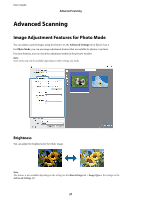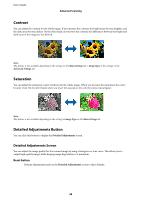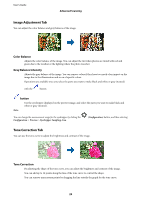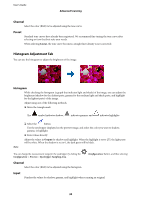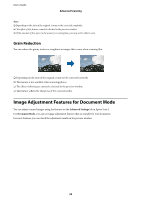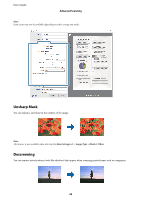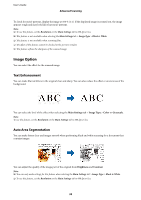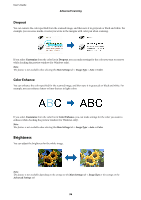Epson 12000XL Users Guide - Page 32
Backlight Correction, Descreening, Dust Removal, Advanced Scanning
 |
View all Epson 12000XL manuals
Add to My Manuals
Save this manual to your list of manuals |
Page 32 highlights
User's Guide Advanced Scanning Backlight Correction You can lighten images and film that are dark due to backlight. Note: ❏ Depending on the state of the original, it may not be corrected completely. In this situation, adjust from the Detailed Adjustments screen. ❏ When adjusting image quality on the Detailed Adjustments screen after previewing an original, press the Exposure) button again on the preview screen. (Auto Descreening You can remove moiré patterns (web-like shadows) that appear when scanning printed paper such as a magazine. To check for moiré patterns, display the image at 100 % (1:1). If the displayed image is zoomed out, the image appears rough and may look like it has moiré patterns. Note: ❏ To use this feature, set the Resolution on the Main Settings tab to 600 dpi or less. ❏ This feature is not available when selecting the Main Settings tab > Image Type > Black & White. ❏ This feature is not available when scanning films. ❏ The effect of this feature cannot be checked in the preview window. ❏ This feature softens the sharpness of the scanned image. Dust Removal You can remove dust on photos and film. 32