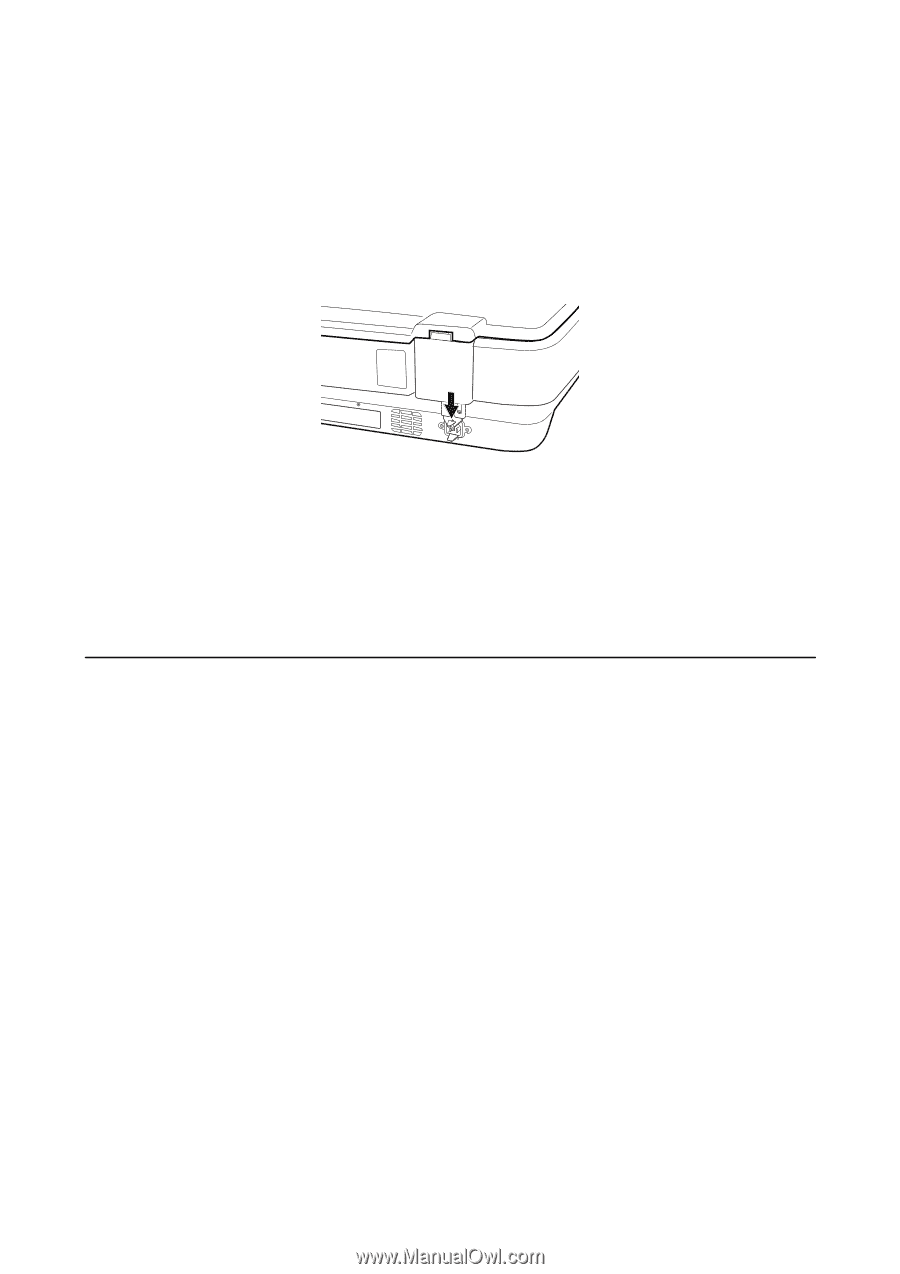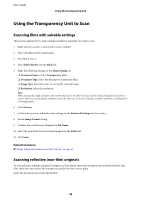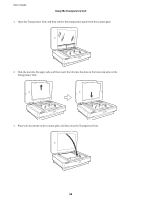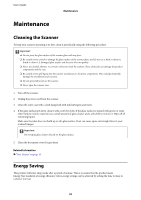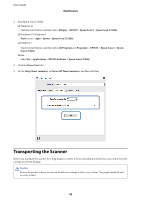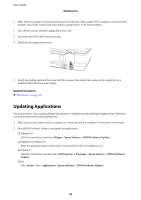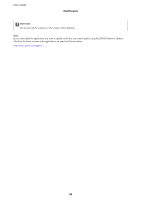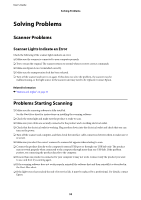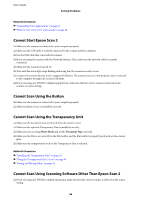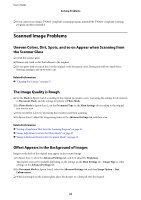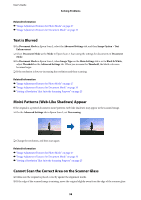Epson 12000XL Users Guide - Page 53
Updating Applications
 |
View all Epson 12000XL manuals
Add to My Manuals
Save this manual to your list of manuals |
Page 53 highlights
User's Guide Maintenance 1. Make sure the carriage is in the home position on the left side of the scanner. If the carriage is not in the home position, turn on the scanner and wait until the carriage moves to the home position. 2. Turn off the scanner, and then unplug the power cord. 3. Disconnect the USB cable from the scanner. 4. Pull down the transportation lock. 5. Attach the packing materials that came with the scanner, then repack the scanner in its original box or a similar box that fits the scanner snugly. Related Information & "Part Names" on page 10 Updating Applications You may be able to clear certain problems and improve or add functions by updating the applications. Make sure you use the latest version of the applications. 1. Make sure that the scanner and the computer are connected, and the computer is connected to the internet. 2. Start EPSON Software Updater, and update the applications. ❏ Windows 10 Click the start button, and select All apps > Epson Software > EPSON Software Updater. ❏ Windows 8.1/Windows 8 Enter the application name in the search charm, and then select the displayed icon. ❏ Windows 7 Click the start button, and then select All Programs or Programs > Epson Software > EPSON Software Updater. ❏ Mac Select Finder > Go > Applications > Epson Software > EPSON Software Updater. 53