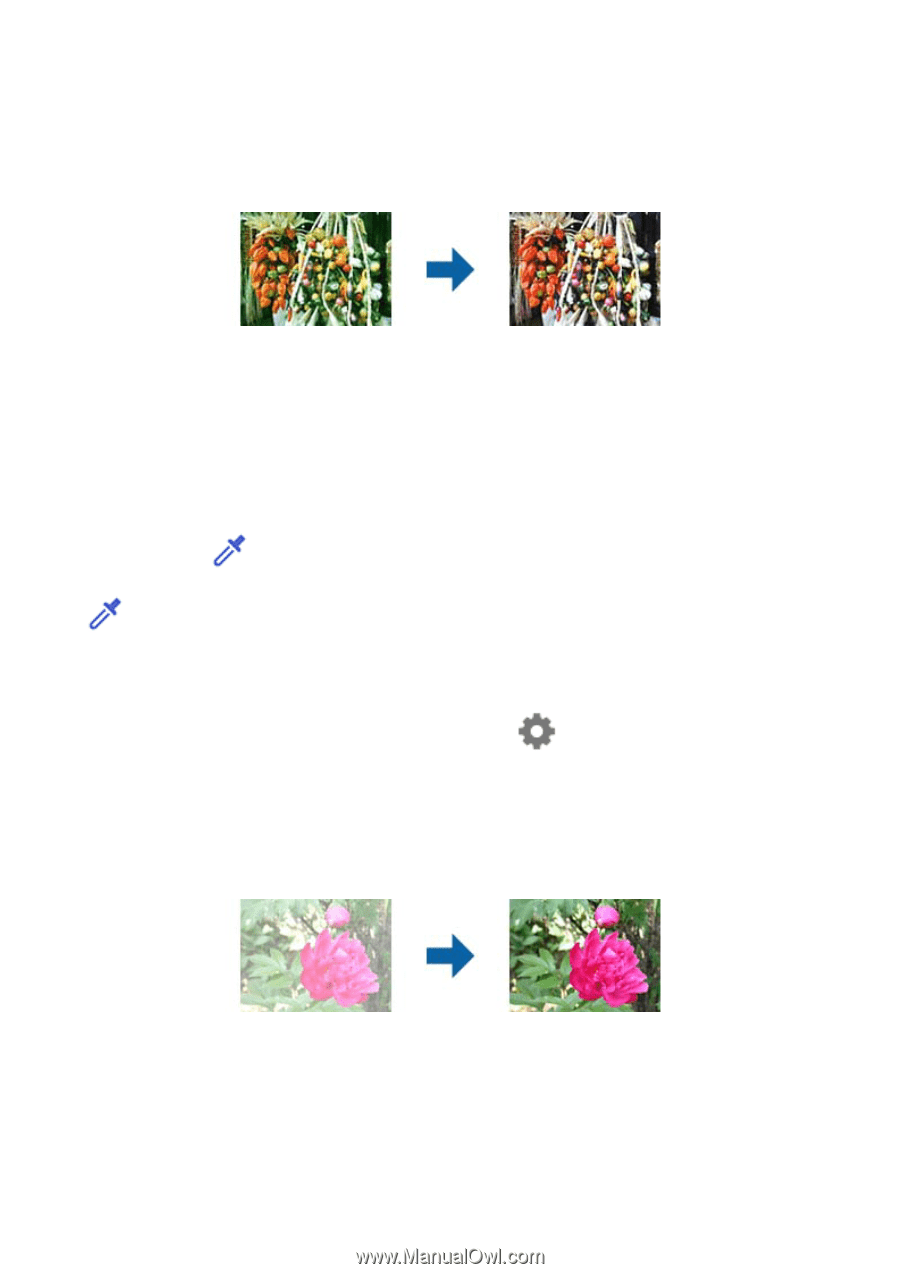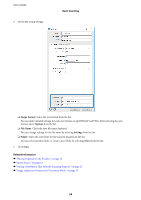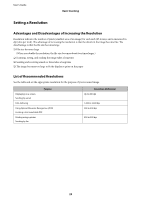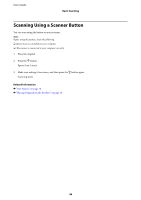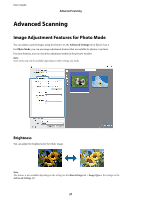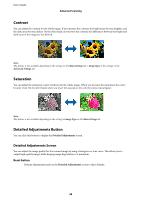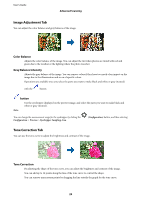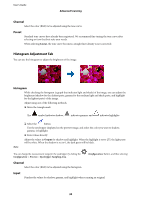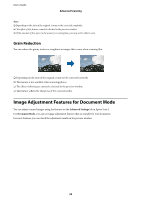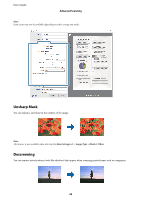Epson 12000XL Users Guide - Page 29
Image Adjustment Tab, Tone Correction Tab, Color Balance, Gray Balance Intensity, button
 |
View all Epson 12000XL manuals
Add to My Manuals
Save this manual to your list of manuals |
Page 29 highlights
User's Guide Advanced Scanning Image Adjustment Tab You can adjust the color balance and gray balance of the image. Color Balance Adjusts the color balance of the image. You can adjust the tint when photos are tinted with red and green due to the weather or the lighting where the photo was shot. Gray Balance Intensity Adjusts the gray balance of the image. You can remove colors if they have too much of an impact on the image due to the illumination and so on of specific colors. Operations are available once you select the parts you want to make black and white or gray (neutral) with the button. button Use the eyedropper displayed on the preview image, and select the parts you want to make black and white or gray (neutral). Note: You can change the measurement range for the eyedropper by clicking the Configuration > Preview > Eyedropper Sampling Area. (Configuration) button, and then selecting Tone Correction Tab You can use the tone curve to adjust the brightness and contrast of the image. Tone Correction By adjusting the shape of the tone curve, you can adjust the brightness and contrast of the image. You can add up to 16 points along the line of the tone curve to control the shape. You can remove unnecessary points by dragging the line outside the graph for the tone curve. 29