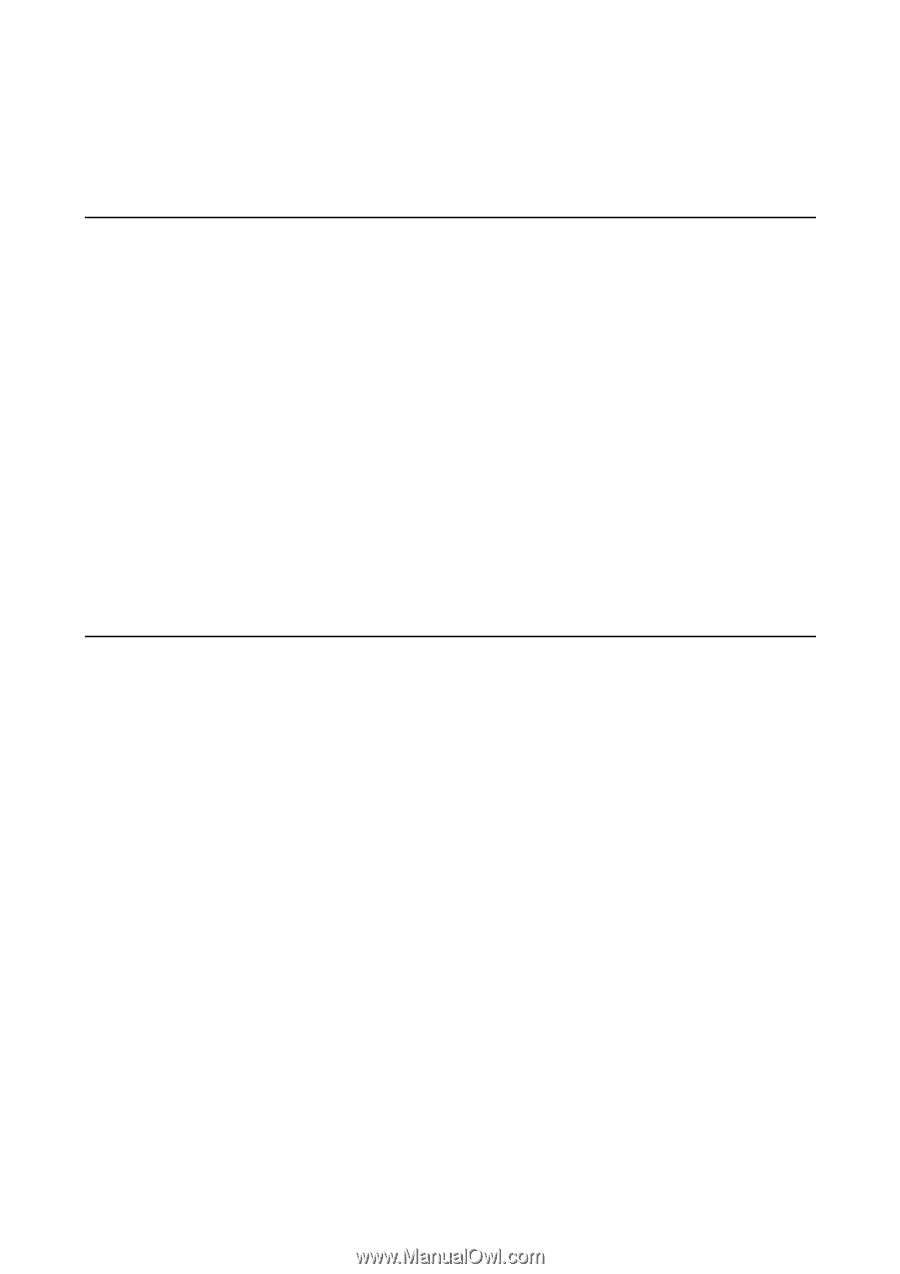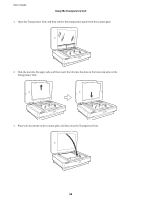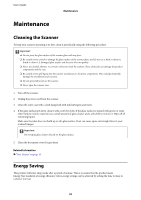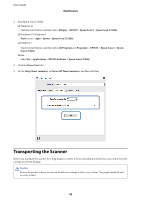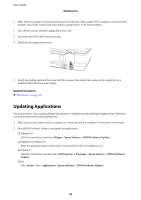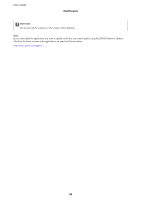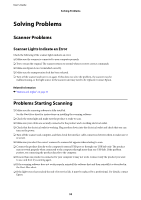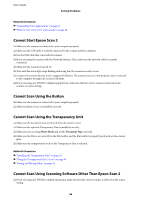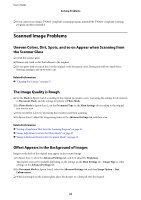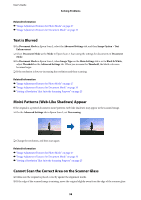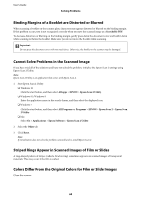Epson 12000XL Users Guide - Page 55
Solving Problems, Scanner Problems, Scanner Lights Indicate an Error, Problems Starting Scanning
 |
View all Epson 12000XL manuals
Add to My Manuals
Save this manual to your list of manuals |
Page 55 highlights
User's Guide Solving Problems Solving Problems Scanner Problems Scanner Lights Indicate an Error Check the following if the scanner lights indicate an error. ❏ Make sure the scanner is connected to your computer properly. ❏ Try to rescan the original. The scanner returns to normal when it receives correct commands. ❏ Make sure Epson Scan 2 is installed correctly. ❏ Make sure the transportation lock has been released. ❏ Turn off the scanner and turn it on again. If this does not solve the problem, the scanner may be malfunctioning, or the light source in the scanner unit may need to be replaced. Contact Epson. Related Information & "Buttons and Lights" on page 11 Problems Starting Scanning ❏ Make sure the scanning software is fully installed. See the Start Here sheet for instructions on installing the scanning software. ❏ Check the status light and make sure the product is ready to scan. ❏ Make sure your cables are securely connected to the product and a working electrical outlet. ❏ Check that the electrical outlet is working. Plug another device into the electrical outlet and check that you can turn on the power. ❏ Turn off the scanner and computer, and then check the interface cable connection between them to make sure it is secure. ❏ Make sure you select the correct scanner if a scanner list appears when starting to scan. ❏ Connect the product directly to the computer's external USB port or through one USB hub only. The product may not work properly when connected to the computer through more than one USB hub. If the problem persists, try connecting the product directly to the computer. ❏ If more than one product is connected to your computer it may not work. Connect only the product you want to use, and then try scanning again. ❏ If the scanning software does not work properly, uninstall the software first and then reinstall it as described in the Start Here sheet. ❏ If the light source has reached the end of its service life, it must be replaced by a professional. For details, contact Epson. 55