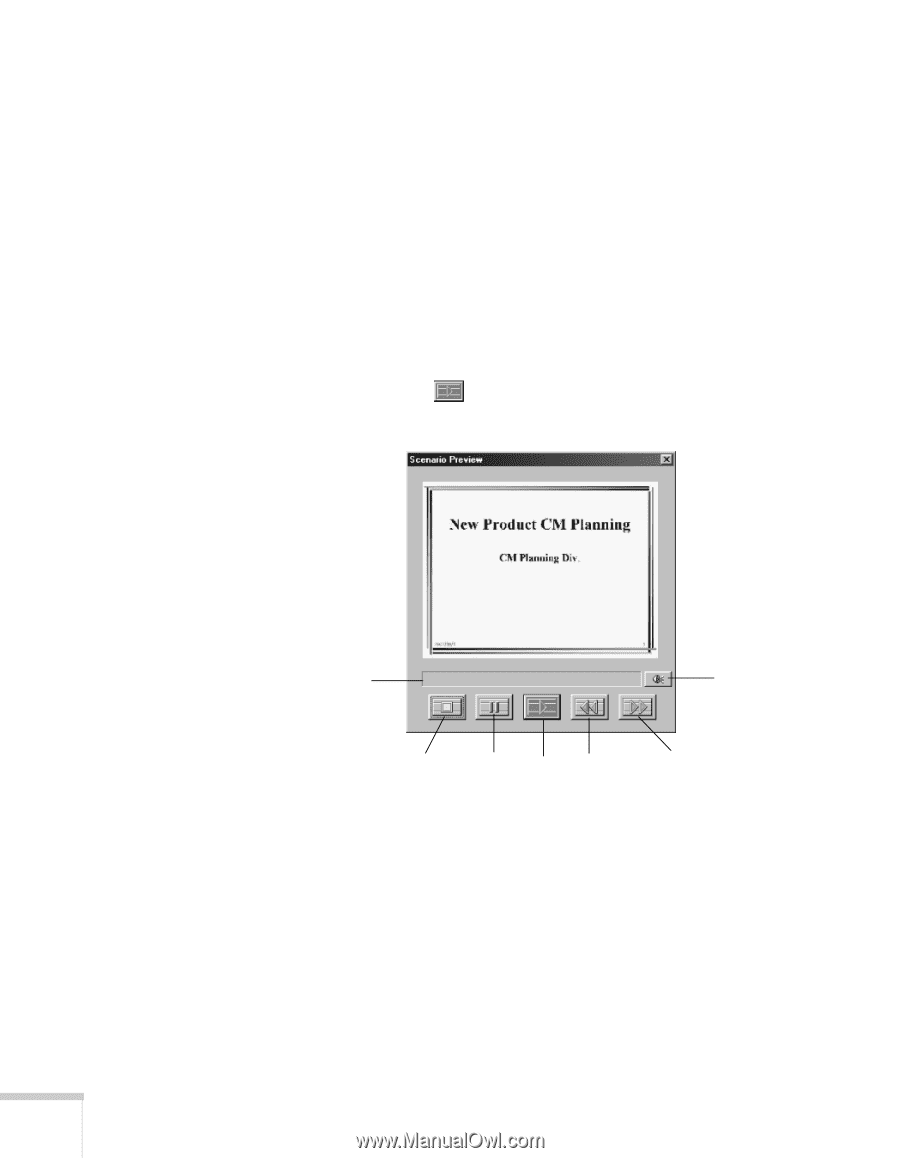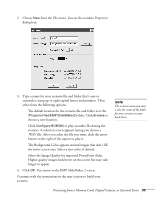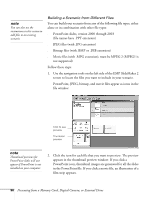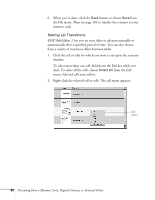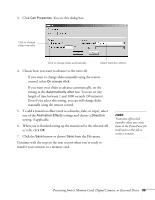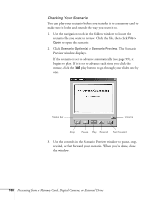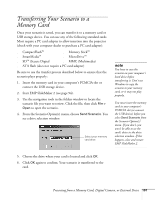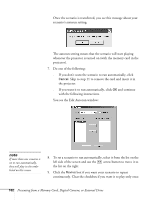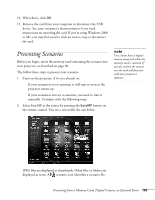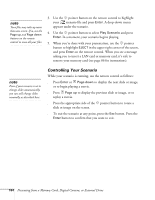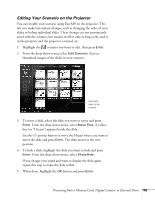Epson 755c User's Guide - Page 100
Checking Your Scenario, The Scenario - review
 |
UPC - 010343855366
View all Epson 755c manuals
Add to My Manuals
Save this manual to your list of manuals |
Page 100 highlights
Checking Your Scenario You can play your scenario before you transfer it to a memory card to make sure it looks and sounds the way you want it to. 1. Use the navigation tools in the folders window to locate the scenario file you want to review. Click the file, then click File > Open to open the scenario. 2. Click Scenario Option(s) > Scenario Preview. The Scenario Preview window displays. If the scenario is set to advance automatically (see page 99), it begins to play. If it is set to advance each time you click the mouse, click the play button to go through your slides one by one. Status bar Volume Stop Pause Play Rewind Fast forward 3. Use the controls in the Scenario Preview window to pause, stop, rewind, or fast forward your scenario. When you're done, close the window. 100 Presenting from a Memory Card, Digital Camera, or External Drive