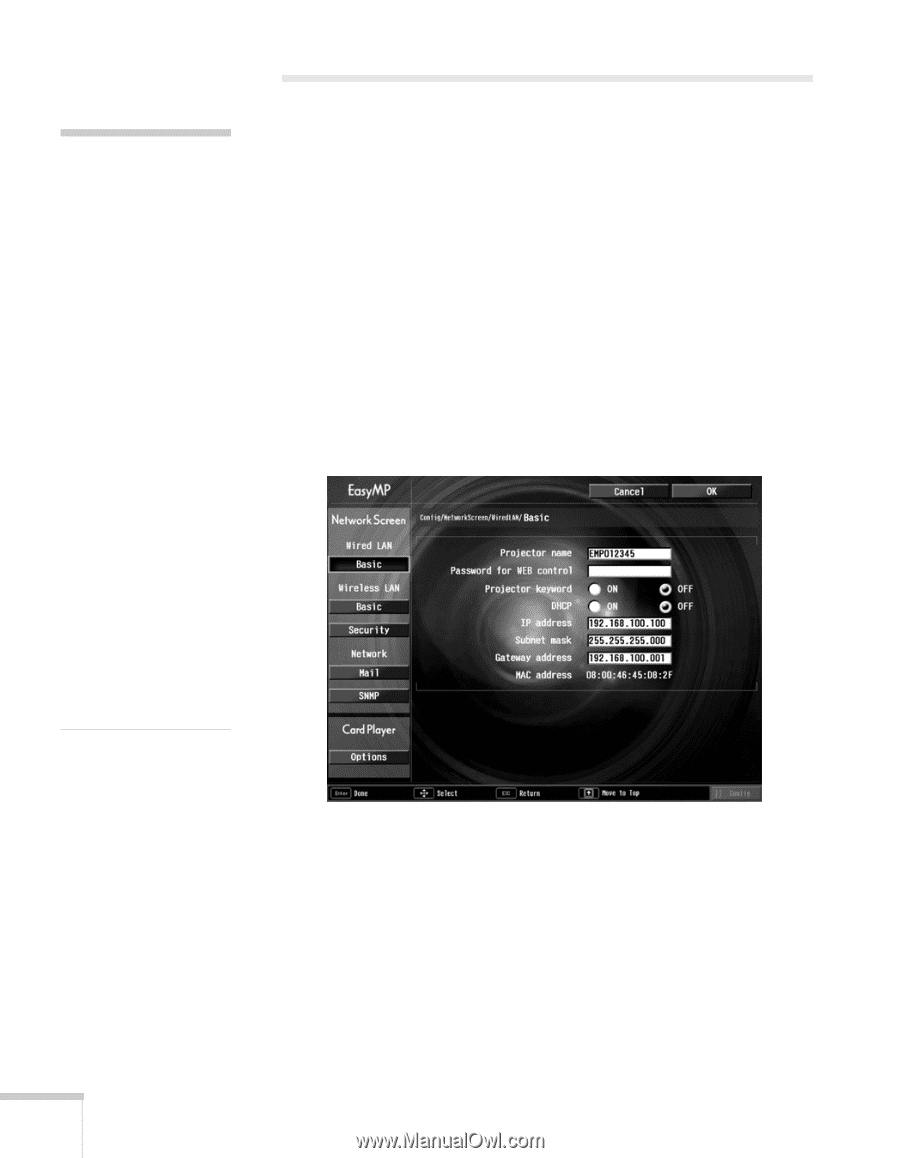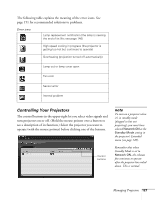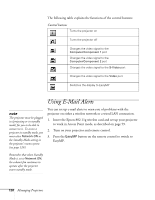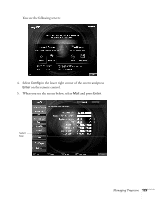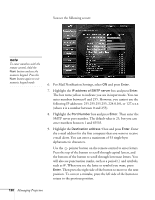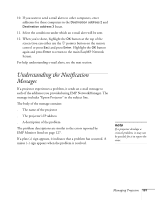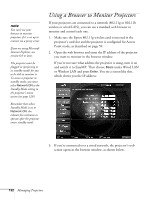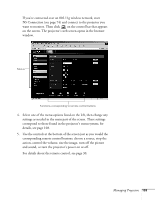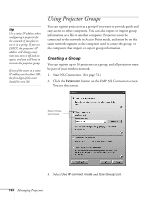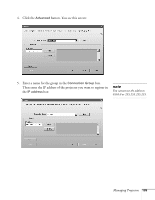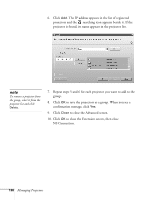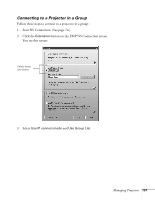Epson 755c User's Guide - Page 132
Using a Browser to Monitor Projectors
 |
UPC - 010343855366
View all Epson 755c manuals
Add to My Manuals
Save this manual to your list of manuals |
Page 132 highlights
note You can't use your browser to monitor projectors if it is set up to connect via a proxy server. If you are using Microsoft Internet Explorer, use version 6.0 or later. The projector must be plugged in (projecting or in standby mode) for you to be able to monitor it. To access a projector in standby mode, you must select Network ON as the Standby Mode setting in the projector's menu system (see page 120.) Remember that when Standby Mode is set to Network ON, the exhaust fan continues to operate after the projector enters standby mode. Using a Browser to Monitor Projectors If your projectors are connected to a network (802.11g or 802.11b wireless or wired LAN), you can use a standard web browser to monitor and control each one. 1. Make sure the Epson 802.11g wireless card is inserted in the projector's card slot and the projector is configured for Access Point mode, as described on page 59. 2. Open the web browser and enter the IP address of the projector you want to monitor in the browser window. If you're not sure what address the projector is using, turn it on and switch it to EasyMP. Then choose Basic under Wired LAN or Wireless LAN and press Enter. You see a screen like this, which shows you the IP address: 3. If you're connected over a wired network, the projector's web screen opens in the browser window, as shown below. 132 Managing Projectors