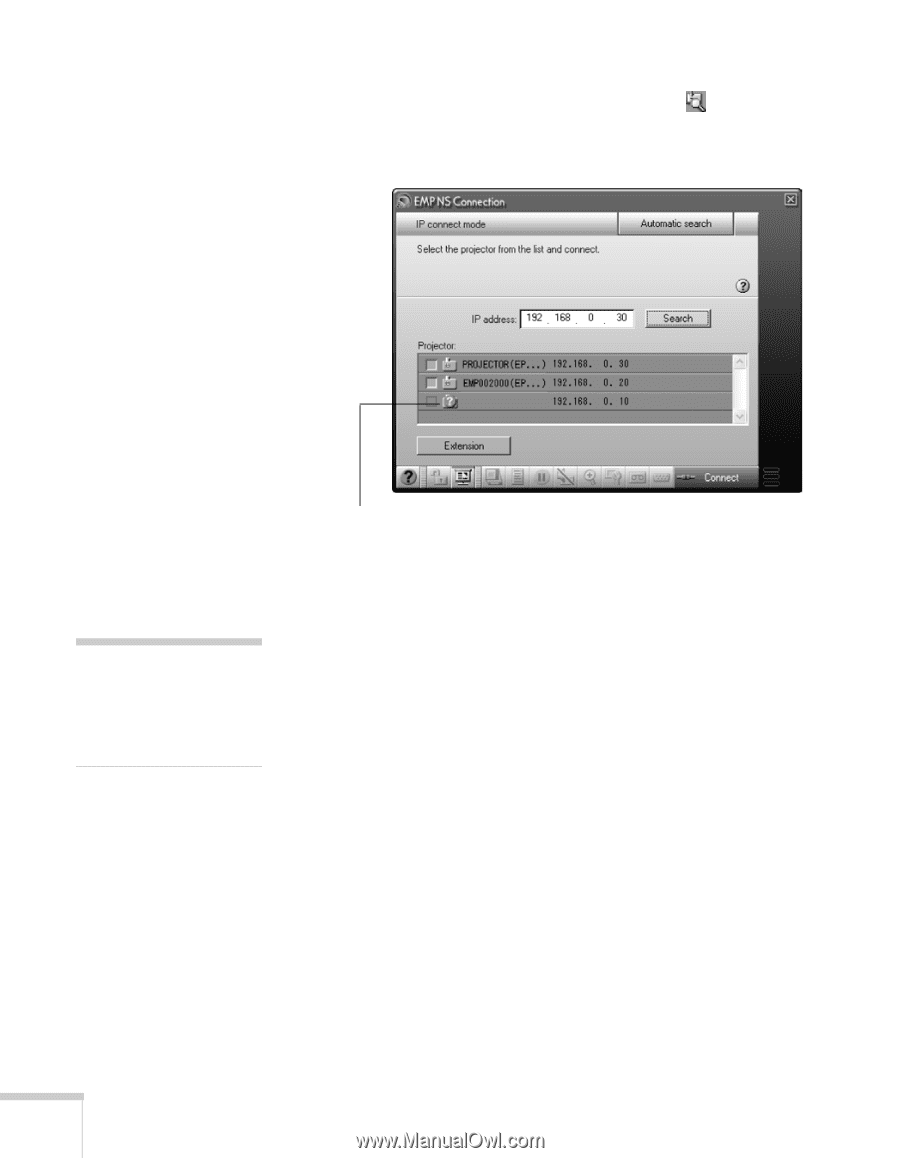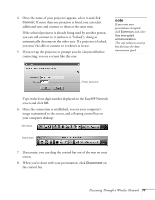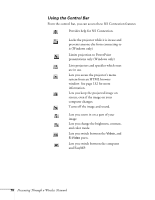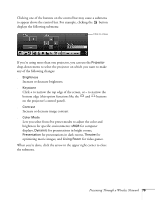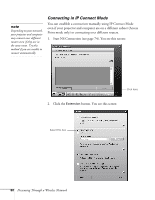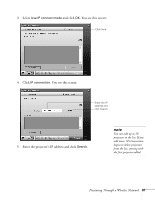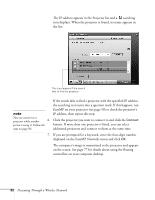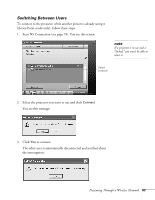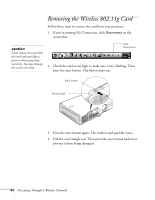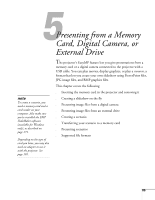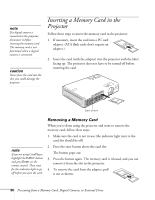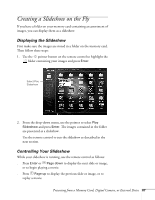Epson 755c User's Guide - Page 82
If you are prompted for a keyword, enter the four-digit number
 |
UPC - 010343855366
View all Epson 755c manuals
Add to My Manuals
Save this manual to your list of manuals |
Page 82 highlights
The IP address appears in the Projector list and a searching icon displays. When the projector is found, its name appears in the list: This icon appears if the search fails to find the projector If the search fails to find a projector with the specified IP address, the searching icon turns into a question mark. If this happens, run EasyMP on your projector (see page 50) to check the projector's note IP address, then repeat this step. You can connect to a projector while another 6. Click the projector you want to connect to and click the Connect person is using it. Follow the button. If more than one projector is listed, you can select steps on page 83. additional projectors and connect to them at the same time. 7. If you are prompted for a keyword, enter the four-digit number displayed on the EasyMP Network screen and click OK. The computer's image is transmitted to the projector and appears on the screen. See page 77 for details about using the floating control bar on your computer desktop. 82 Presenting Through a Wireless Network