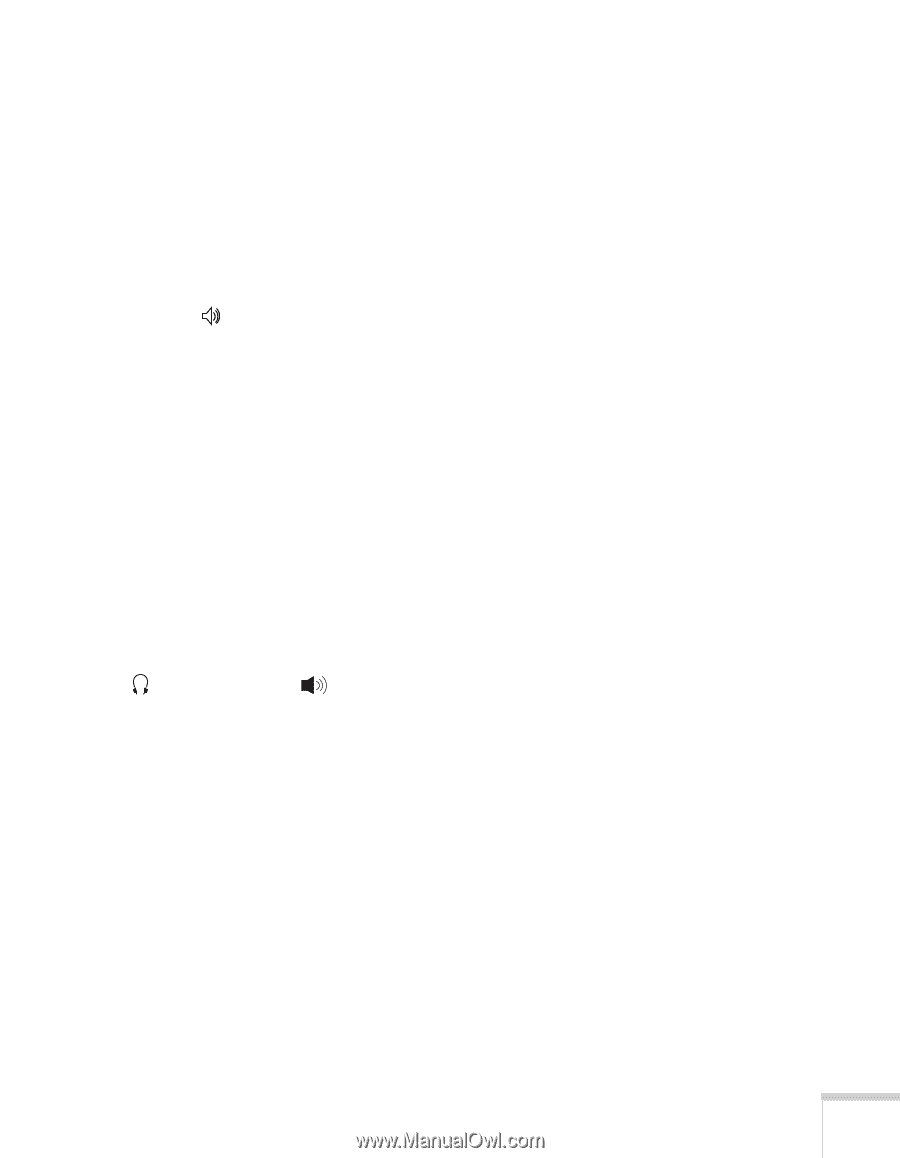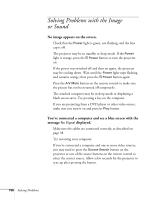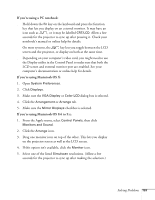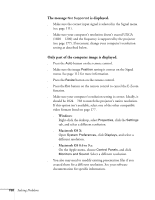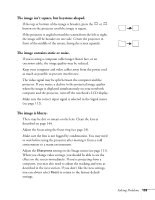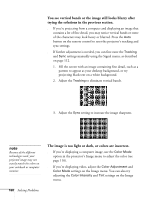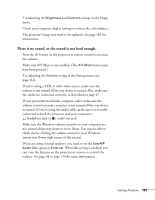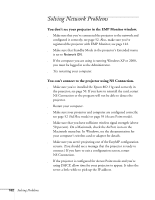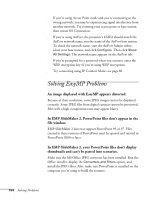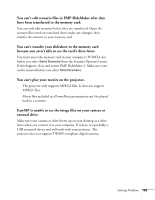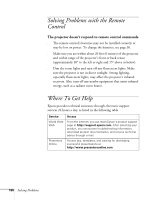Epson 755c User's Guide - Page 161
There is no sound, or the sound is not loud enough., Make sure A/V Mute is not enabled.
 |
UPC - 010343855366
View all Epson 755c manuals
Add to My Manuals
Save this manual to your list of manuals |
Page 161 highlights
■ Try adjusting the Brightness and Contrast settings on the Image menu. ■ Check your computer display settings to correct the color balance. ■ The projector's lamp may need to be replaced. See page 146 for instructions. There is no sound, or the sound is not loud enough. ■ Press the button on the projector or remote control to increase the volume. ■ Make sure A/V Mute is not enabled. (The A/V Mute button may have been pressed.) ■ Try adjusting the Volume setting in the Setting menu (see page 114). ■ If you're using a VCR or other video source, make sure the volume is not turned all the way down or muted. Also, make sure the cables are connected correctly, as described on page 47. ■ If your presentation includes computer audio, make sure the volume control on your computer is not turned all the way down or muted. If you're using the audio cable, make sure it is securely connected to both the projector and your computer's headphone jack or audio out jack. ■ Make sure the Windows volume controls on your computer are not turned all the way down or set to Mute. You may be able to check this by clicking the volume control in your Windows system tray (lower right corner of the screen). ■ If you are using external speakers, you need to set the EasyMP Audio Out option to External. When this setting is enabled, you can't use the buttons on the projector or remote to control the volume. See page 48 or page 114 for more information. Solving Problems 161