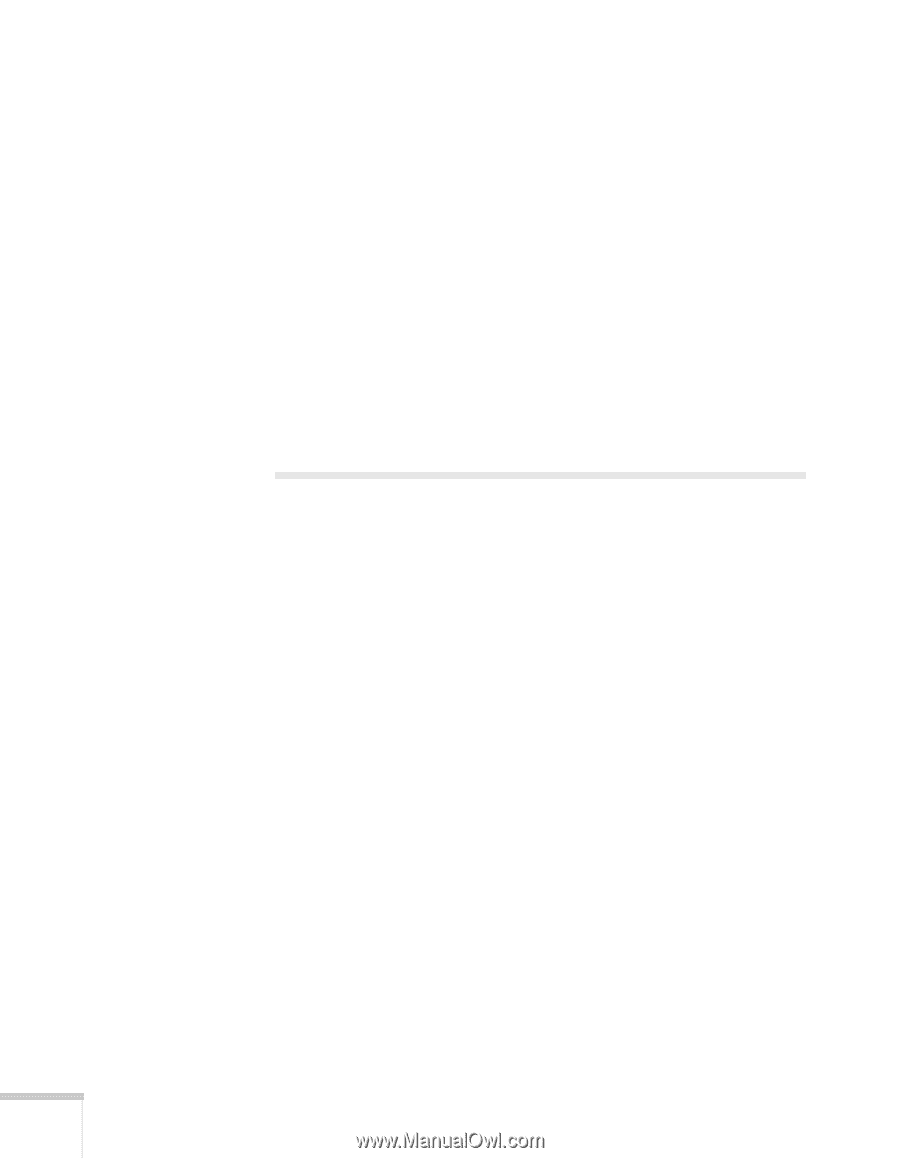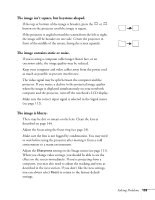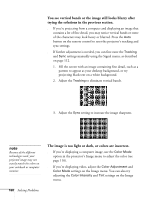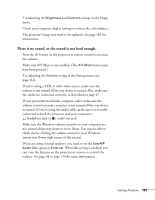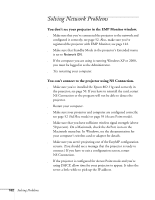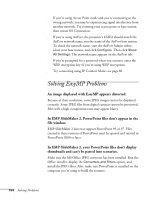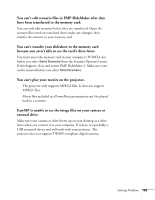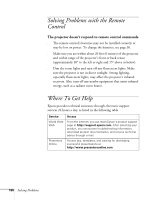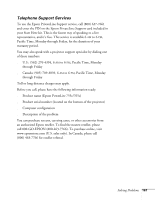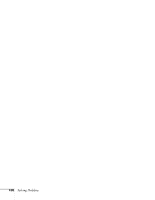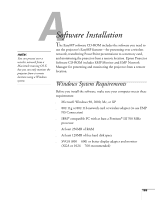Epson 755c User's Guide - Page 164
Solving EasyMP Problems
 |
UPC - 010343855366
View all Epson 755c manuals
Add to My Manuals
Save this manual to your list of manuals |
Page 164 highlights
■ If you're using Access Point mode and you're connecting to the wrong network, you may be experiencing signal interference from another network. Try resetting your access point or base station, then restart NS Connection. ■ If you're using AirPort, the projector's ESSID should match the AirPort network name, not the name of the AirPort base station. To check the network name, start the AirPort Admin utility, select your base station, and click Configure. Then click Show All Settings. The network name appears on the AirPort tab. ■ If you're prompted for a password when you connect, enter the WEP encryption key (if you're using WEP encryption). ■ Try connecting using IP Connect Mode; see page 80. Solving EasyMP Problems An image displayed with EasyMP appears distorted. Because of their resolution, some JPEG images cannot be displayed correctly. Some JPEG files from digital cameras cannot be previewed. Files with a high compression ratio may appear blurry. In EMP SlideMaker 2, PowerPoint files don't appear in the file window. EMP SlideMaker 2 does not support PowerPoint 95 or 97. Files created in these versions of PowerPoint must be opened and resaved in PowerPoint 2000 or later. In EMP SlideMaker 2, your PowerPoint files don't display thumbnails and can't be pasted into scenarios. Make sure the MS Office JPEG converter has been installed. Run the Office installer, display the Converters and Filters option, and install the JPEG filter. Also, make sure PowerPoint is installed on the computer you're using to build the scenario. 164 Solving Problems