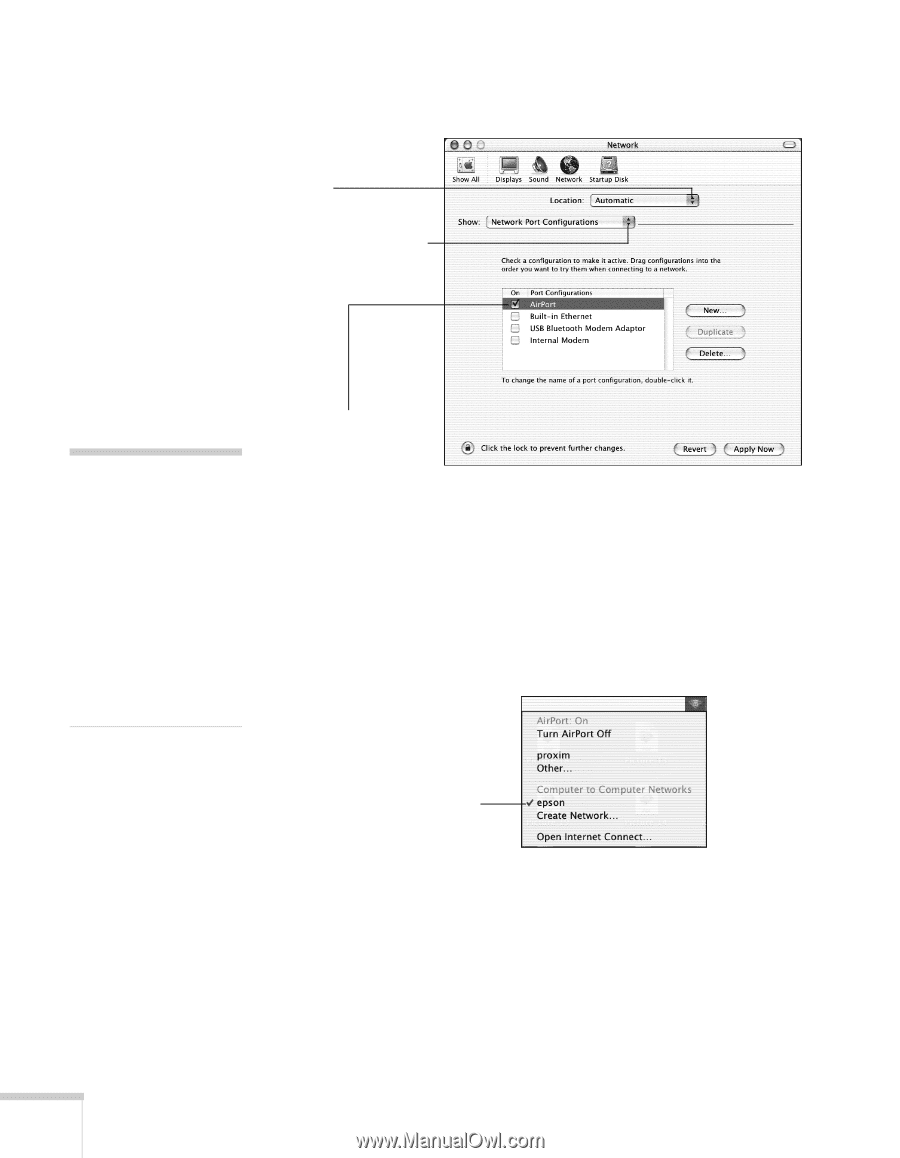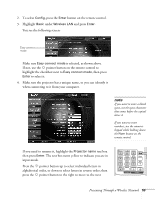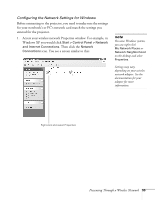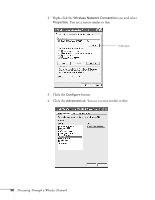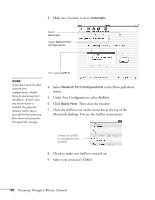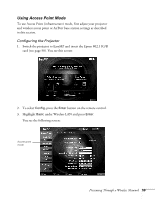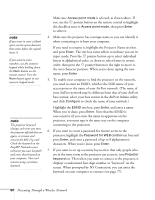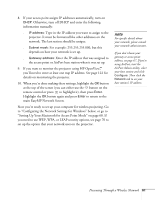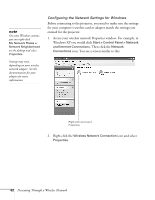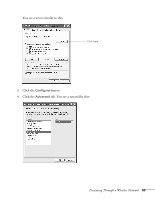Epson 755c User's Guide - Page 58
Under Port Configurations, select, Macintosh desktop. You see the AirPort status menu
 |
UPC - 010343855366
View all Epson 755c manuals
Add to My Manuals
Save this manual to your list of manuals |
Page 58 highlights
3. Make sure Location is set to Automatic. Select Automatic Select Network Port Configurations note: If you don't need the other network port configurations, disable them by deselecting their checkboxes. If more than one network port is enabled, the projector software warns you to turn off AirPort when you first connect the projector. Disregard this message. then select AirPort 4. Select Network Port Configurations in the Show pull-down menu. 5. Under Port Configurations, select AirPort. 6. Click Apply Now. Then close the window. 7. Click the AirPort icon on the menu bar at the top of the Macintosh desktop. You see the AirPort status menu: Choose the ESSID you assigned to the projector 8. Check to make sure AirPort is turned on. 9. Select your projector's ESSID. 58 Presenting Through a Wireless Network