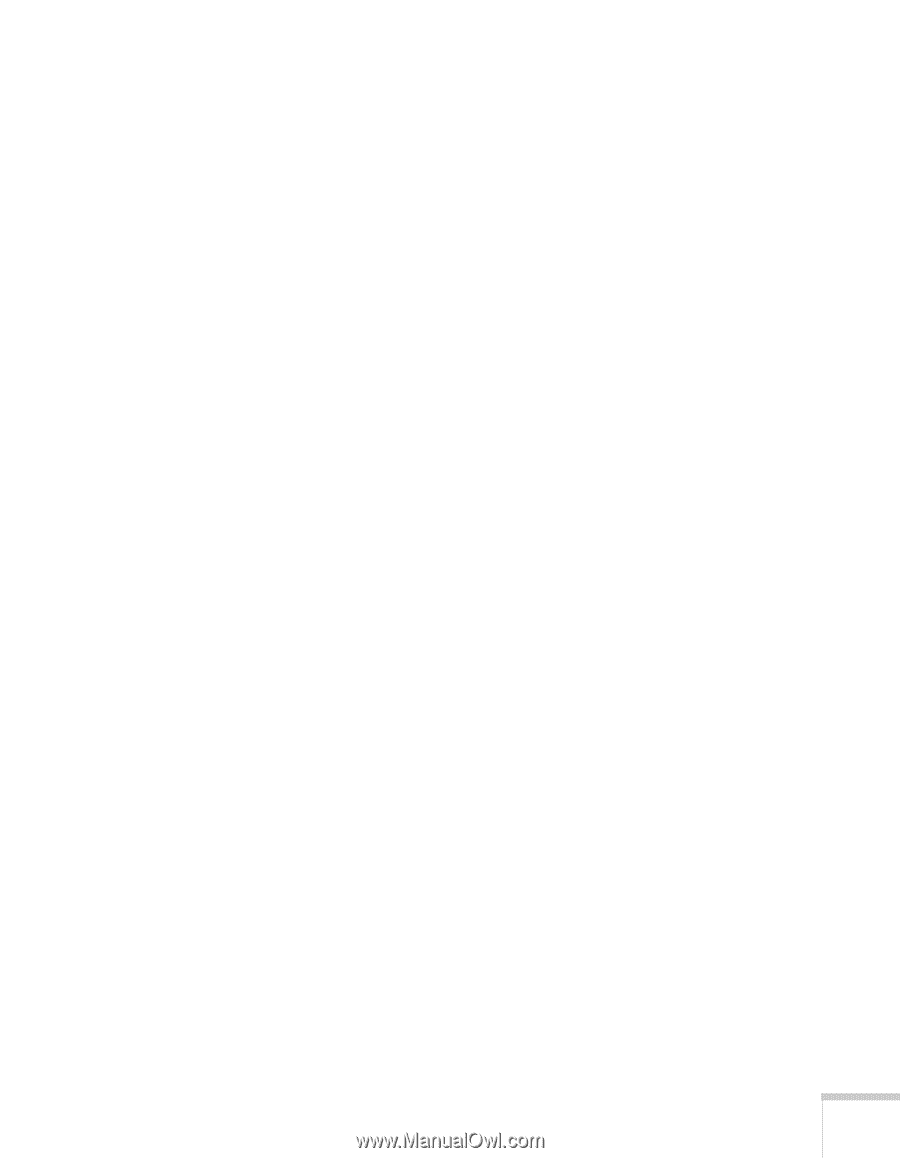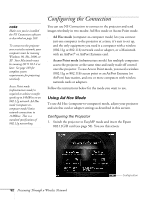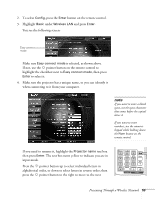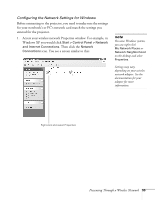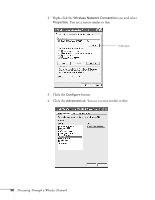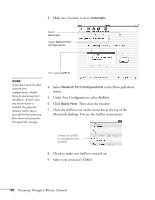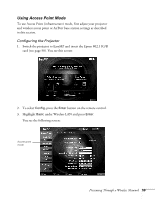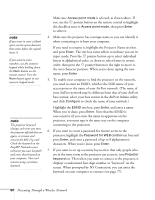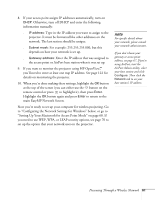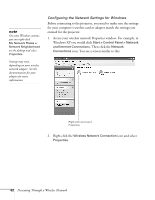Epson 755c User's Guide - Page 57
Setting Up Your Macintosh for Ad Hoc Mode, Set the Network Type
 |
UPC - 010343855366
View all Epson 755c manuals
Add to My Manuals
Save this manual to your list of manuals |
Page 57 highlights
5. Check your wireless card's or adapter's device settings. (Depending on the type of card or adapter you're using, some of the settings may be different than those listed here.) ■ Set the Network Type to 802.11 Ad Hoc. ■ Set the SSID to match the name you assigned to the projector's ESSID. ■ Make sure Encryption is Disabled. 6. Click the General tab and make sure that your wireless card or adapter is enabled. 7. When you're done, click OK to close the Properties dialog box. Now you're ready to connect to the projector. See "Projecting Wirelessly" on page 74. Setting Up Your Macintosh for Ad Hoc Mode Your AirPort software is automatically configured to allow your Macintosh to detect both computer-to-computer (Ad Hoc) and Access Point networks. Typically, you only need to select your projector's ESSID from the AirPort status menu on the Macintosh menu bar. If you're having problems detecting the projector, follow these steps: 1. From the Apple pull-down menu, select System Preferences. 2. Double-click the Network icon. You see the Network settings window. Presenting Through a Wireless Network 57