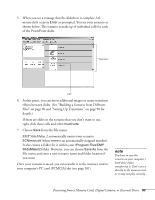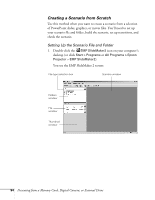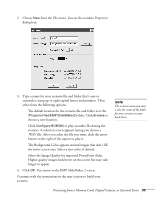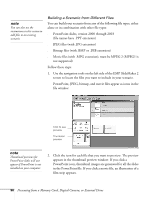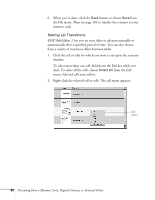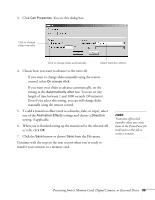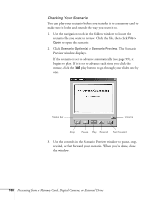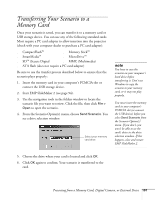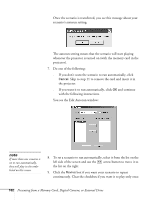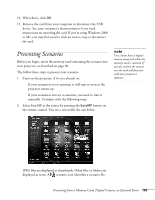Epson 755c User's Guide - Page 98
Setting Up Transitions, Click the cell or cells for which you want to set up in the scenario
 |
UPC - 010343855366
View all Epson 755c manuals
Add to My Manuals
Save this manual to your list of manuals |
Page 98 highlights
6. When you're done, click the Save button or choose Save from the File menu. Then see page 101 to transfer the scenario to your memory card. Setting Up Transitions EMP SlideMaker 2 lets you set your slides to advance manually or automatically after a specified period of time. You can also choose from a variety of transition effects between slides. 1. Click the cell or cells for which you want to set up in the scenario window. To select more than one cell, hold down the Ctrl key while you click. To select all the cells, choose Select All from the Edit menu. Selected cells turn yellow. 2. Right-click the selected cell or cells. The cell menu appears: Cell menu 98 Presenting from a Memory Card, Digital Camera, or External Drive
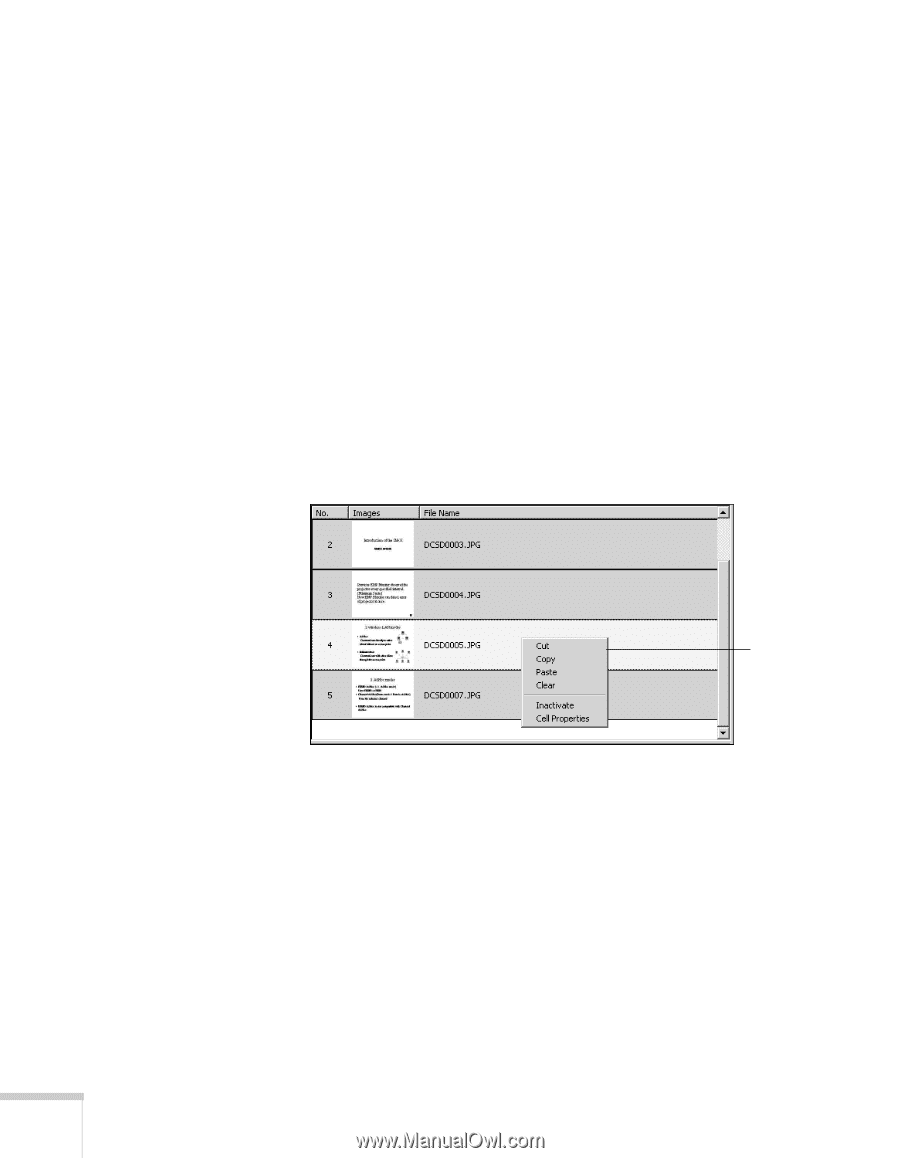
98
Presenting from a Memory Card, Digital Camera, or External Drive
6.
When you’re done, click the
Save
button or choose
Save
from
the File menu. Then see page 101 to transfer the scenario to your
memory card.
Setting Up Transitions
EMP SlideMaker 2 lets you set your slides to advance manually or
automatically after a specified period of time. You can also choose
from a variety of transition effects between slides.
1.
Click the cell or cells for which you want to set up in the scenario
window.
To select more than one cell, hold down the
Ctrl
key while you
click. To select all the cells, choose
Select All
from the Edit
menu. Selected cells turn yellow.
2.
Right-click the selected cell or cells. The cell menu appears:
Cell
menu