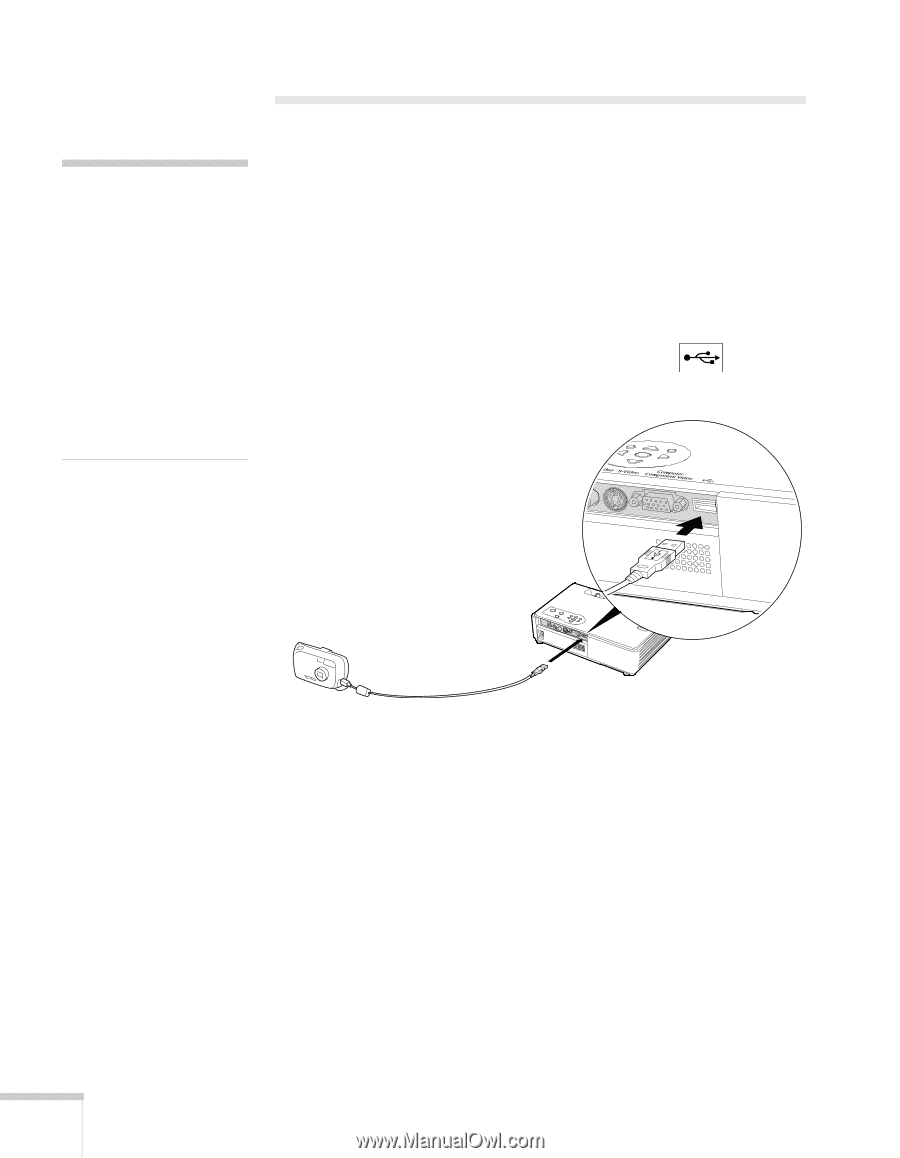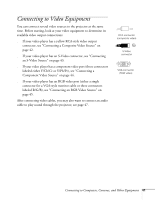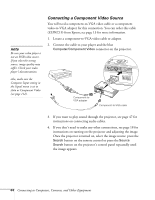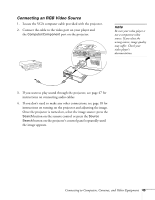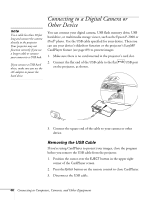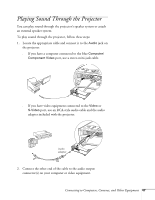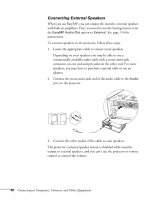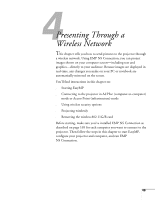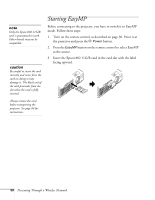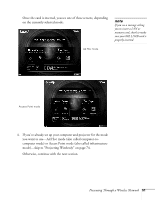Epson 755c User's Guide - Page 46
Connecting to a Digital Camera or Other Device, Removing the USB Cable
 |
UPC - 010343855366
View all Epson 755c manuals
Add to My Manuals
Save this manual to your list of manuals |
Page 46 highlights
note Use a cable less than 10 feet long and connect the camera directly to the projector. Your projector may not function correctly if you use a longer cable or connect your camera to a USB hub. If you connect a USB hard drive, make sure you use the AC adapter to power the hard drive. Connecting to a Digital Camera or Other Device You can connect your digital camera, USB flash memory drive, USB hard drive, or multimedia storage viewer, such as the Epson P-2000 or iPod® photo. Use the USB cable specified for your device. Then you can use your device's slideshow function or the projector's EasyMP CardPlayer feature (see page 89) to present images. 1. Make sure there is no card inserted in the projector's card slot. 2. Connect the flat end of the USB cable to the flat on the projector, as shown. USB port 3. Connect the square end of the cable to your camera or other device. Removing the USB Cable If you're using CardPlayer to project your images, close the program before you remove the USB cable from the projector. 1. Position the cursor over the EJECT button in the upper right corner of the CardPlayer screen. 2. Press the Enter button on the remote control to close CardPlayer. 3. Disconnect the USB cable. 46 Connecting to Computers, Cameras, and Other Equipment